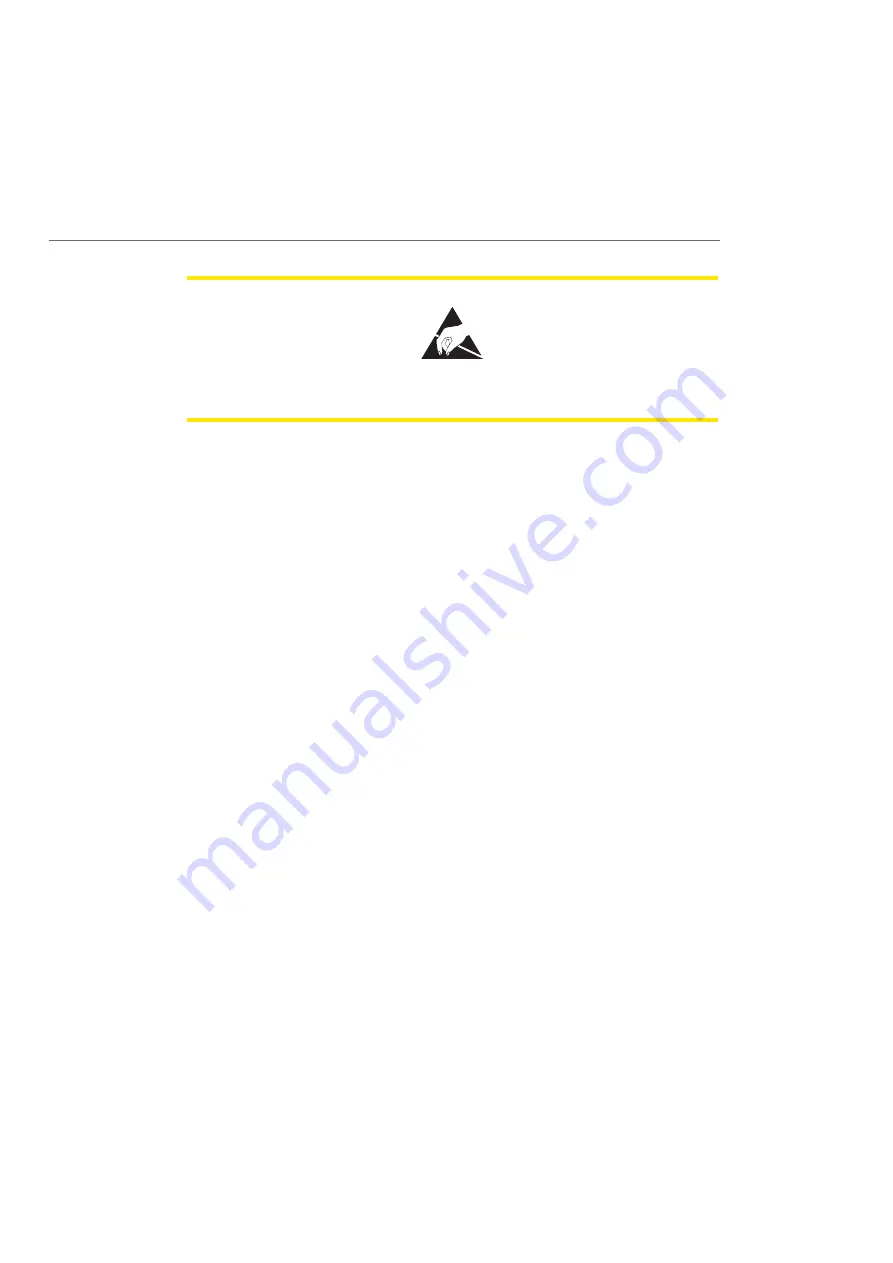
Configuration
91
CAUTION!
Static charges can damage electronic devices. Observe the
regulations regarding electrostatically sensitive components.
3.
The basic settings switch is designed as a key switch. The location of the switch
can be found in the chapter entitled Interface Cards starting on page 47. Press and
hold the switch.
4.
Replace the power plug in the mains socket. Wait about 30 seconds until the indi-
cator on the front of the OpenCom 100 constantly flashes.
5.
Disconnect the power plug from the mains socket again.
6.
Release the key switch.
The system data is now reset.
7.
Replace the power plug in the mains socket.
The OpenCom 100 will now reboot in the default configuration. The procedure is
completed when all connected system terminals show the time on their displays.
8.
Log on to the Web console (see Starting the Web Console on page 82). Configure
the OpenCom 100 (possibly by loading a saved configuration; see
Loading the Configuration on page 85
).
Generating Your Own MoH Files
The OpenCom 100 comes with an internal MoH file for Music on Hold. The
OpenCom 100 product CD contains a number of MoH files with different volume
levels, which you can load at a later time as necessary.
The file format for non-resident Music on Hold is *.wav. You can also save your own
MoH in a *.wav file and load it into the OpenCom 100.
If you have a Windows operating system, you can use the “Sound Recorder” pro-
gramme to generate your own MoH file. This programme is usually located in the
Windows directory called “Multimedia”.
Summary of Contents for OpenCom 100 series
Page 252: ...Notes 250 Notes...
Page 253: ...Notes 251 Notes...
Page 254: ...Notes 252 Notes...
Page 255: ......
Page 256: ...Copyright 2011 www aastra com All rights reserved As of 01 10 2011 Subject to changes...






























