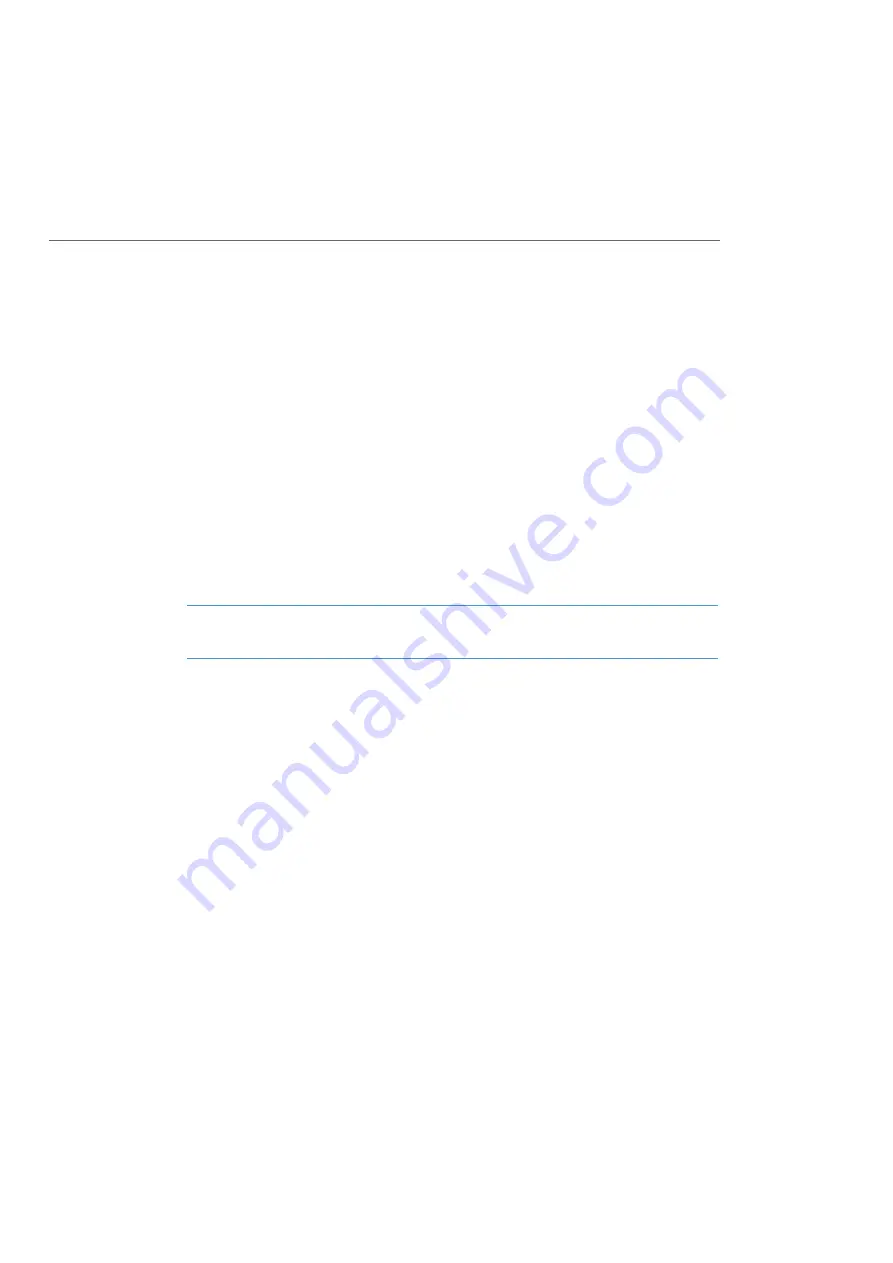
Application Interfaces
225
5.
In the
Look in
list, select the entry with the OpenCom 100 address. Enter a user in
the
Name
input field, Administrator for example. Then click on Find now.
The list of entries found should now display the address from the central tele-
phone book.
Querying External LDAP Server
The OpenCom 100 communications system can also access external address direc-
tories. This means that alongside the internal telephone book entries, address infor-
mation from external sources is also available. This information is used, for example, in
a name search or for displaying a name for an incoming call.
The external address directory is queried by the OpenCom 100 communications
system via the internet Lightweight Directory Access Protocol (LDAP). To do so, you
require a server on the company network which makes address information available
via LDAP version 2 or via LDAP version 3. The LDAP query requires either an anon-
ymous LDAP directory access without a password or a LDAP directory access with user
name and password.
Note
SSL encryption of LDAP communication is not supported.
You can configure a separate LDAP directory access for each company configured (see
Multi-Company Variant starting on page 210):
1.
Open the
Telephony
:
Extended
:
Companies
page in the web configurator. The
list of companies configured is displayed. If you do not use the multiple company
variant, “company 1” is the only entry.
2.
Open the configuration page for the company desired. Activate the
Status
option
under the
LDAP Server
header. Enter the IP address or DNS name of the LDAP
server into the
Server
entry field. The online help of the OpenCom 100 communi-
cations system provides detailed descriptions of the other entry fields.
3.
Use
Apply
to confirm your settings.
An LDAP server can be configured to saved various types of information which are
available in a tree-like data structure. Alongside querying address book entries, which
should be saved in the “InetOrgPerson” schema, many companies also use a LDAP
server for centrally organised management of user accounts, for instance. The fol-
lowing screenshot provides an example:
Summary of Contents for OpenCom 100 series
Page 252: ...Notes 250 Notes...
Page 253: ...Notes 251 Notes...
Page 254: ...Notes 252 Notes...
Page 255: ......
Page 256: ...Copyright 2011 www aastra com All rights reserved As of 01 10 2011 Subject to changes...

































