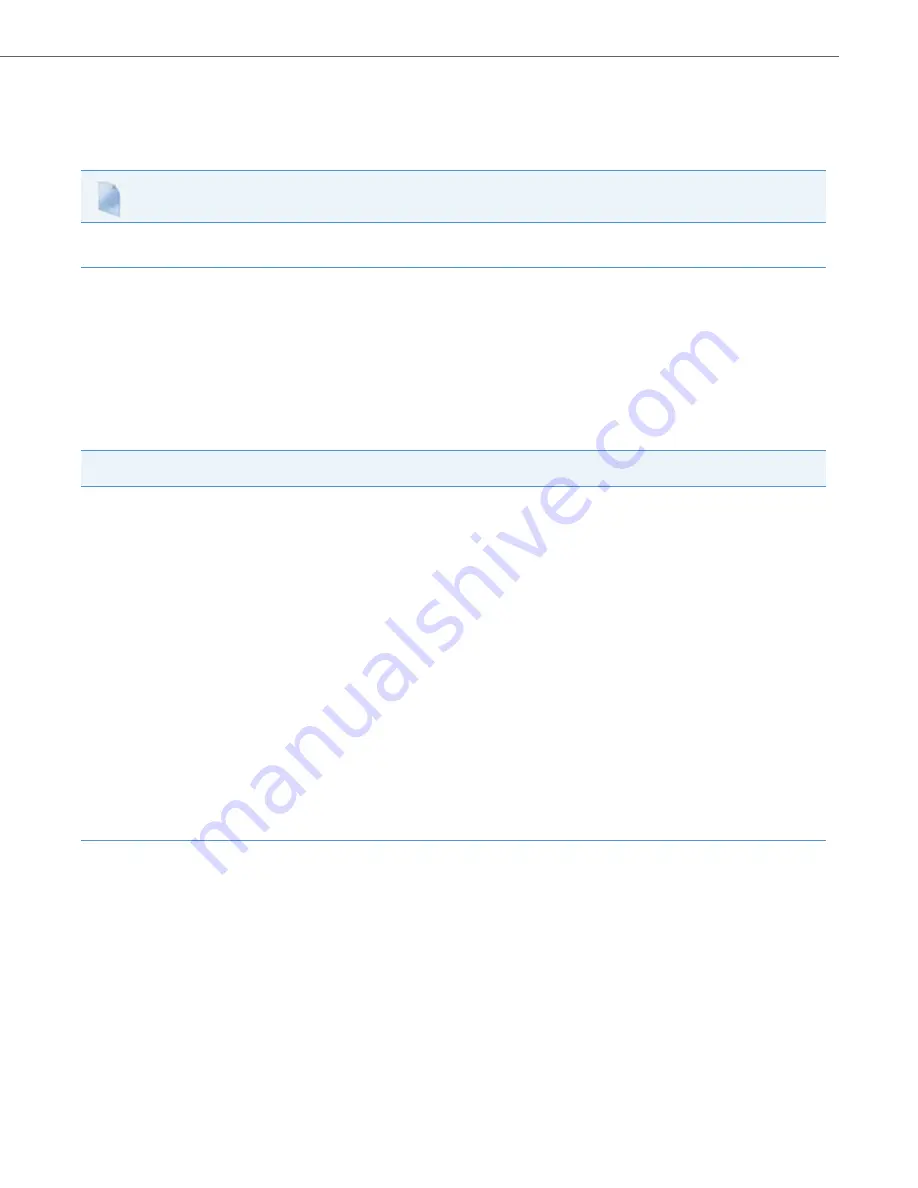
Firmware and Configuration Files
41-001343-02 REV05 – 07.2014
1-53
Specifying a Server to Download Firmware Files
You can use the following parameter to specify a server other than the original configuration server from which the
phones get their firmware:
•
firmware server
Directory Files, Language Packs, TLS Certificates, 802.1x Certificates, HTTPS Files and Multiple
Configuration Servers
The directory files, language packs, TLS certificate files, 802.1x certificate files, and HTTPS files can also be downloaded to
the phone from a server other than the configuration server. For each of these types of files, you can specify a URL (server
IP address) from which the phone gets these files. You can use existing parameters on the phone to specify the URL. For
applicable parameters, see
“Specifying a Server Using Existing Parameters on the IP Phones”
.
The following table specifies the files that the original configuration server downloads, and the files that another server
can download to the phone.
Configuration Files
For the specific parameter(s) you can set in the configuration files, see Appendix A, the section,
on
Files always downloaded from original configuration server
are, by order:
All files that can be downloaded from original configuration server
OR another specified server are, by order:
security.tuz
aastra.cfg/aastra.tuz
<model>.cfg/<model>.tuz
<mac>.cfg/<mac>.tuz
Directory Files
•
directory 1
•
directory 2
Language Pack Files
•
language 1
•
language 2
•
language 3
•
language 4
Transport Layer Security (TLS) Certificate Files
•
sips root and intermediate certificates
•
sips local certificate
•
sips private key
•
sips trusted certificates
802.1x Security Authentication Certificate Files
•
802.1x root and intermediate certificates:
•
802.1x local certificate:
•
802.1x trusted certificates
HTTPS Files
•
https user certificates
















































