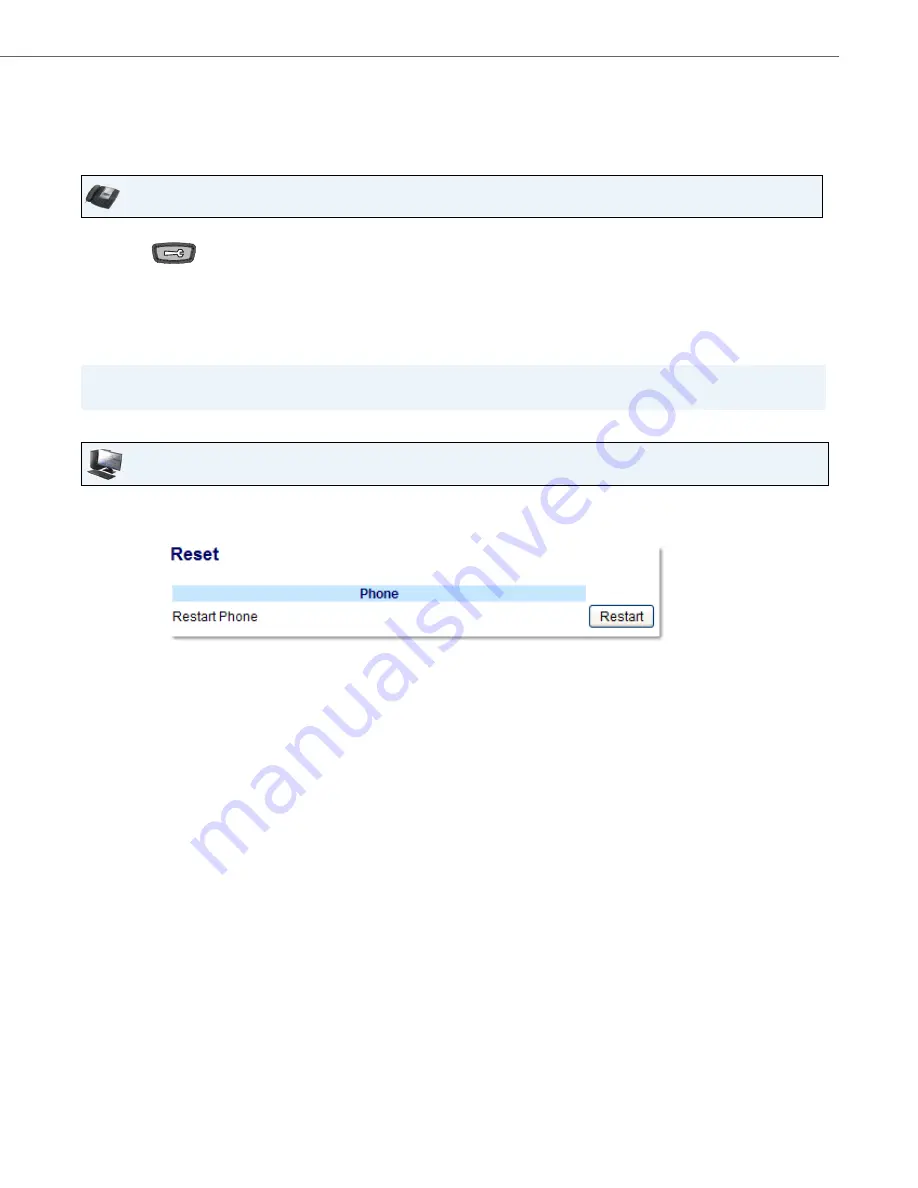
Customizing Your Phone
41-001451-00 REV00 – 07.2011
50
Restarting your phone
You may want to restart your phone to check for updates on the server. You may occasionally need to restart your phone
to set changes or updates to your phone or network settings. You may also need to restart your phone if you have been
asked to do so by your System Administrator, or should you experience any unexpected behavior.
Phone Lock
You can lock your phone to prevent the phone from being used or configured. You can lock the phone using any of the fol-
lowing:
•
At the path
Options->Phone Lock
on the IP Phone UI.
•
At the path
Operations->Phone Lock
on the Aastra Web UI.
•
At a configured key on the phone. For more information about configuring a Lock/Unlock key on your phone, see
.)
In the Aastra Web UI, the
Operation->Phone Lock
path also allows you to perform the following:
•
Reset a user password. Clicking on the “
Reset
” button in the “
Reset User Password
” field displays a screen that allows
you to enter and save a new user password.
•
Set an emergency dial plan. An emergency dial plan can be 911, 999, 112, 110 or all of the above. The default emer-
gency dial plan is 911|999|112|110.
The following procedures describe locking the phone, setting an emergency dial plan, and resetting the user password.
IP Phone UI
1.
Press the
button on the phone to enter the Options List.
2.
Select
Restart Phone
.
3.
When the prompt, "
Are you sure you wish to restart the phone
?" appears, press the
Restart
softkey. If you do not wish
to restart your phone, press
Cancel
.
Note:
Your phone is out of service temporarily during the restart and downloading process.
Aastra Web UI
1.
Click on
Operation->Reset
.
2.
Click
Reset
.
3.
Click
OK
at the confirmation prompt.






























