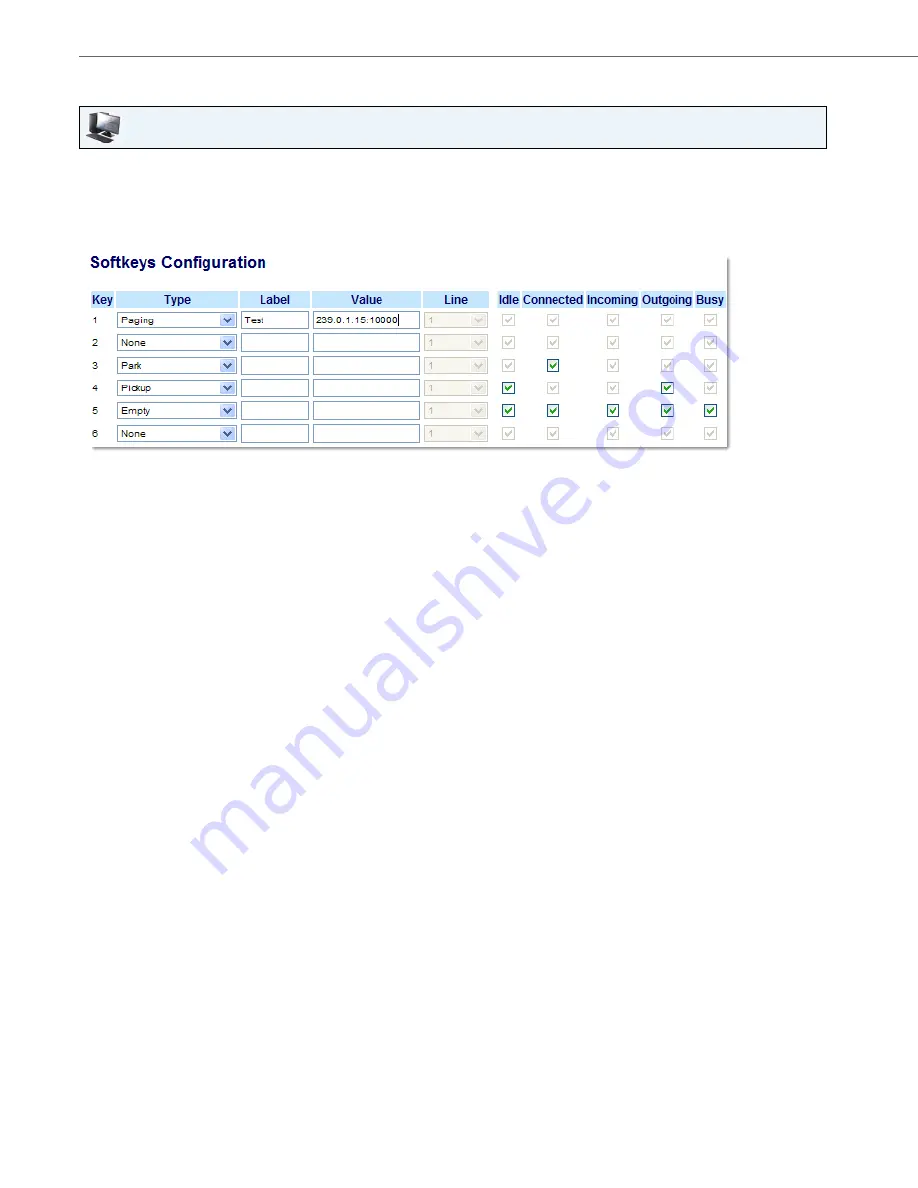
Line Keys, Programmable Keys, and Softkeys
111
41-001451-00 REV00 – 07.2011
Configuring a Paging Key
Aastra Web UI
1.
Click on
Operation->Softkeys and XML
.
or
Click on
Operation->Programmable Keys
.
or
Click on
Operation->Expansion Module <N>
.
Softkeys
2.
Select from
"Key 1"
through "
Key 20
".
3.
In the "
Type
" field, select
Paging
.
4.
In the “
Label
” field, enter a label to apply to this key.
5.
In the “
Value
” field, enter a multicast IP address and a port number for the Paging key. When you press this key, the
phone initiates an outgoing multicast RTP session to the specified address using the specified port. (For example,
239.0.1.15:10000).
Notes:
1. When you select Paging for the “Type” field, the “Line” field is disabled.
2. The “Value” field allows for one multicast address entry only.
6.
To receive RTP steams for Group Paging, you must also configure the "
Paging Listen Addresses
" parameter at the
path,
Basic Settings->Preferences->Group Paging RTP Settings
. For more information about setting this parameter,
“Group RTP Paging (receives RTP streams)”
.
Programmable Keys
7.
Select from "
Key 1
" through "
Key 6
".
8.
In the "
Type
" field, select
Paging
.
9.
In the “
Value
” field, enter a multicast IP address and a port number for the Paging key. When you press this key, the
phone initiates an outgoing multicast RTP session to the specified address using the specified port. (For example,
239.0.1.15:10000).
Notes:
1
.
When you select Paging for the “Type” field, the “Line” field is disabled.
2
.
The “Value” field allows for one multicast address entry only.
10.
To receive RTP steams for Group Paging, you must also configure the "
Paging Listen Addresses
" parameter at the
path,
Basic Settings->Preferences->Group Paging RTP Settings
. For more information about setting this parameter,
“Group RTP Paging (receives RTP streams)”
.
Expansion Module Keys
11.
Select from “
Key 1
” through “
Key 36
” (M670i).
or
Select from “
Key 1
” through “
Key 60
” (M675i).






























