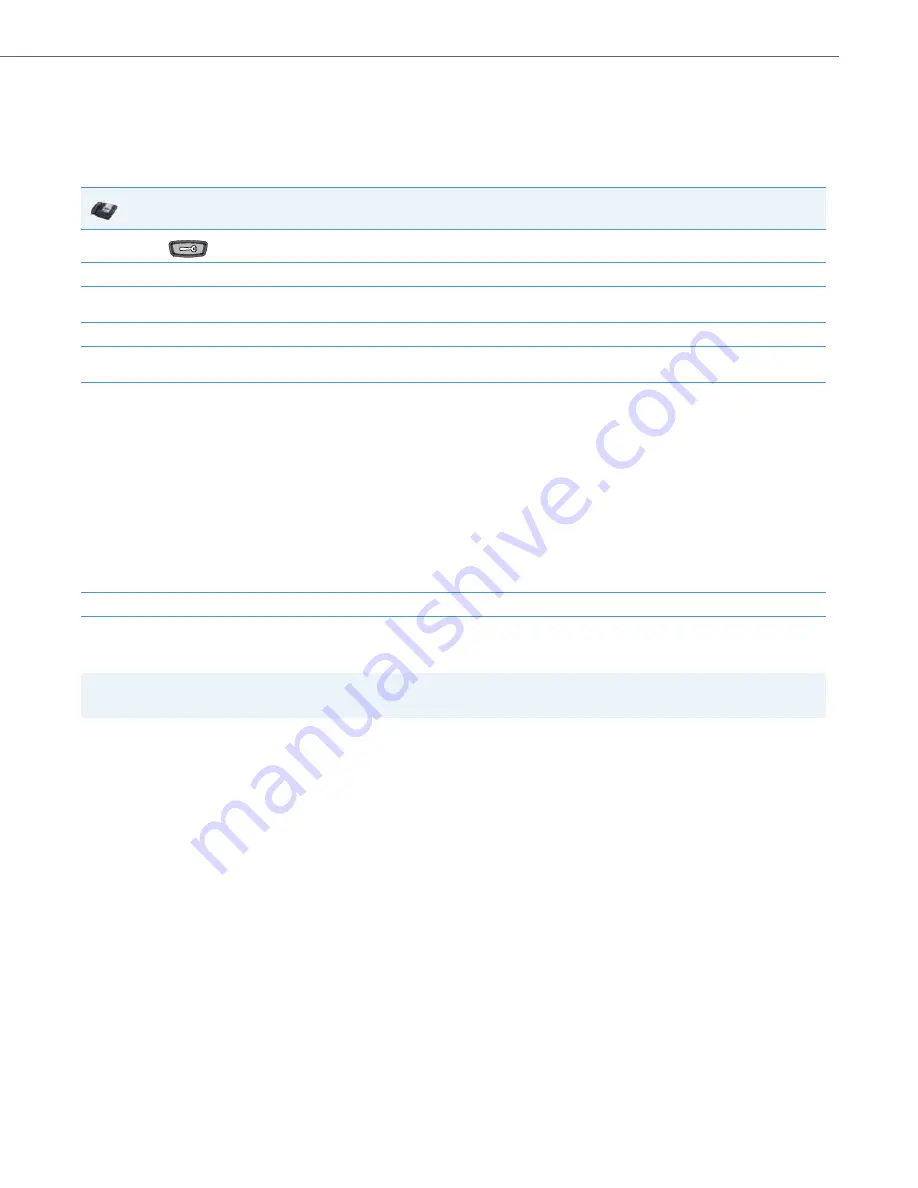
Operational Features
41-001343-02 REV05 – 07.2014
5-30
Calibrate Screen (6739i only)
The “
Calibrate Screen
” option allows you to calibrate the color touchscreen. This process makes fine adjustments to the
color screen on the phone for optimal display purposes.
Calibrating the Screen
Background Image on Idle Screen
Administrators can brand the idle screen of the 6739i and 6867i IP phones with their own company logo or image. The
phones can now display a background image in the bottom layer of the idle screen. This image can be set by the new
“
background image
” parameter. Current text (i.e. screen name, extension, and date/time) and softkeys on the idle screen
are on top of the background image. The background image can be downloaded from your configuration server using
either tftp, ftp, http, and https protocols.
Idle Screen Image Requirements for the 6739i:
•
640 x 480 pixels
•
24-bit color depth
•
Both .png and .jpg files are supported
•
There should be no frame around the image
•
Avoid using images with light-colored elements
IP Phone UI
1.
Press
on the phone to enter the Options List
2.
Press the
<Display>
button.
3.
Press the
<Calibrate Screen>
button.
A “
Recalibrate touchscreen?
” prompt displays.
4.
Press “
Yes
” to continue or “
No
” to cancel the recalibration.
5.
If you press “
Yes
”, the following messages display:
“Waiting for touchscreen activity to subside....”
6.
Press the screen as indicated by each prompt using a
SOFT
fine tip stylus pen. Do not use a sharp object such as an ink pen or pencil which
may damage the touch screen.:
“Touch the UPPER-LEFT corner of the screen.”
“Touch the UPPER-RIGHT corner of the screen.”
“Touch the LOWER-RIGHT corner of the screen.”
“Touch the LOWER-LEFT corner of the screen.”
If you touched the screen in the wrong location, the following message displays:
“Received unreliable data. You will be asked to touch the same point again.”
Retouch the screen in the correct location to continue.
The following message displays:
“Validating calibration data....please wait.”
Then the following message and prompt displays:
“Sanity Check OK. Save changes?”
7.
Press the
Yes
button to complete the recalibration, and the phone automatically restarts.
Note:
Applicable to the 6739i and 6867i IP Phones only.






























