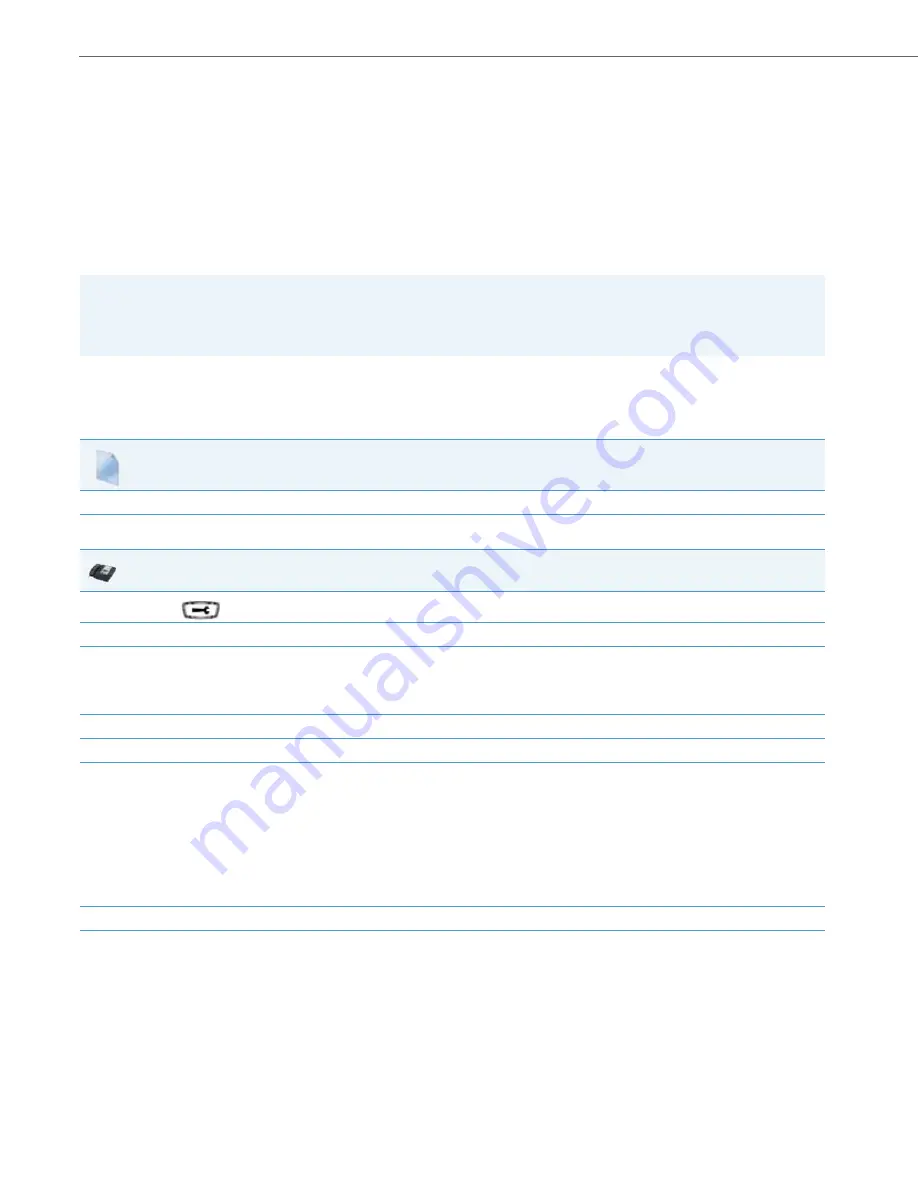
Configuration Server Protocol
4-87
41-001343-02 REV05 – 07.2014
Configuration Server Protocol
You can download new versions of firmware and configuration files from the configuration server to the IP phone using
any of the following types of protocols: TFTP, FTP, HTTP, and HTTPS. For each Protocol, you can specify the path for which
the configuration files are located on the server. For HTTP and HTTPS, you can also specify the port number to use for
downloading the phone configuration. For FTP, you can configure a Username and Password that are authenticated by
the FTP server.
The TFTP setting is the default download protocol. You can configure the type of protocol that the IP phones use by set-
ting it in the configuration files, the IP phone UI, or the Aastra Web UI.
Configuring the Configuration Server Protocol
Use the following procedure to configure the configuration server protocol.
Note:
For DHCP to automatically populate the IP address or domain name for the TFTP, FTP, HTTP, or HTTPS server, your DHCP
server must support download protocol as referenced in RFC2131 and RFC1541 for Option 66. For more information,
see this chapter, the section,
Configuration Files
For specific parameters you can set in the configuration files, see Appendix A, the section,
“Configuration Server Settings”
on
IP Phone UI
1.
Press
on the phone to enter the Options List.
2.
Select
Administrator Menu.
3.
Enter your Administrator password.
Note:
The IP Phones accept numeric passwords only.
4.
Select
Configuration Server
.
5.
Select
Download Protocol.
6.
Select from the following:
•
Use TFTP
•
Use FTP
•
Use HTTP
•
Use HTTPS
Default is “
Use TFTP
”.
The IP phone uses the protocol you select to download new firmware and configuration files from the configuration server.
7.
Press
Done
(8 and 11-Line LCD phones) or
Set
(3-Line LCD phones)
to save the changes.
8.
From the Configuration Server menu, select from the following. This selection is dependent on the Download Protocol you selected in
step 6.
TFTP Settings
FTP Settings
HTTP Settings
HTTPS Settings






























