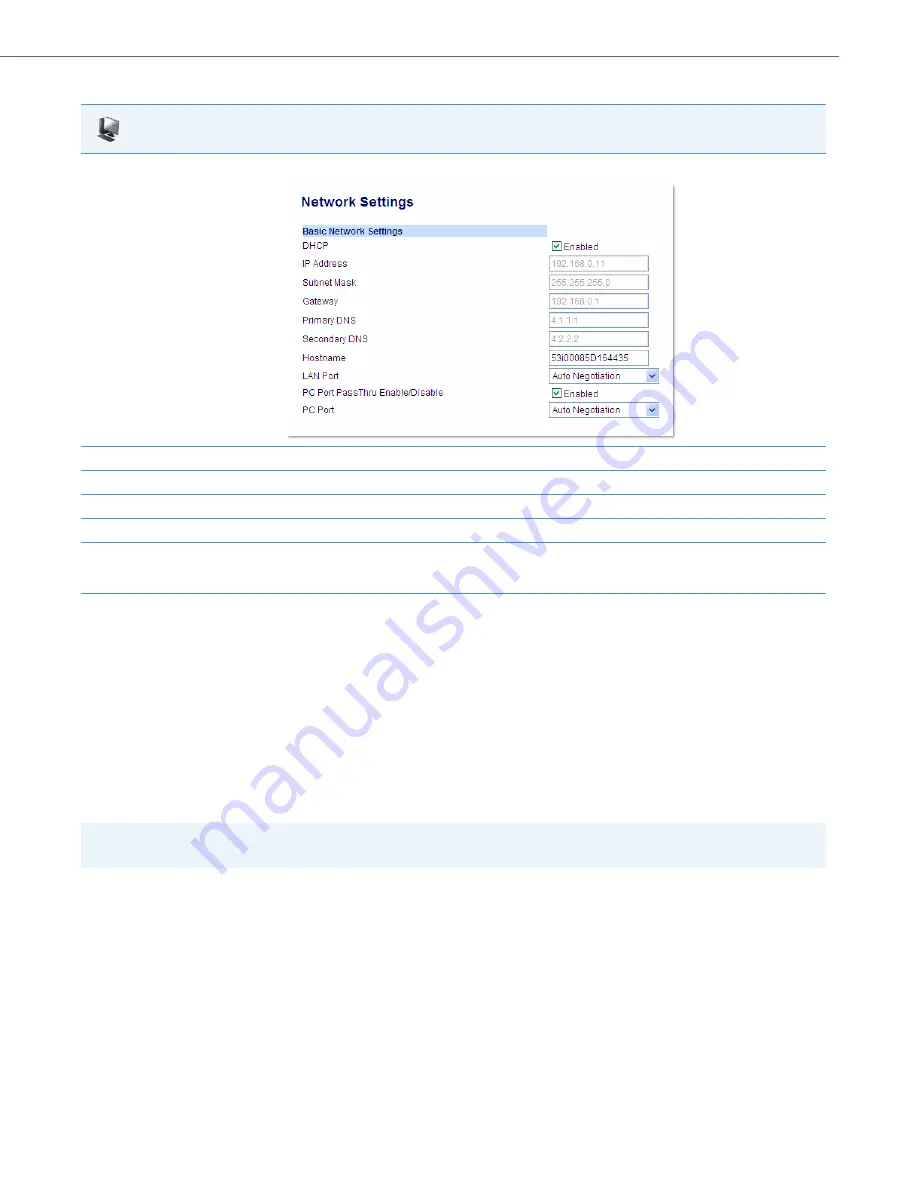
Network Settings
41-001343-02 REV05 – 07.2014
4-20
Configuring LAN and PC Port Negotiation
Ethernet is the computer networking technology for local area networks (LANs). You use the LAN Port to connect to a LAN
using a twisted pair 10BASE-T cable to transmit 10BASE-T Ethernet. You use the PC Port to connect to the configuration
server (your PC).
There are two Ethernet ports on the rear of the IP phones: LAN Port and PC Port. Using the Aastra Web UI, you can select
the type of transmission you want these ports to use to communicate over the LAN. The IP phones support each of the fol-
lowing methods of transmission:
•
Auto-negotiation
•
Half-duplex (10Mbps, 100 Mbps, or 1000Mbps [if applicable])
•
Full-duplex (10Mbps, 100 Mbps, or 1000Mbps [if applicable])
Auto-negotiation
Auto-negotiation is when two connected devices choose common transmission parameters. In the auto-negotiation proc-
ess, the connected devices share their speed and duplex capabilities and connect at the highest common denominator
(HCD). Auto-negotiation can be used by devices that are capable of different transmission rates (such as 10Mbit/sec and
100Mbit/sec [and 1000Mbit/sec for the 6739i, 6735i, 6737i, 6865i, and 6867i]), different duplex modes (half duplex and full
duplex) and/or different standards at the same speed. You can set the LAN and PC Ports on the IP phones to auto-negoti-
ate during transmission.
Aastra Web UI
1.
Click on
Advanced Settings->Network->Basic Network Settings.
2.
Enter an IP address of the phone in the
IP Address
field.
3.
Enter a subnet mask in the
Subnet Mask
field.
4.
Enter a gateway address in the
Gateway
field.
5.
Enter a Primary DNS in the
Primary DNS
field, and/or a secondary DNS in the
Secondary DNS
field.
6.
Click
Save Settings
to save your settings.
The IP phone is manually configured.
Note:
The PC Port parameters are not applicable to the 6730i IP Phone.






























