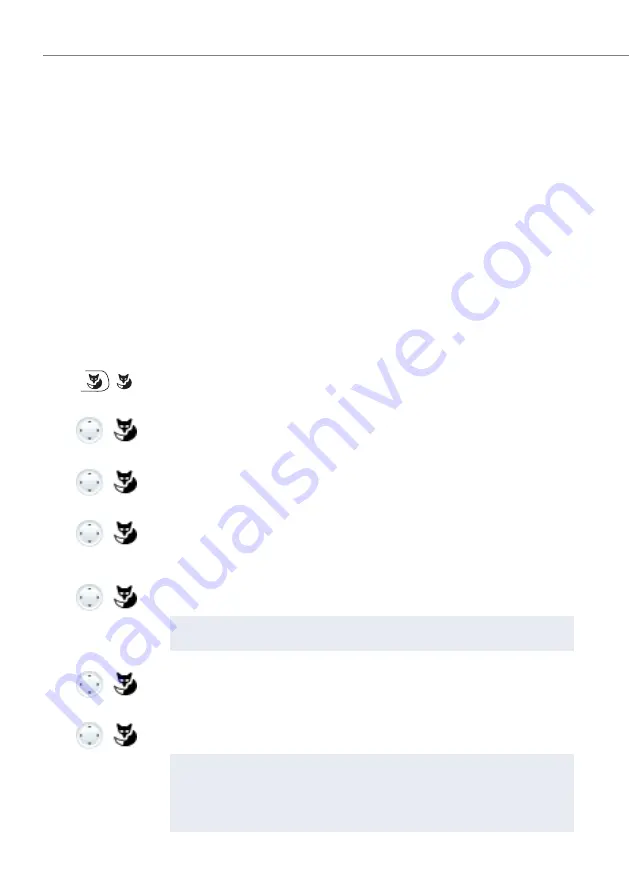
Personalizing your phone
88
Aastra 5360/Aastra 5360ip
eud-1279/1.2 – R3.0 – 04.2013
Configuring voice mail
This section explains how to set your voice mail.
Managing personal greeting
You have the possibility to record up to 3 different greetings (e.g.for Absent or Vaca-
tion). Give each greeting the relevant name.
Depending on the system configuration a caller may or may not be able to leave a
message (for the symbols see chapter
, page
).
If no personal greeting is activated or if none is available, the global greeting is acti-
vated automatically, provided it has been recorded. Contact your system administra-
tor for more information.
Menu
Press Foxmenu, then Foxkey
Menu
.
Voice mail
Scroll to
Voice Mail
and press the
Select
Foxkey.
Greetings
Scroll to
Greetings
and press the
Ok
Foxkey.
<Greeting>
Renaming greeting:
Select the greeting you want and press Foxmenu > Foxkey
Edit
.
➔
Give each of your personal greetings the relevant name and confirm with
Ok
.
<Greeting>
Record the greeting:
Select the greeting you want and press Foxmenu > Foxkey
Record
.
➔
Now record your personal greeting text.
Note:
Record your text through the handset.
<Greeting>
Playback the greeting:
Select the greeting you want and press Foxmenu > Foxkey
Play
.
➔
You can monitor your personal greeting text and re-record it if necessary.
<Greeting>
Selecting the greeting:
Select the greeting you want and confirm with Foxmenu > Foxkey
Ok
.
➔
The announcement last recorded is automatically activated.
Notes:
• To find out how to configure call forwarding to your voice mail, refer to the
chapter
• For further information on voice mail refer to the "User’s Guide Voice Mail
Systems" on the






























