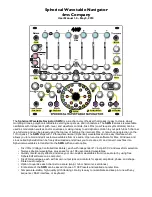1.3
Getting Started
9
Audio and MIDI Configuration
Audio and MIDI configuration tools are available by clicking on the
Setup
button located in the
lower left corner of the
Ultra Analog VA-3
interface. The
Setup
dialog first allows you to select
an audio output device from those available on your computer. Multi-channel interfaces will have
their outputs listed as stereo pairs.
On Windows, the audio output list is organized by driver type. The device type is first selected
from the
Audio Device Type
drop-down list. If you have ASIO drivers available, these should be
selected for optimum performance. The
Configure Audio Device button
allows you to open the
manufacturer’s setup program for your audio interface when available.
Once the audio input has been selected, you can then select a sampling rate and a buffer size
from those offered by your audio interface.
The list of available MIDI inputs appears at the bottom of the dialog. Click on the checkbox
corresponding to any of the inputs you wish to use.
1.3.2
Exploring the Factory Sounds
Ultra Analog VA-3
comes with a factory library which amounts to a huge range of sounds before
you have even turned a single knob. As you would expect, the best way of coming to grips with the
possibilities
Ultra Analog VA-3
offers is simply to go through the sounds one at a time.
A sound or preset is a stored set of parameters corresponding to a given sound. The programs
are grouped and organized in
packs
. The names of the currently loaded pack and sound are dis-
played at the top of the interface.
One navigates among the different sounds with the associated drop-down menu which is opened
by clicking on the sound name. One can also browse sounds by using the left and right arrows which
appear to the right of the sound name. The computer keyboard arrows can also be used to navigate
through sounds but this control must first be selected by clicking on the arrows or the sound name.
The arrows then become surrounded by an orange line.
Sounds are managed using the
Sound Browser
which is revealed by clicking on the
Browser
button just below the preset name. Playing sounds and organizing them is pretty straightforward,
please refer to Chapter 4 for a complete description of the pack and sound management operations.
1.3.3
Using
Ultra Analog VA-3
as a Plug-in
Ultra Analog VA-3
integrates seamlessly into the industry’s most popular multi-track recording and
sequencing environments as a virtual instrument plug-in.
Ultra Analog VA-3
works as any other
plug-in in these environments so we recommend that you refer to your sequencer documentation
in case you have problems running
Ultra Analog VA-3
as a plug-in. Note that in plug-in mode the
audio and MIDI inputs, sampling rate, and buffer size are determined by the host sequencer.