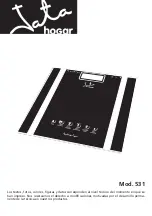1
CONTENTS
1. INTRODUCTION ..........................................................................................................................3
2. UNPACKING.................................................................................................................................3
3. PART NAMES AND FUNCTIONS.............................................................................................4
4. SETTING UP .................................................................................................................................5
4-1. Setting up your balance .............................................................................................................. 5
4-2. Power source.............................................................................................................................. 5
5. OPERATION ..................................................................................................................................6
5-1. Turn the power ON and OFF....................................................................................................... 6
5-2. LCD backlight ............................................................................................................................. 6
5-3. Units ........................................................................................................................................... 7
5-4. Selecting a weighing unit ............................................................................................................ 8
5-5. Basic operation........................................................................................................................... 8
5-6. Weighing range for the EW-
i
series ............................................................................................. 9
5-7. Counting mode (pcs)................................................................................................................. 10
5-8. Percent mode (%)......................................................................................................................11
6. COMPARATOR ...........................................................................................................................12
6-1. Setting example ........................................................................................................................ 12
7. CALIBRATION ............................................................................................................................14
7-1. Calibration using a weight ......................................................................................................... 14
7-2. Gravity acceleration correction.................................................................................................. 15
8. FUNCTIONS................................................................................................................................16
8-1. Key operation............................................................................................................................ 17
8-2. Entering the function setting mode............................................................................................ 17
8-3. Setting example ........................................................................................................................ 17
8-4. Storing weighing units ............................................................................................................... 18
8-5. Function list .............................................................................................................................. 19
9. RS-232C SERIAL INTERFACE...............................................................................................21
9-1. Interface specifications .............................................................................................................. 22
9-2. Dat a format ............................................................................................................................... 22
9-3. Data output mode ..................................................................................................................... 23
9-4. Command mode ....................................................................................................................... 24
10. ID NUMBER AND GLP ...........................................................................................................24
10-1. Setting the ID number ............................................................................................................. 25
10-2. Output example ...................................................................................................................... 25
Summary of Contents for EK-1200i
Page 1: ...x WM PD4000465 ...
Page 28: ...26 Data format for calibration test report Start block and End block ...
Page 43: ...41 MEMO ...
Page 44: ...42 MEMO ...
Page 45: ...43 MEMO ...
Page 46: ...44 ...
Page 47: ......