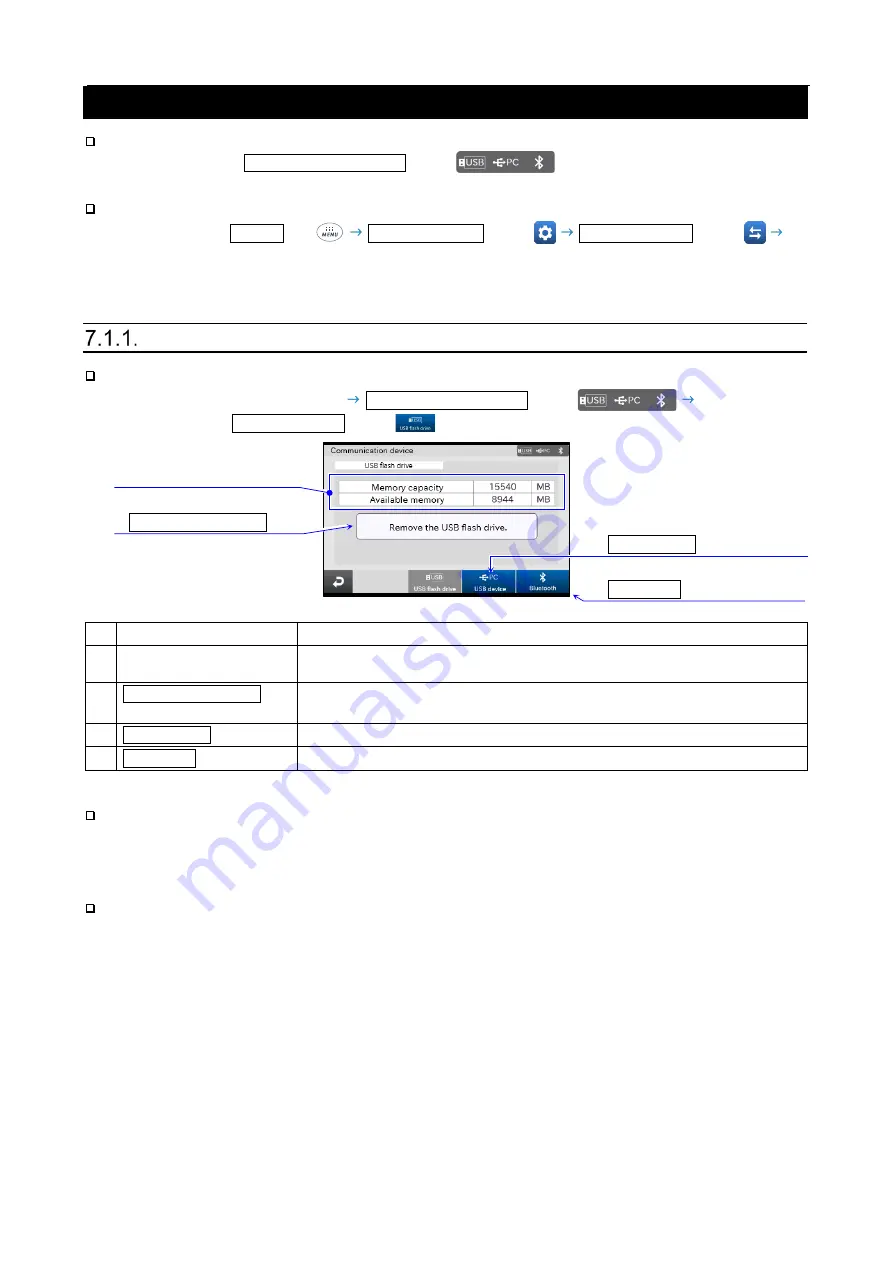
82
7. Communication device
Configure the simplified settings for the communication device connected to the balance.
The location of the Communication device button
corresponding to the connected
device is lit in blue.
You can configure settings such as the data format as follows:
Display settings: MENU key
System settings button
Communication button
[Communication] screen
[Communication device] – [USB flash drive] settings
Display the [USB flash drive] tab in the [Communication device] screen as follows:
Display settings: Weighing screen Communication device button
USB flash drive button
1
USB flash drive information
2
Remove USB drive button
3
USB device button
4
Bluetooth button
Name
Description
1
USB flash drive
information
Displays the information about the connected USB flash drive.
2
Remove USB drive
button
Removes the USB flash drive.
3
USB device button
Displays the [Communication device] - [USB device] settings screen.
4
Bluetooth button
Displays the [Communication device] - [Bluetooth] settings screen.
Caution
For details about handling the USB flash drive, refer to “
15.3. USB flash drive (USB host)
USB flash drive usage
For the BA-T series, you can connect the USB flash drive through the USB host interface.
You can save weighing data, etc. in the USB flash drive and import the data into Windows or macOS
computers easily (no driver is required).
Summary of Contents for BA-T Series
Page 1: ...BA 6TE BA 6DTE BA 225TE BA 225DTE BA 125DTE 1WMPD4004315C...
Page 5: ...5 11 Calibration test check 101 12 Filter Settings 135 13 System settings 137...
Page 117: ...117 Output example for periodic check output results Periodic check output results...
Page 118: ...118 Periodic check results PDF...
Page 129: ...129 AND MEET analysis graph example...
Page 215: ...215 Unit mm Display unit 138 182 73 Ionizer 162 68 129...
Page 219: ......






























