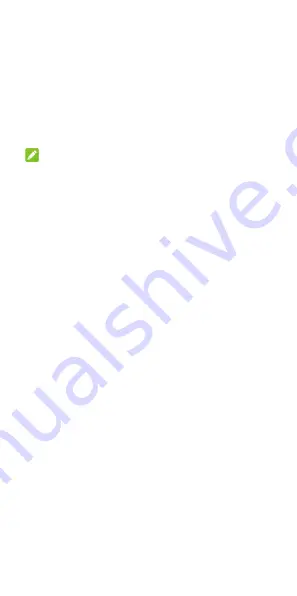
76
Digital Wellbeing & Parental
Controls
Open
Settings
and touch
Digital Wellbeing
&
parental controls
to get information about how
you spend time on your phone, like how often you
unlock it and how long you use each app. You can
use that information to improve your digital
wellbeing. For example, you can set app timers and
schedule display changes.
NOTE:
You can also manage your child’s account if you are
the default parent account on your child’s device.
Dashboard:
Find out how much time you
spend on apps and set the total time per day
that you can use an app. When you reach your
limit, the app closes and its icon dims.
Wind Down:
Schedule changes to help you
get ready for sleep, like dimming your display
and stopping notifications.
Reduce interruptions:
Change related
options from your Digital Wellbeing settings.
Open
Settings
and touch
to manage
settings for Google apps and services.
System
Languages & Input
Open
Settings
and touch
System > Languages
& input
to configure options related to system
language, input methods and assistance, speech
output as well as mouse/trackpad input.
System Update
Open
Settings
and touch
System > System
update
to check for system updates and install
them when they become available.





























