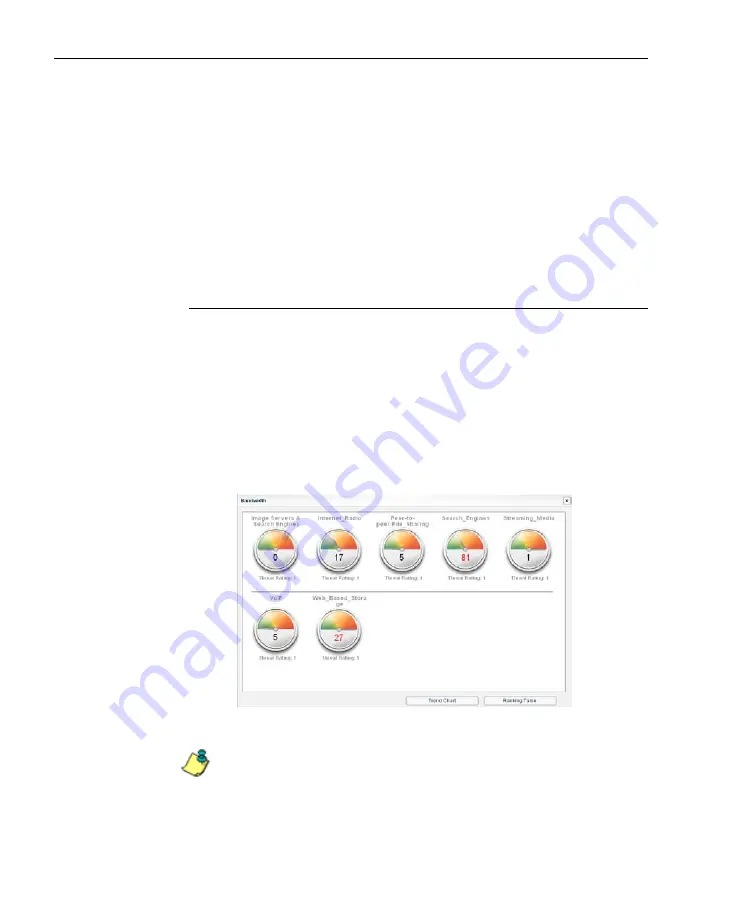
C
ONFIGURATION
S
ECTION
C
HAPTER
2: C
USTOM
G
AUGE
S
ETUP
, U
SAGE
72
8
E
6 T
ECHNOLOGIES
,
T
HREAT
A
NALYSIS
R
EPORTER
U
SER
G
UIDE
3. To drill down and view additional information about an
end user’s activity, click the Name to highlight it.
4. Click
User Summary
to open the Individual User View
pop-up window (see Fig. 3:2-17), and perform any of the
actions described for this window (see Monitor, Restrict
End User Activity).
5. Click the “X” in the upper right corner of this pop-up
window to close it.
View a library category gauge ranking table
To view details about a specified library category gauge’s
current activity:
1. Right-click the URL dashboard gauge to open its pop-up
menu (see Fig. 3:2-12).
2. Choose View Gauge Details to open a pop-up window
displaying library category gauges comprising the URL
dashboard gauge:
Fig. 3:2-15 Gauge pop-up window
NOTE
: The total of all library category gauge scores equals the
score of the URL dashboard gauge.
Summary of Contents for TAR
Page 1: ... Threat Analysis Reporter USER GUIDE Model TAR Release 1 3 00 Manual Version 1 01 ...
Page 2: ...ii 8E6 TECHNOLOGIES THREAT ANALYSIS REPORTER USER GUIDE ...
Page 4: ...iv 8E6 TECHNOLOGIES THREAT ANALYSIS REPORTER USER GUIDE ...
Page 216: ...APPENDICES SECTION APPENDIX D 204 8E6 TECHNOLOGIES THREAT ANALYSIS REPORTER USER GUIDE ...






























