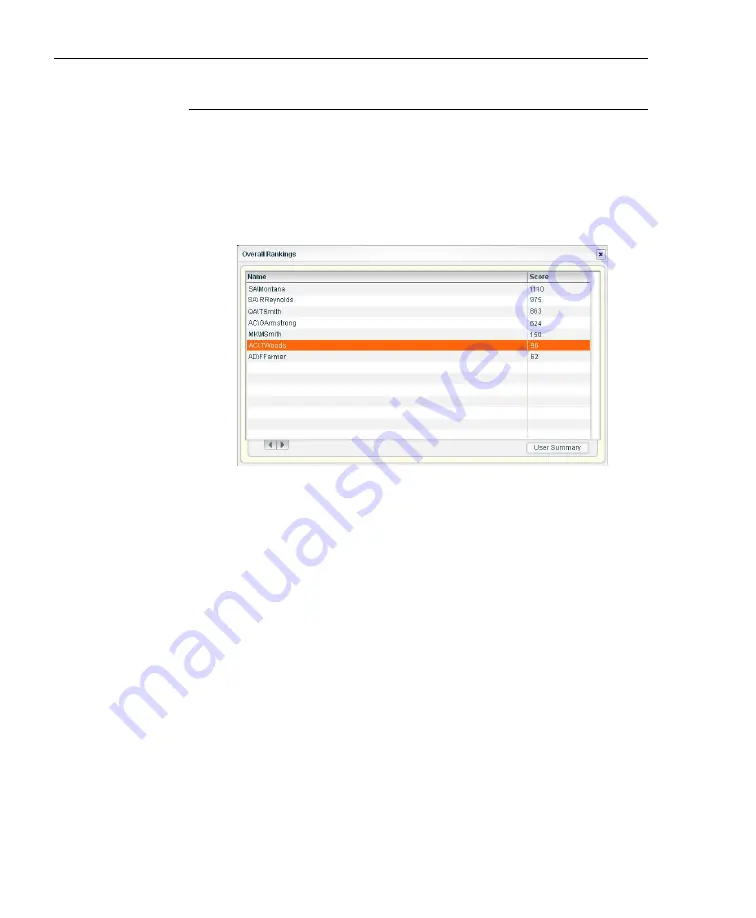
C
ONFIGURATION
S
ECTION
C
HAPTER
2: C
USTOM
G
AUGE
S
ETUP
, U
SAGE
70
8
E
6 T
ECHNOLOGIES
,
T
HREAT
A
NALYSIS
R
EPORTER
U
SER
G
UIDE
View Overall Ranking
To view details about current gauge activity for all end users
affecting gauges:
1. In the URL Dashboard section of the navigation panel,
click Overall Ranking to open the Overall Rankings pop-
up window:
Fig. 3:2-13 Overall Rankings
This window includes rows of records for each end user
who is currently affecting one or more gauge. For each
record in the list, the following information displays:
Name (username/IP address), and corresponding Score.
End users are ranked in descending order by their score.
2. To drill down and view additional information about an
end user’s activity, click the Name to highlight it.
3. Click
User Summary
to open the Individual User View
pop-up window (see Fig. 3:2-17), and perform any of the
actions described for this window (see Monitor, Restrict
End User Activity).
4. Click the “X” in the upper right corner of this pop-up
window to close it.
Summary of Contents for TAR
Page 1: ... Threat Analysis Reporter USER GUIDE Model TAR Release 1 3 00 Manual Version 1 01 ...
Page 2: ...ii 8E6 TECHNOLOGIES THREAT ANALYSIS REPORTER USER GUIDE ...
Page 4: ...iv 8E6 TECHNOLOGIES THREAT ANALYSIS REPORTER USER GUIDE ...
Page 216: ...APPENDICES SECTION APPENDIX D 204 8E6 TECHNOLOGIES THREAT ANALYSIS REPORTER USER GUIDE ...
















































