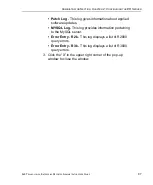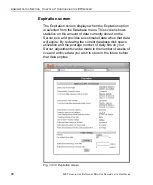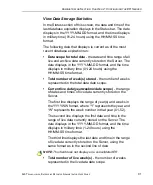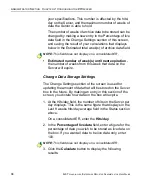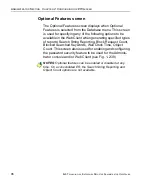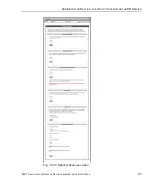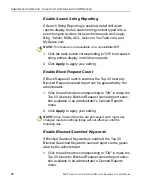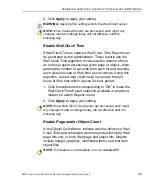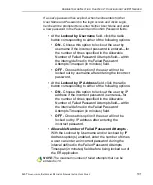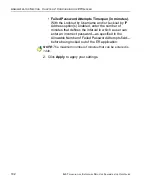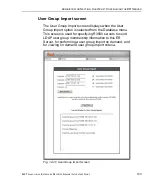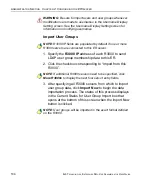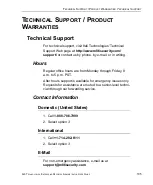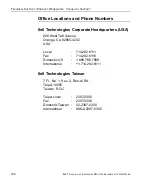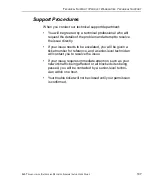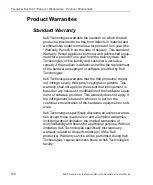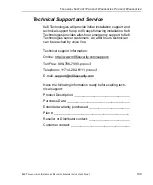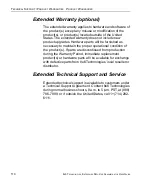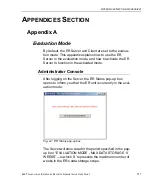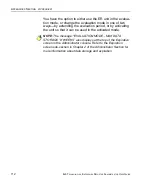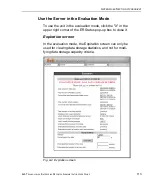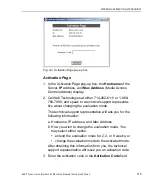A
DMINISTRATOR
S
ECTION
C
HAPTER
2: C
ONFIGURING
THE
ER S
ERVER
8
E
6 T
ECHNOLOGIES
, E
NTERPRISE
R
EPORTER
A
DMINISTRATOR
U
SER
G
UIDE
101
If a user’s password has expired, when he/she enters his/her
User Name and Password in the login screen and clicks Login,
he/she will be prompted to re-enter his/her User Name and enter
a new password in the Password and Confirm Password fields.
• At the
Lockout by Username
field, click the radio
button corresponding to either of the following options:
•
ON
- Choose this option to lock out the user by
username if the incorrect password is entered—for
the number of times specified in the Allowable
Number of Failed Password Attempts field—within
the interval defined in the Failed Password
Attempts Timespan (in minutes) field.
•
OFF
- Choose this option if the user will not be
locked out by username after entering the incorrect
password.
• At the
Lockout by IP Address
field, click the radio
button corresponding to either of the following options:
•
ON
- Choose this option to lock out the user by IP
address if the incorrect password is entered—for
the number of times specified in the Allowable
Number of Failed Password Attempts field—within
the interval defined in the Failed Password
Attempts Timespan (in minutes) field.
•
OFF
- Choose this option if the user will not be
locked out by IP address after entering the
incorrect password.
•
Allowable Number of Failed Password Attempts
-
With the Lockout by Username and/or Lockout by IP
Address option(s) enabled, enter the number of times
a user can enter an incorrect password during the
interval defined in the Failed Password Attempts
Timespan (in minutes) field before being locked out of
the ER application.
NOTE
: The maximum number of failed attempts that can be
entered is 10.