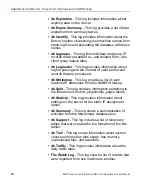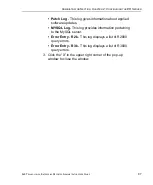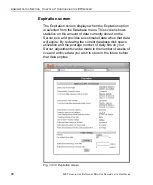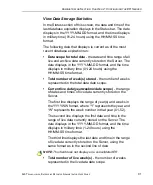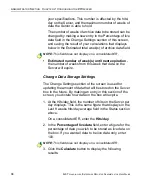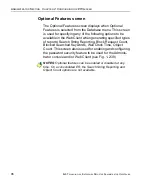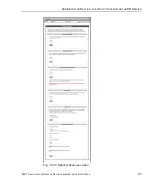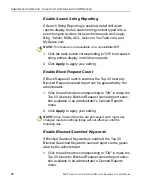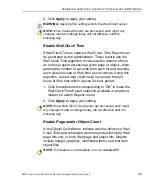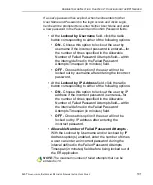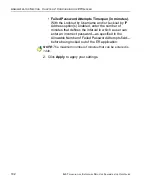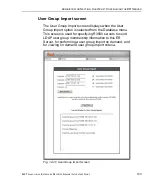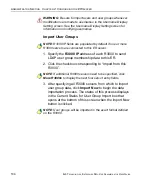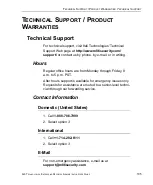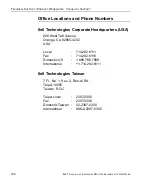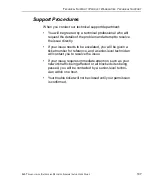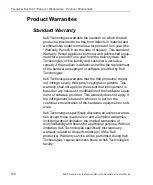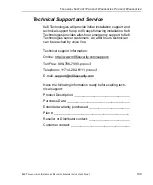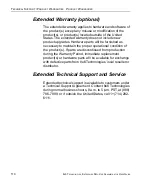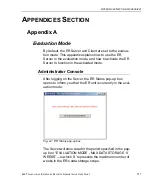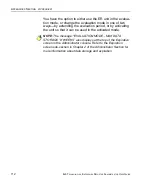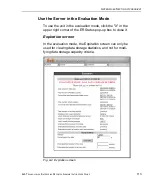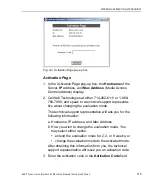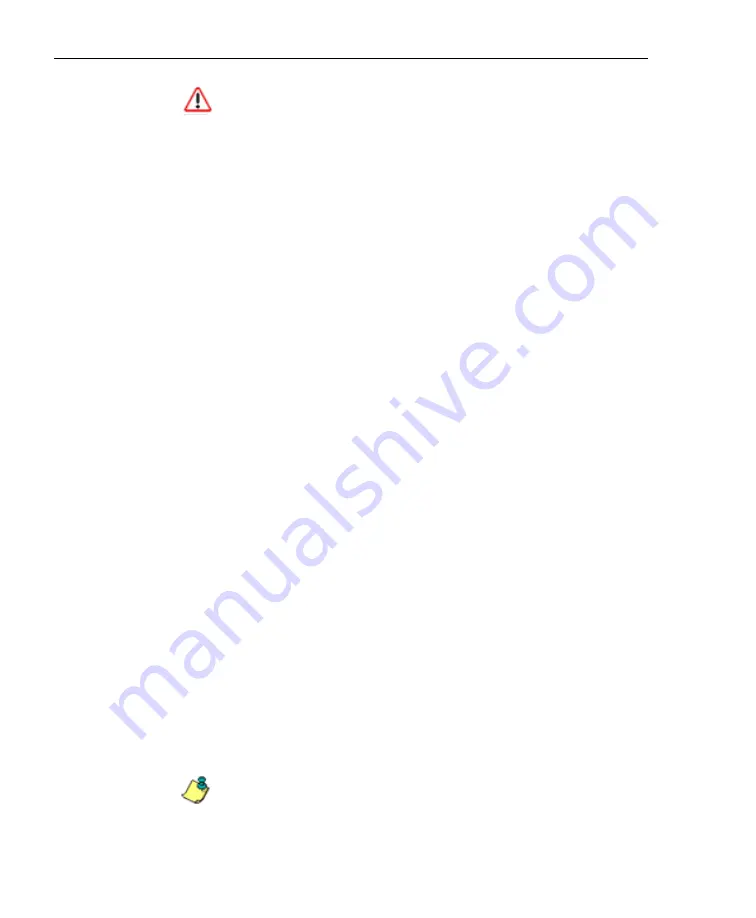
A
DMINISTRATOR
S
ECTION
C
HAPTER
2: C
ONFIGURING
THE
ER S
ERVER
100
8
E
6 T
ECHNOLOGIES
, E
NTERPRISE
R
EPORTER
A
DMINISTRATOR
U
SER
G
UIDE
WARNING
: If “Pages only” is selected,
all
records of objects
accessed by end users will be lost for the time period in which
this option was enabled. Even if there were objects accessed by
end users during that time period, zeroes (“0”) will display for
object activity in generated reports.
1. Select one of two radio buttons to specify the type of hits
to be included in drill down, Wall Clock Time, and sched-
uled custom reports:
• “Pages only” - Choose this option to include
only
Web
page hits in reports.
• “Pages and Objects” - Choose this option to include
both
Web page and object hits in reports.
2. Click
Apply
to apply your setting.
Enable, Configure Password Security Option
In the Password Security Options frame, passwords for
accessing the Administrator console or Web Client can be
set to expire after a specified number of days, and/or lock
out the user from accessing the Administrator console and
Web Client after a specified number of failed password entry
attempts within a defined interval of time.
1. Enable any of the following options:
• At the
Password Expiration
field, click the radio
button corresponding to either password expiration
option:
•
Never
- Choose this option if passwords will be set
to never expire.
•
Number of ‘x’ days prior to expiration
- Choose
this option if password will be set to expire after ‘x’
number of days (in which ‘x’ represents the number
of days the password will be valid).
NOTES
: The maximum number of days that can be entered is
365.