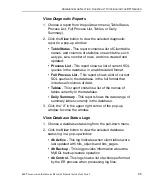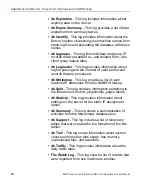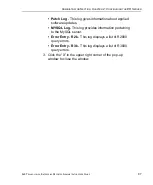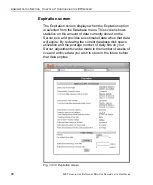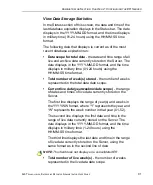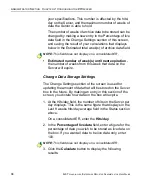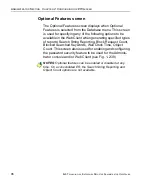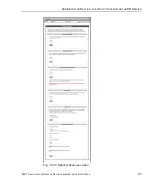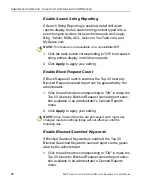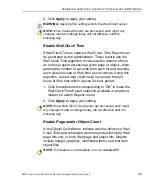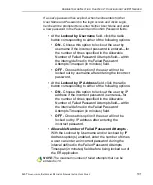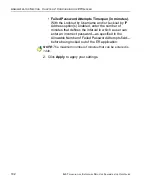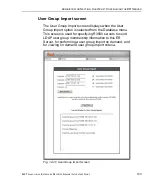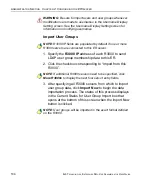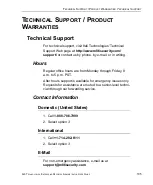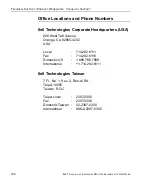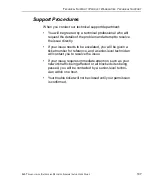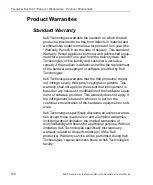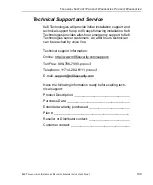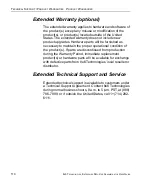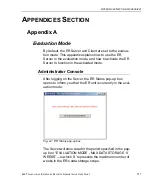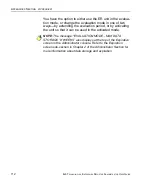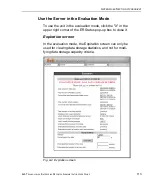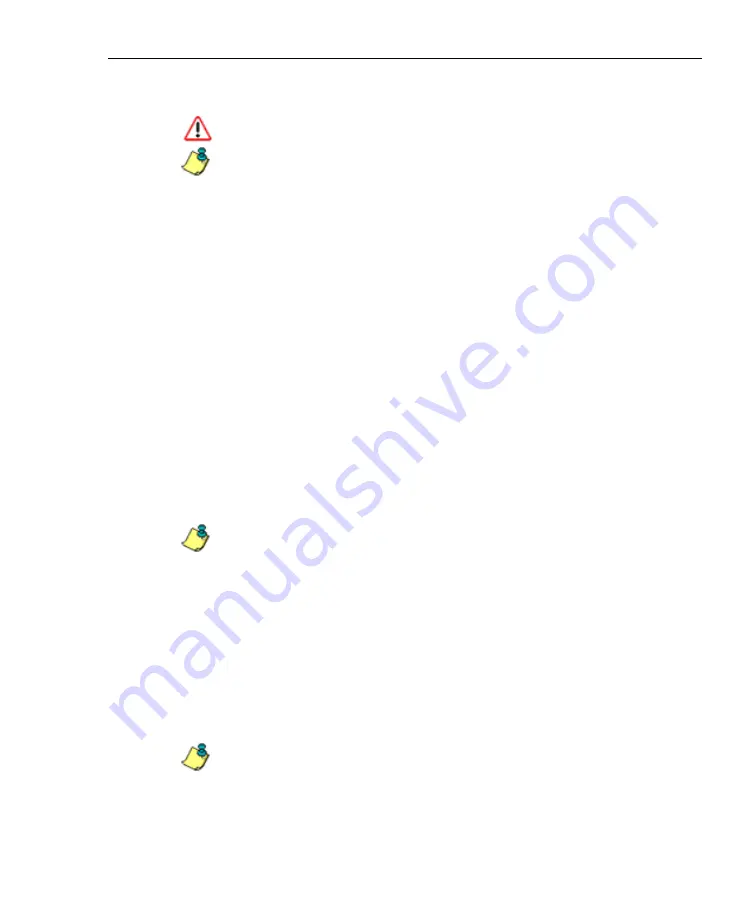
A
DMINISTRATOR
S
ECTION
C
HAPTER
2: C
ONFIGURING
THE
ER S
ERVER
8
E
6 T
ECHNOLOGIES
, E
NTERPRISE
R
EPORTER
A
DMINISTRATOR
U
SER
G
UIDE
99
2. Click
Apply
to apply your setting.
WARNING
: Applying this setting restarts the Web Client server.
NOTE
: Since Canned Reports are processed each night, any
changes made to settings today will not effective until the
following day.
Enable Wall Clock Time
If Wall Clock Time is enabled, Wall Clock Time Reports can
be generated by the administrator. These reports use the
Wall Clock Time algorithm to calculate the amount of time
an end user spent accessing a given page or object—disre-
garding the number of seconds from each hit and counting
each unique minute of Web time as one minute. Using this
algorithm, an end user could never have more than 24
hours of Web time within a given 24-hour period.
1. Click the radio button corresponding to “ON” to make the
Wall Clock Time Report selection available in an admin-
istrator’s Custom Reports menu.
2. Click
Apply
to apply your setting.
NOTE
: Since Wall Clock Time reports are processed each night,
any changes made to settings today will not effective until the
following day.
Enable Page and/or Object Count
In the Object Count frame, indicate whether drill down, Wall
Clock Time, and scheduled custom reports will include Web
page hits only, or both Web page and object hits. Objects
include images, graphics, multimedia items, and text item
object files.
NOTE
: This feature is not available on a consolidated ER.