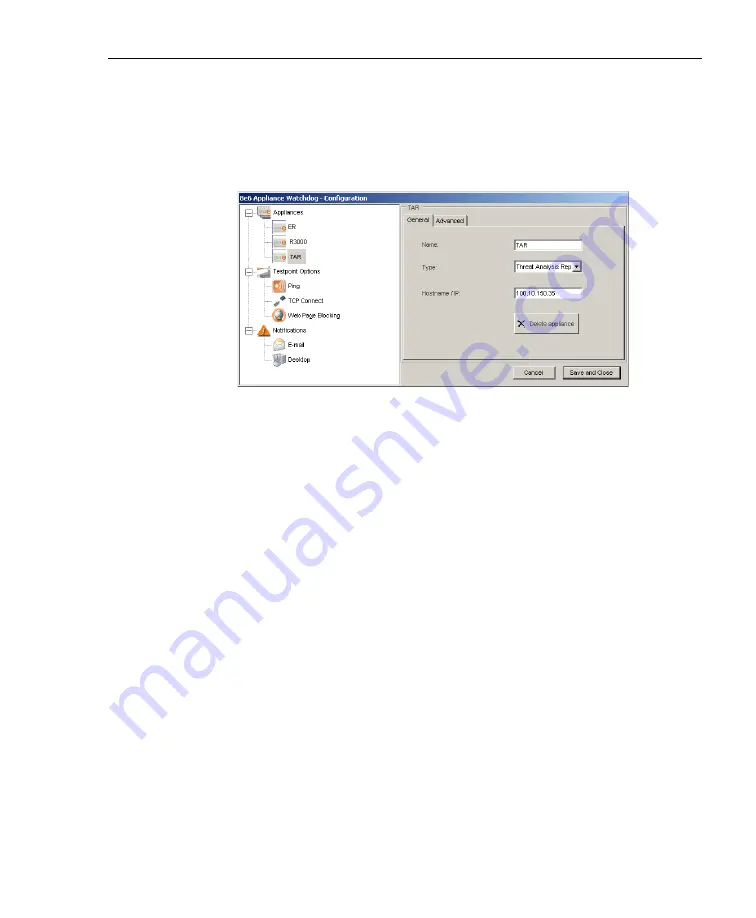
A
DMINISTRATOR
S
ECTION
C
HAPTER
3: W
ATCHDOG
C
ONFIGURATION
8
E
6 T
ECHNOLOGIES
, A
PPLIANCE
W
ATCHDOG
A
DMINISTRATOR
U
SER
G
UIDE
21
Delete appliances
1. From the Configuration window, click the appliance name
in the Appliances branch of the tree to display informa-
tion about that appliance in the right panel:
Fig. 1:3-7 Delete an appliance
2. Click
Delete appliance
, and then confirm this request in
the subsequent dialog box to remove the appliance
name from the Appliances branch of the tree.
3. If any other appliances need to be deleted from the Appli-
ances tree, follow steps 1 and 2 for each appliance name
to be removed.
4. After all appliances to be deleted have been removed
from the tree, click
Save and Close
to stop the service,
remove the configuration for the appliance(s) from
Watchdog, and to display the restart service pop-up box
(see Fig. 1:3-4).
When the service has restarted, the console re-opens,
displaying the refreshed Status screen (see Fig. 1:3-5).






























