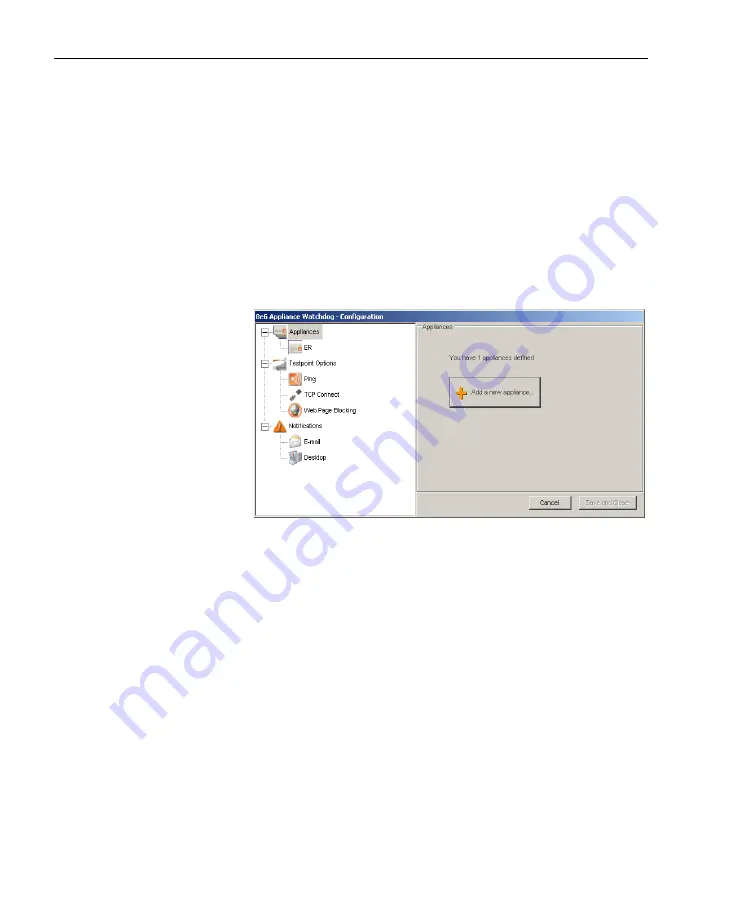
A
DMINISTRATOR
S
ECTION
C
HAPTER
3: W
ATCHDOG
C
ONFIGURATION
20
8
E
6 T
ECHNOLOGIES
, A
PPLIANCE
W
ATCHDOG
A
DMINISTRATOR
U
SER
G
UIDE
ance(s). In the right panel, the appliance Name, Host-
name / IP address, and Device type display for the first
appliance in the list, which is highlighted.
Subsequently add other appliances
1. To add other appliances to be monitored after the service
has restarted, do one of the following:
• if the Configuration window is not currently open, in the
Administrator console, click
Configuration
to open the
Configuration window:
Fig. 1:3-6 Add another appliance
In the Configuration window, note that the Names of
appliances you previously added display in the Appli-
ances branch of the tree, and the following message
displays in the Appliances frame in the right panel:
“You have X appliances defined”—in which ‘X’ repre-
sents the number of appliances added in the Appli-
ances branch of the tree.
• if the Configuration window is currently open but does
not display the Appliances frame in the right panel, go
to the left panel and click the Appliances branch
header.
2. Follow steps 1 to 6 in the Add Appliances to be monitored
portion that precedes this sub-section.






























