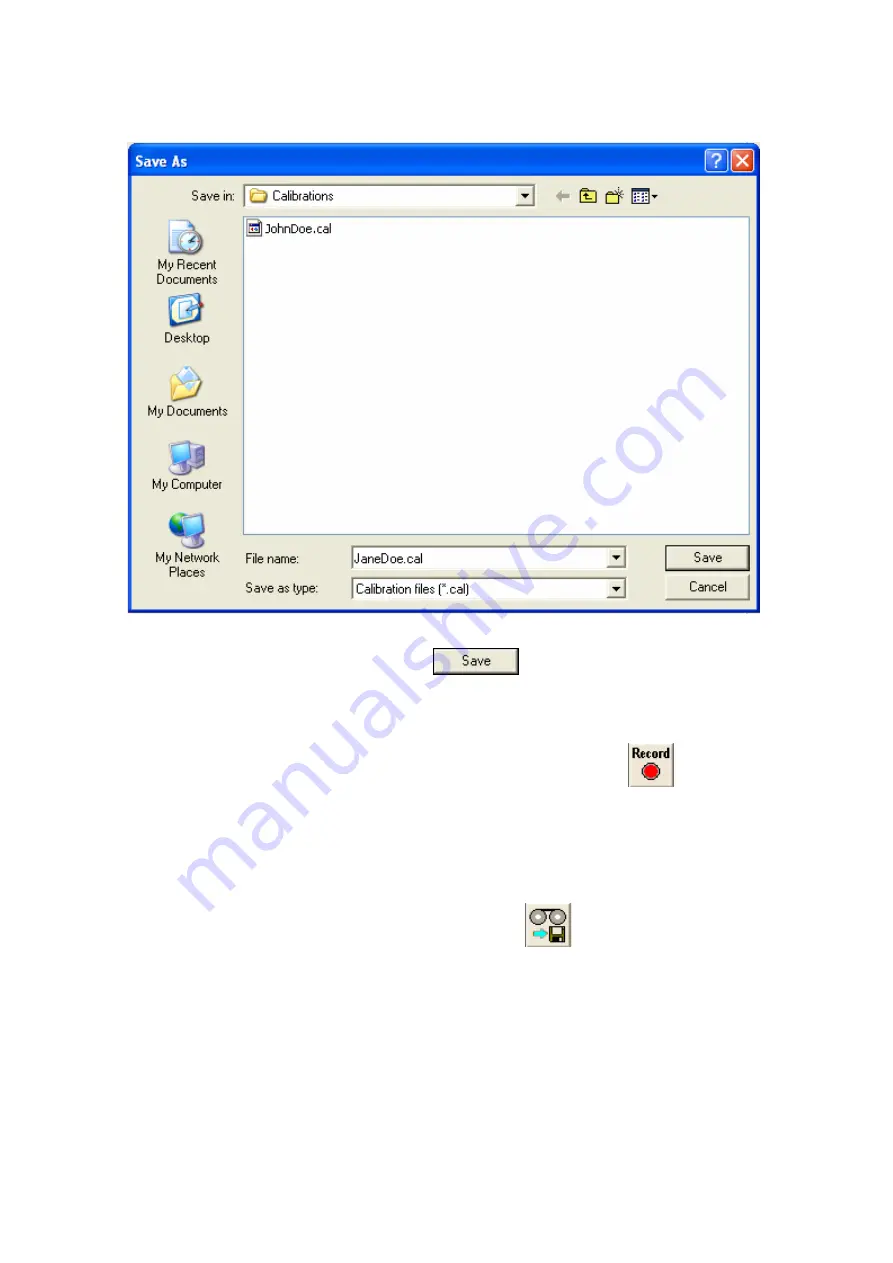
19
Figure 22 – The File Save Dialog for Calibration Files
Type in your file name and click the
button to save the calibration
values to file. The file format is also compatible with the 5DT Data Glove SDK.
4.7. Recording
The incoming glove data may be recorded by clicking the
button, by
selecting the
Recording | Record
menu option, or by using the
Ctrl+R
shortcut
key. This will cause GloveManager to record the latest raw and scaled values at
a fixed rate of 60 Hz. Only the sensors selected for recording in the sensor
setup view (see section 4.5) will be recorded. These values are recorded in
memory and will be lost unless saved to file.
The values may be saved to file, by clicking the
button, by selecting the
File | Save
or
File | Save As…
menu option, or by using the
Ctrl+S
shortcut
key. Currently only the CSV (Comma Separated Values) file format is
supported.






























