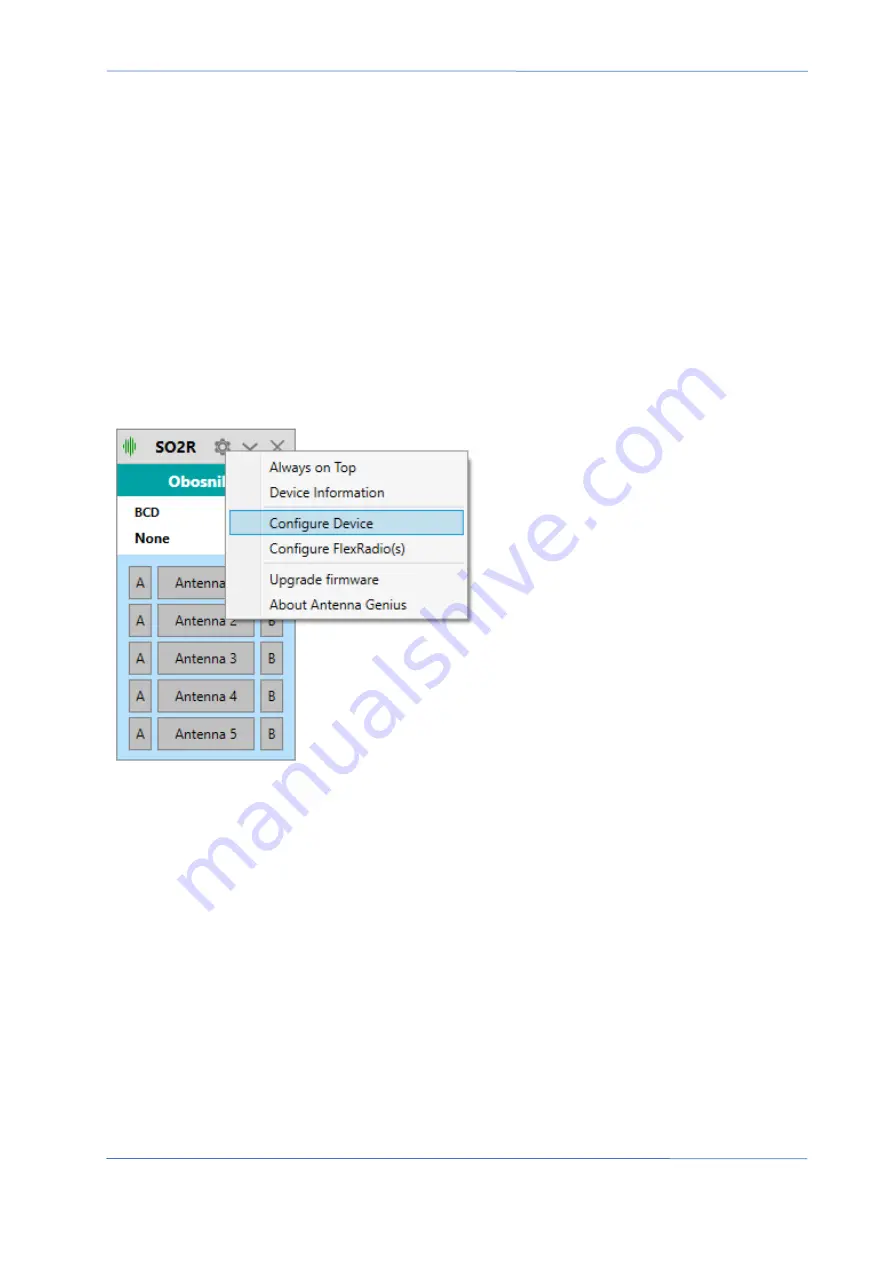
4O3A Signature – Antenna Genius User Manual
Page
5
of
56
1.3. Backing Up Your Configuration
Important!
During the process of upgrading to the new firmware the configuration
will be lost.
However, the new version is completely backwards compatible with the previous
generation configuration file.
The configuration is stored in the memory on-board the Antenna Genius but it can be
backed up into an XML configuration file stored on your PC.
In order to back up your configuration:
1. Go to the configuration menu of your
Antenna Genius.







































