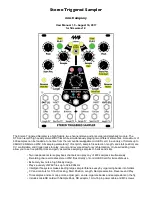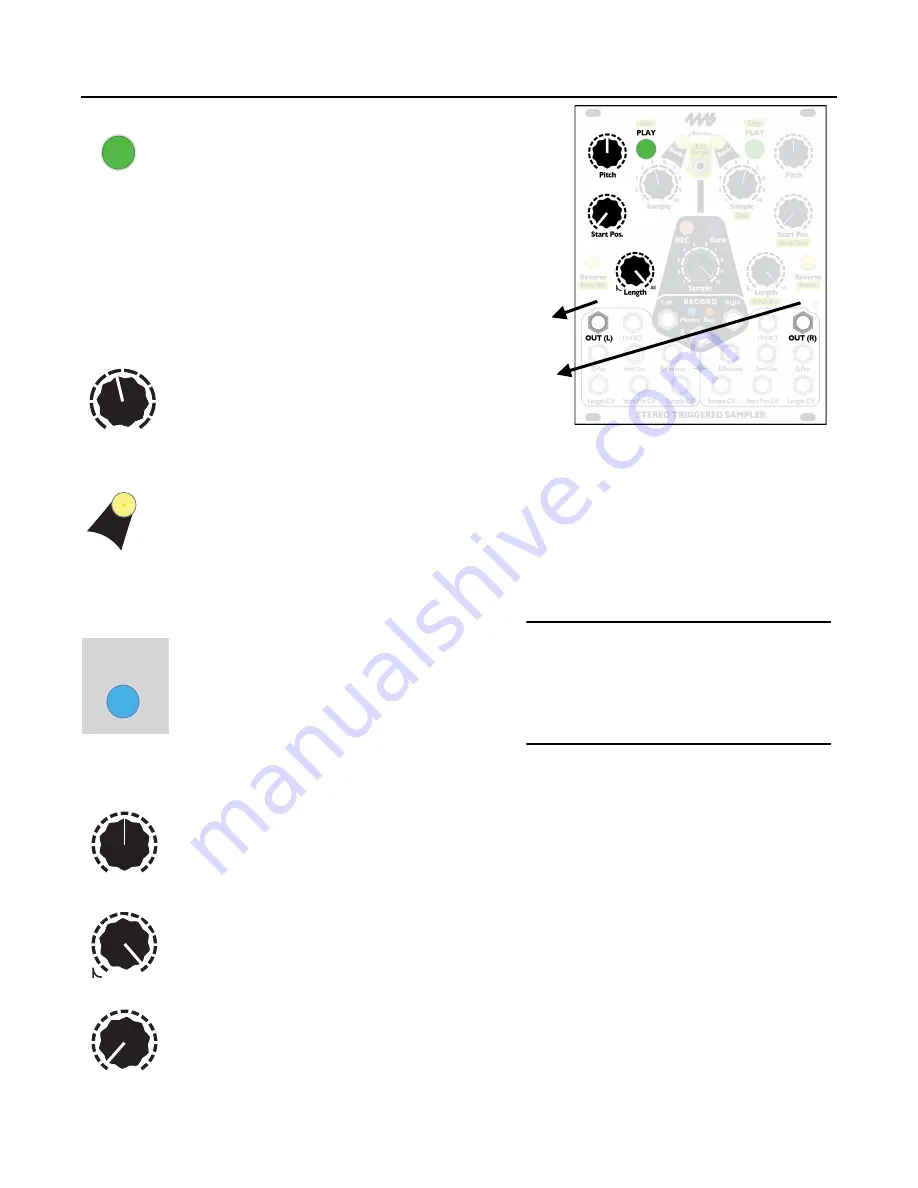
Tutorial 1: Basic Playback
The Stereo Triggered Sampler has two playback
channels. Each channel has a
PLAY
button.
Tap the
PLAY
button to play the currently selected
sample in the currently selected bank for that channel.
Tap it multiple times to re-trigger the sample.
Try it now! Set the left channel controls as shown:
•
Pitch
knob to center
•
Start Pos
to 0%
•
Length
to 100%
•
Patch the
OUT(L)
and
OUT(R)
jacks to the
left and right channels of your output mixer.
If you only have a mono speaker, just use
OUT(L)
The
Sample
knob selects which sample
in the current bank to play. There are 10
slots for samples per bank. Try turning
the knob now. Notice that when you turn it to a new
slot number (1–10), the
PLAY
button flickers. This indicates you selected a new sample.
Hit the
PLAY
button again to play the new sample.
The
Bank
button changes banks. Tap the button to go to the next bank and notice that the
Bank
button’s color changes. Each bank contains 10 samples. Go ahead and listen to all the
samples in this bank using the
Sample
knob to select a sample and the
PLAY
button to play
it. Take a moment to explore a few banks, tapping the
Bank
button to go to the next bank
(you can go back a bank by holding
Reverse
while tapping
Bank
). For the next step, we’re going to
want a sample that will loop nicely, so pick a sample that's at least a couple seconds long.
Looping
The STS is also great for looping samples. Go
to a sample that’s at least a couple seconds.
Press and hold the
PLAY
button for half a
second and the button will turn blue to
indicate it’s looping (
blue = loop
). You can let
go of the
PLAY
button and it’ll keep repeating the sample
over and over. At any time if you want to stop looping, hold
PLAY
down again for about a second and
it’ll turn green or yellow-green to indicate the channel is not looping.
Now let’s play with
Pitch
. Turn this knob up to make the sample play back faster and at a
higher pitch. Turn it down to play back slower and lower in pitch. The
Pitch
knob has a
range of 8 octaves (4 octaves up, 4 octaves down). Note that the
1V/OCT
jack lets you go
a bit farther (-9 to +4.3 octaves)
Next, let’s try shortening the loop: turn the
Length
knob down a bit. As you turn
Length
down from 100% to 50%, the length/tempo will go from the full sample file length to under
a second. From 50% to 0%, the length/tempo gets very short (~250ms down to ~8ms),
and a decay envelope is applied to make it percussive.
By now you should see how changing the
Length
changes the end point of the loop. The
starting point of the loop is set by the
Start Pos.
Try turning this knob to different places to
see how this changes your loop. The knob works by percentage of sample file time: so
setting
Start Pos
to 50% will make the sample start playing from the half-way point. Setting
Start Pos
to 100% doesn't give you much sample left to play, so you’ll hear a short blip.
Page of
5
24
Bank
PLAY
Sample
1
10
2
9
3
8
4
7
5
6
PLAY
Pro tip:
When looping, if you move the
Sample
knob it’ll immediately start
playing the new sample (as
opposed to when not looping, you
have to hit
PLAY
to hear the new
sample)
Length
All
To speaker
(left)
To speaker
(right)
Start Pos.
Pitch
Hold 0.5 sec.