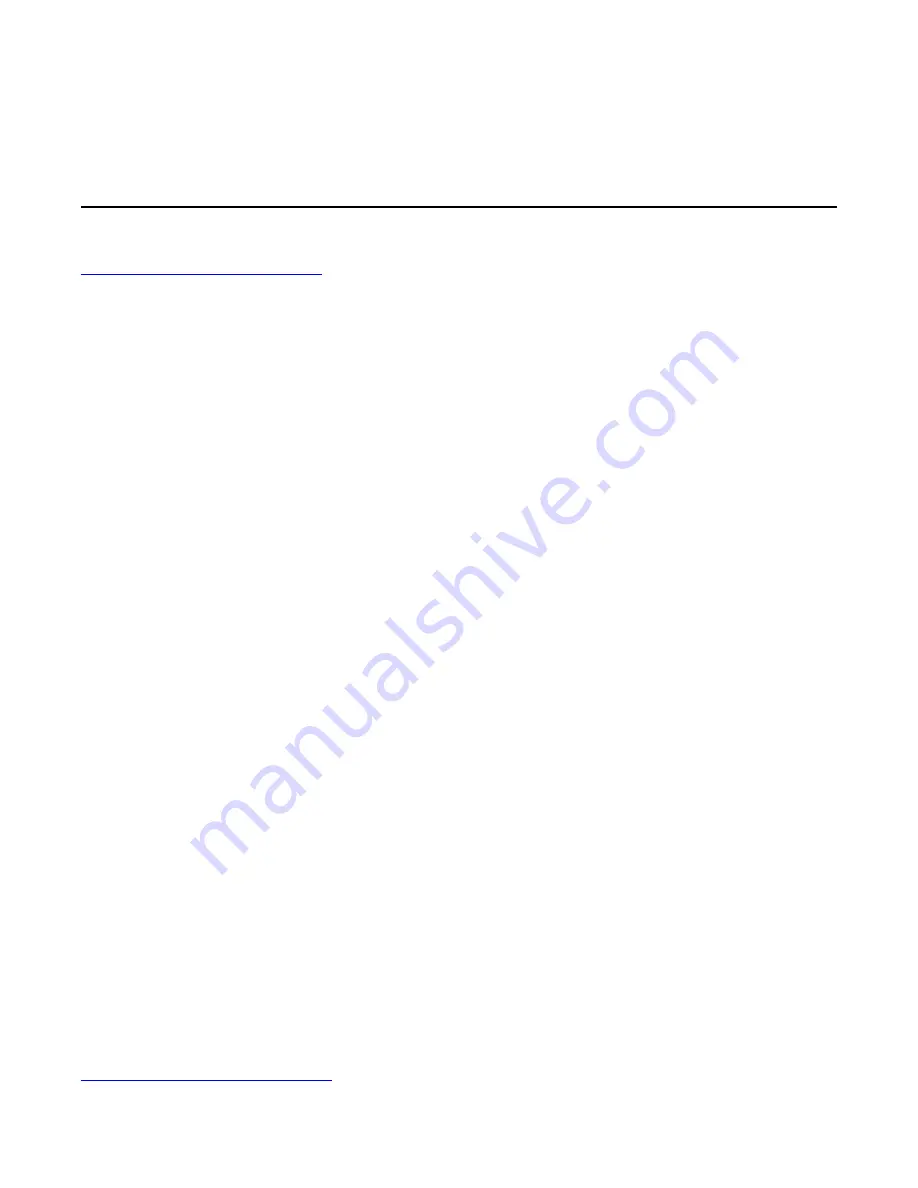
wish to revert the STS to the factory organization, there is a factory original file located in a folder
within the system folder, follow the instructions in the “How To” text file in that folder.
If you wish to clear all file organization and loop/trim points, you can simply delete the index file (back
it up first, please!). Alternatively, you can boot with both
Reverse
buttons held down. This action
cannot be un-done; the STS will forget and rebuild all sample organization information.
Updating Firmware (Audio Bootloader)
You can update the STS firmware by playing an special audio file into the
Record
jack. When new
firmware versions are released, the firmware audio files can be downloaded at
. Check/Follow/Like the 4ms Twitter, Facebook, or Instagram social
media feeds to be notified of firmware upgrade availability, or email us through our website if you
prefer to be on a mailing list.
1. To enter bootloader mode, first unplug all cables.
2. Enter System Mode as described above (hold down both
PLAY
s, both
Reverse
’s,
REC
and
REC
Bank
for four seconds). Release those buttons.
3. While in System Mode, hold down left side
Bank
, right side
Bank
,
REC
, and
REC Bank
for four
seconds. Keep holding them down until the lights change. Release the buttons.
4. The left side
PLAY
button should be green. If the left side
Reverse
button is green, tap it once to
restart the bootloader. If you got here by mistake, you can exit the boot loader by tapping the
PLAY
button when it’s green. The
Monitor
and
Busy
lights should be flashing and alternating.
5. Connect a computer or smart phone audio output to the
Left
Record
jack. Either a stereo or mono
cable is fine. Remove your phone case, it may be preventing the cable from fully plugging in.
6. Connect the
OUT(L)
jack to an amp/speakers so you can listen. You may hear some background
noise that comes and goes, that's normal. Turn the amp/speaker volume down: this is going to be
LOUD!
7.
Set the computer/phone's volume to 100%
and the audio player software to 100% volume. Turn
off all audio and vibrate notifications (use Airplane mode). Close any applications that make
notification sounds such as Facebook.
8. Begin playing the file. Immediately you should see the white LEDs and the
Busy
and
Monitor
LEDs
flash a bunch. The buttons will also start to light up in colors, one by one.
You should be hearing the sounds very loudly out the
OUT(L)
jack.
9. If the sound stops before the file is done playing, there was an error. The
Reverse
light will turn
green and the four LEDs will turn on.
a. Stop the file and rewind to the beginning.
b. Check all cables are plugged in tightly.
c. Tap the
Reverse
button. It should turn off and the
PLAY
button will turn on green again.
d. Play the file again from the beginning.
10. If the file loads successfully, the STS will beep a few times and then boot.
Tip: some audio cards play a pop when they first start playing a file. If this happens, the Reverse light
will trip as soon as you start playing. One way to overcome this is to hit the Reverse light immediately,
before the noise starts playing (there’s a 2 second lead time of silence). Or a better way to get around
this is to use a different device (phones seem to work better than computers).
Tip: Do not play from fancy software like Ableton. We have seen that some software will alter the
playback, which is not desirable here. Play from simple basic software such as VLC, QuickTime,
Windows Media Player, or Chrome. Turn off any EQ or “Bass Boost” settings.
The open-source licensed source files (in C, for compiling with gcc-arm) can be found at
https://www.github.com/4ms/STS
(note: as of printing of this manual, this is not yet posted)
Page of
22
24

















