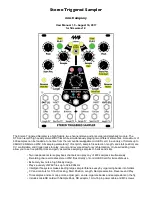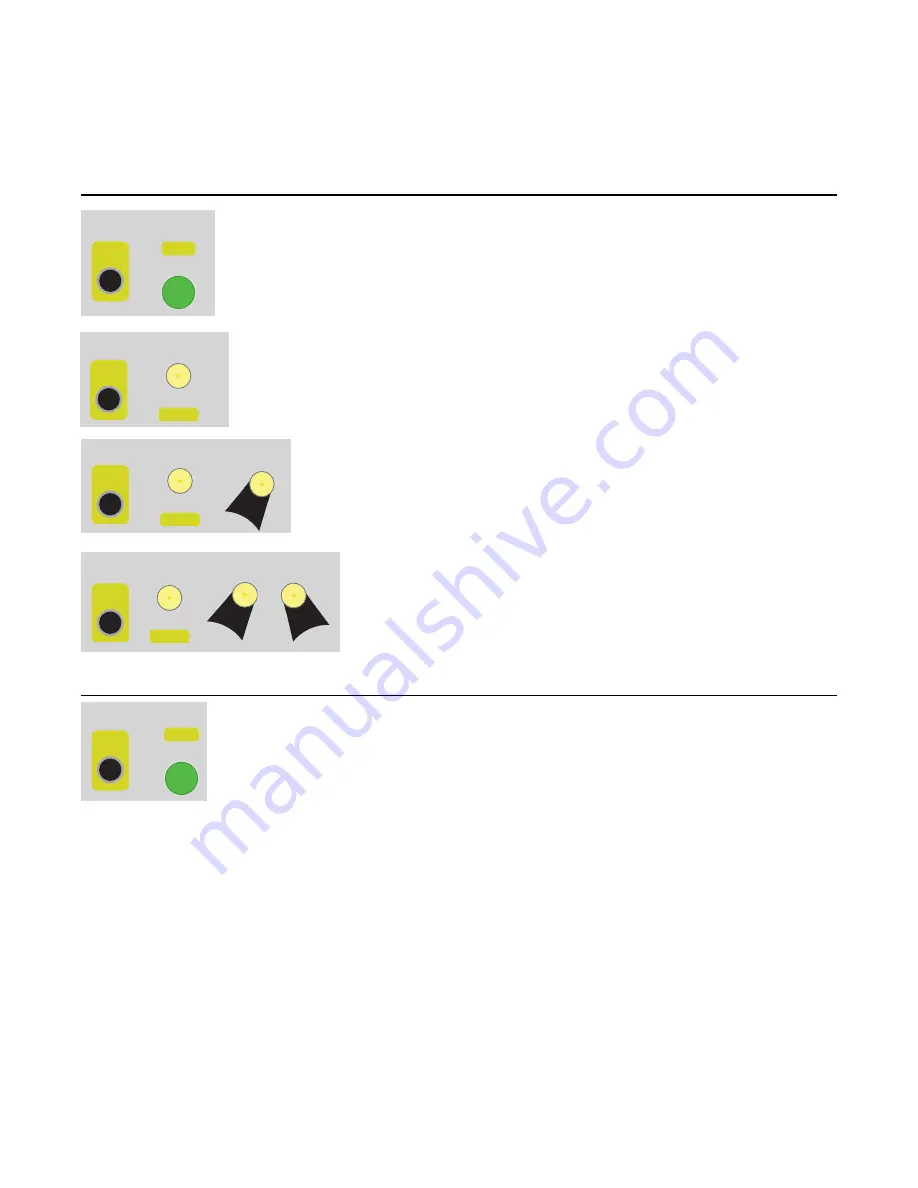
PLAY
) for half a second to save. After you save your start/end points, playing the sample will be
limited to within those points, no matter how you set the
Start Pos
and
Length
knobs. You can always
clear your loop points by holding
Edit
and spinning the
Scrub Start
knob rapidly to the left a handful of
times, and then the
Scrub End
knob rapidly to the right a handful of times.
Saving and Reverting
Any changes you make using the Edit functions must be saved if you want to see
these changes the next time you power the STS on. To save, hold down
Edit
+
Save
(left side
PLAY
) for half a second. Release the buttons when you see the lights
change.
Undo changes to one sample
If you want to undo the changes you just made to a sample, hold down
Edit
+
Revert
(left side
Reverse
) for half a second. This will revert the currently
selected sample.
Revert one bank
If you want to revert a whole bank back to the last saved version, hold
down
Edit
+
Revert
and the
Bank
button for that channel for two seconds.
This will revert the currently selected bank to the last saved version.
Revert all banks
If you want to revert everything back to the last saved version,
hold down
Edit
+
Revert
(left side
Reverse
) and both
Bank
buttons
for four seconds. This will revert the STS to the state it was when
you last powered on (this is the same as flipping the power on
and off, but it’s much safer!)
Copying
You can copy a sample from one bank to another. Copying doesn’t actually copy the
file on the microSD card, it just assigns the file to multiple sample slots. It also
copies the gain, and loop/trim points, but you can edit the gain or loop/trim points
on each copy independently.
To perform a copy:
1. On the left side, go to the sample/bank you want to copy from.
2. On the right side, select the bank and sample you want to copy into (whatever sample is in that
slot will no longer be assigned).
3. Hold down
Edit
and
Copy
(right side
PLAY
) for half a second.
Remember, the copy action happens from
the left side to the right side. Whatever is in the right side
before you copy will be bumped out. You have to save your changes after copying if you want them to
appear the next time you power on (see “Saving and Reverting” section above)
Copying is a powerful feature that allows you to create multiple instances of a sample. Example uses:
•
Create a copy of a snare sound and set the
Gain
higher to produce an “accented” version.
•
Copy a sample of a speech, and set the trim points on each copy to grab different words.
•
Copy a sample you like to use a lot, and place the copies in multiple banks for easy access.
•
Create a new bank of samples that are spread out around other banks.
•
Turn one sample into several slices or loops.
Page of
14
24
PLAY
Save
Save
Edit
Sample
Edit
Sample
Save: Hold 0.5 sec
+
Edit
Sample
Edit
Sample
PLAY
Copy
Copy
Copy: Hold 0.5 sec
+
Edit
Sample
Edit
Sample
Undo: Hold 0.5 sec
+
Reverse
Revert
Revert
Edit
Sample
Edit
Sample
+
Reverse
Revert
Revert
Bank
+
Revert bank: Hold 2 sec
Edit
Sample
Edit
Sample
Revert all banks: Hold 4 sec
Reverse
Revert
Revert
Bank
+
Bank
+
+