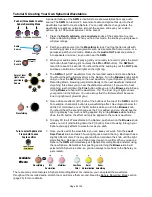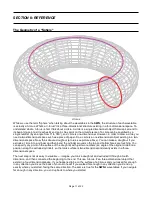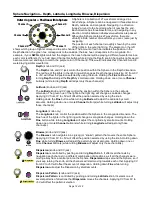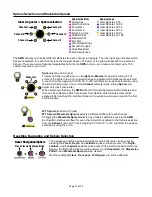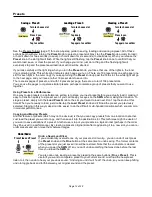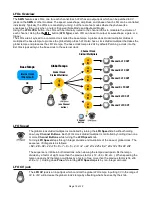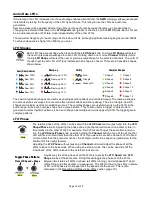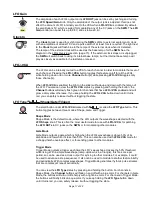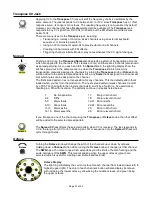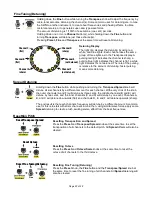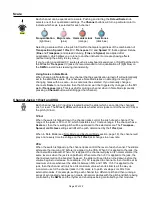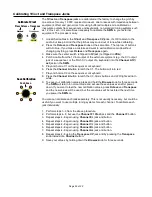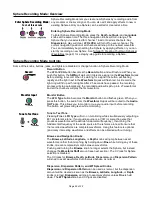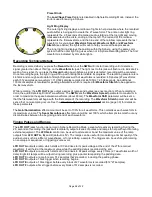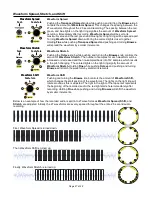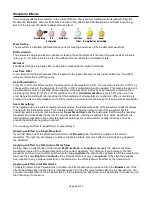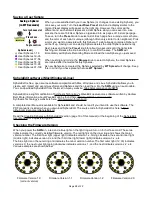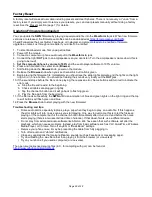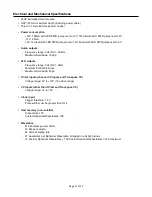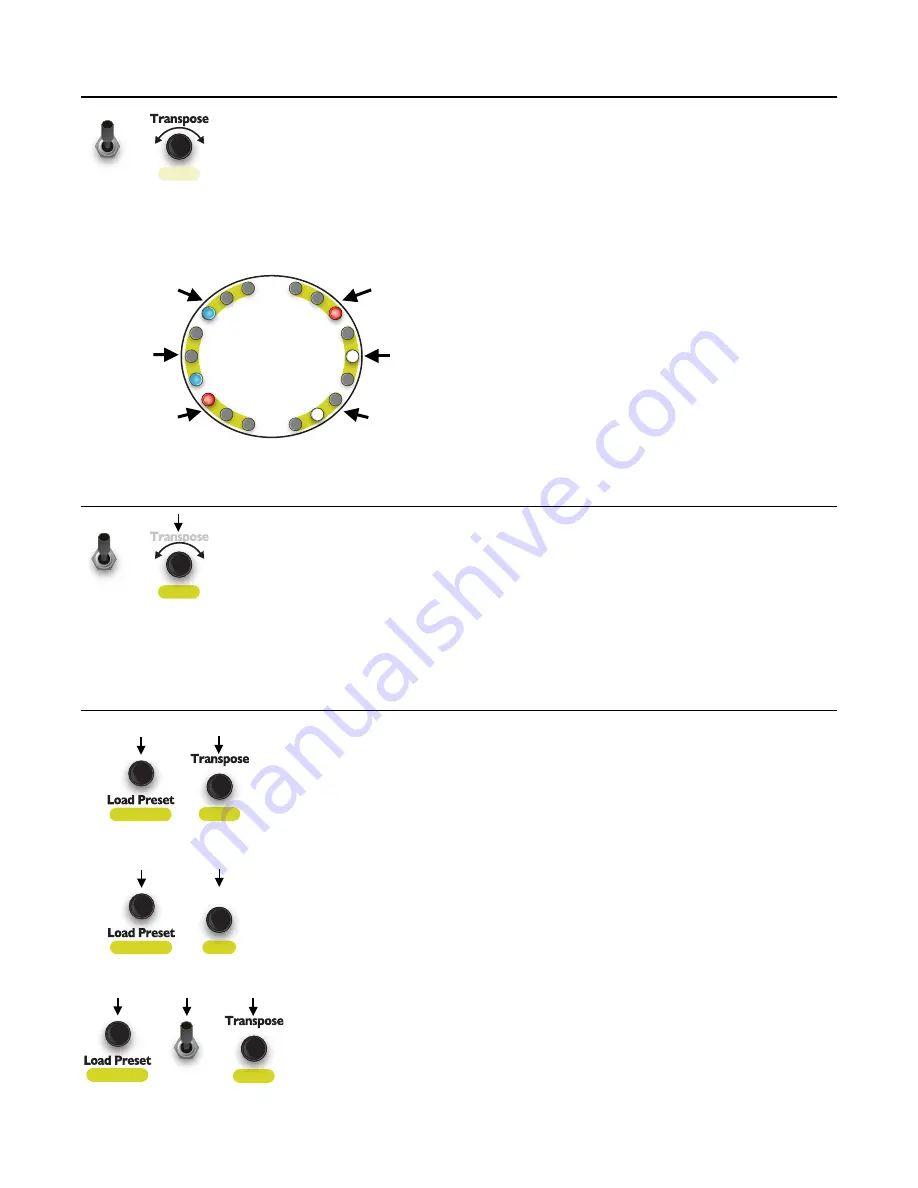
Fine Tuning (Detuning)
Holding down the
Fine
button while turning the
Transpose
knob will adjust the frequency by
micro-tonal amounts, detuning the channel(s). Some common uses for detuning are: to tune
the SWN to another instrument, to create beat frequencies and phasing effects, to utilize
microtonal scales, or to generate super-saw type waveforms.
The amount of detuning is 1/100th of a semitone (one cent) per click.
Holding down one or more
Channel
button(s),
while holding down the
Fine
button and
turning
Transpose
,
will detune just those channel(s).
Pressing
Preset, Fine
and
Transpose
at the same time will reset all detuning.
Detuning Display
The light ring displays the detuning by using red,
white, and blue lights. Each channel uses the same
group of three lights as in the Transpose display. A
pulsing red light indicates the channel is sharp; a
pulsing blue light indicates the channel is flat; a white
light indicates it’s not detuned. The rate of the pulsing
is relative to the amount of detuning: faster pulsing
means more detuning.
Spread Detuning
Holding down the
Fine
button while pushing and turning the
Transpose/Spread
knob will
detune all six channels by a different amount for each channel. With every click of the knob,
the outer channels (A and F) will detune by three cents, the middle channels (B and E) will
detune by two cents, and the inner channels (C and D) will detune by one cent. Channels A,
B, and C will detune downwards (flat) and channels D, E, and F will detune upwards (sharp).
The end result is that each channel’s frequency will detune by a different amount. A common
use for this is to start with all six channels in tune; then, using similar waveforms, apply some
Spread
detuning to create a lush, swirling stereo effect from the beat frequencies.
Resetting Pitch
Resetting Transposition and Spread
Press the
Preset
and
Transpose/Spread
knobs at the same time to set the
transposition of all channels to the default pitch. All
Spread
offsets will also be
cleared.
Resetting Octave
Press the
Preset
and
Octave/Scale
knobs at the same time to reset the
octave of all channels to the third octave.
Resetting Fine Tuning (Detuning)
Press the
Preset
knob
,
the
Fine
button and the
Transpose/Spread
knob at
the same time to reset the fine tuning of all channels. All
Spread
detuning will
also be cleared.
Page of
22
32
Fine
Spread
+
Channel A
(sharp)
Channel B
(flat)
Channel C
(flat)
Channel D
(sharp)
Channel F
(not detuned)
Channel E
(not detuned)
Fine
+
Spread
Reset Fine Tuning/Detuning
+
Spread
Fine
Save Preset
+
Spread
Save Preset
+
Reset Transpose/Spread
Reset Octave
Save Preset
+
Octave
Scale