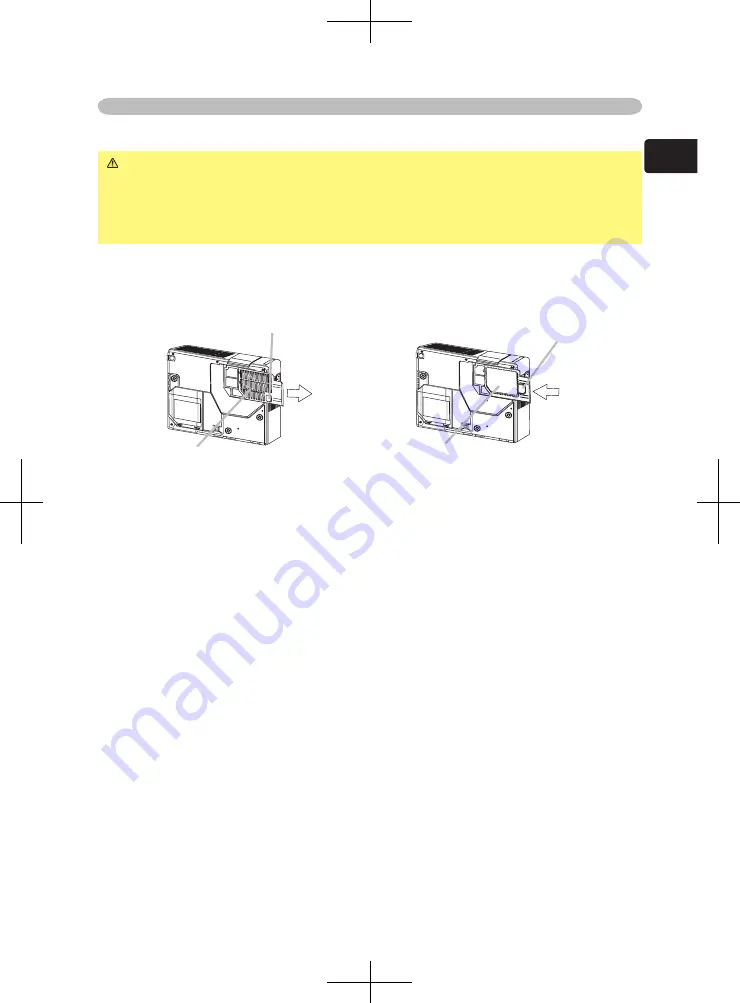
9
ENGLISH
Setting up
About the filter cover for bottom-up use
WARNING
►Do not replace the filter cover during use or immediately
after use. While the projector connects with a power supply, or the projector is
in a high temperature state, handling could cause an electric shock, a fire, a
burn and/or malfunction to the projector.Before handling, make sure the power
switch is off and the power cord is not plugged in, then wait at least 45 minutes.
When the projector is installed bottom up, please use the accessory filter cover
for bottom-up use. It is higher than usual filter cover, to keep the space for intake
ventilation. Please change in the following procedure.
1.
After making sure that the projector is cool adequately, slowly turn the
projector so that the lens-side is facing up. Please be careful for a projector
not to fall. While the projector is placed lens-side up, hold the projector.
2.
Putting a finger on the filter cover’s knob, slide the filter cover in the direction
of the arrow to remove it.
3.
Replace the filter cover for bottom-up use and snap it back into place.
4.
Slowly turn the projector so that the top is facing up.
Filter cover’s knob
To set
Filter cover’s knob
Filter cover
To remove
Filter cover for bottom-up use
© 3M 200
4
3M™
Digital
Projector
X45/
S
X55
























