
Vehicle Equipment Installation Instructions
18
In order for the vehicle equipment to transmit turn
signal information to the intersection equipment, it is
necessary to connect the interface harness to the
vehicle turn signal indicators. This is done by
connecting the yellow wire to the left turn signal wire
and the green wire to the right turn signal wire.
12. Connect the white wire to a switch that actuates
when the driver reaches the scene and steps out of
the vehicle. For instance, this could be a door
switch. The switch may provide 12 VDC or
a ground. You will need this information to set the
Operating mode (see Section 6.1, Configuration
Setup and Checkout).
13. Connect the blue wire to one of the provided fuse
holders. Connect the other end of the fuse holder
as described in either step a or b below.
Do not
install the fuse yet.
a. Connect the fuse holder to a point that
pr12 VDC only when the lightbar is
turned on. This enables the driver to activate
the system when the lightbar is on by pushing
the ON/OFF switch on the control unit to the
ON position.
b. Connect the fuse holder to a point that
pr12 VDC when the ignition switch is
in the RUN position. This enables the driver
to activate the system when the ignition switch
is on by pushing the ON/OFF switch on the
control unit to the ON position.
14. Install the fuse rating label on the blue wire near
the fuse holder.
15. Connect the red wire to the provided fuse holder.
Connect the other end of the fuse holder to a +12
VDC power source that provides at least 2 amps at
all times. In order for the GPS receiver to
maintain an accurate location, the receiver requires
a co12 VDC power source.
3M recommends using a direct connection
to the battery. If this is not possible, use a
terminal block with a direct connection to
the battery.
Do not install the fuse yet.
16. Install the fuse rating label on the red wire near
the fuse holder.
17. Connect the black wire to vehicle chassis ground
(DC–). Again, it is recommended that this
connection be made directly to the battery or to
a terminal block with a direct connection to the
battery.
18. Verify that the control unit on/off switch is set to
the OFF position.
19. Inspect all connections and verify that the wiring is
complete and accurate as described in this
installation manual.
20. Install the fuses (2A, 250V) in the fuse holders.
21. Connect the vehicle’s positive battery cable, then
connect the negative battery cable.
5.4.1 Low Priority
When Opticom GPS vehicle equipment ships from the
factory, the priority level (High or Low) is preset. The
user cannot change this priority level. However, a high
priority vehicle may be set to temporarily be a low
priority vehicle. This feature is useful for traffic
department maintenance vehicles that maintain
Opticom GPS intersection equipment where both high
and low priority vehicles operate.
Low Priority Connections:
The vehicle interface harness contains a brown wire
that when connected to +12 VDC will cause the
vehicle unit to temporarily broadcast that it is a low
priority vehicle (see Table 5-3).
1. Connect the brown wire to one side of a
switch(not provided) and connect the other side to
+12 VDC.
2. Install an in-line fuse holder with a 2A, 250V fuse
(not provided).
3. When you activate the switch, the vehicle will be
a low priority vehicle until the switch is
deactivated.
This action may be observed using the Vehicles
Heard section of ITS Explorer. Refer to the GPS
Vehicle Configuration section of the
3M™
Opticom™ GPS Priority Control System
Operation Manual.















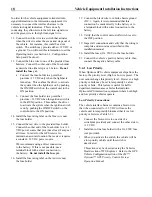



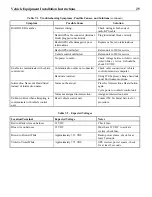


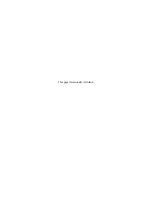





![Navig[8]r NAVBIKE-GPS User Manual preview](http://thumbs.mh-extra.com/thumbs/navig-8-r/navbike-gps/navbike-gps_user-manual_3574097-01.webp)












