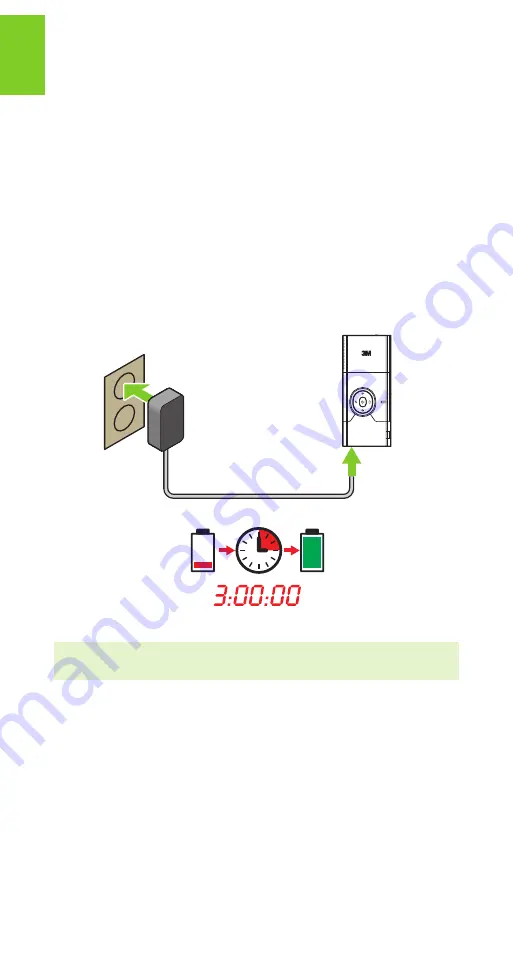
3M
™
Pocket Projector MP160
12
© 2010 3M. All Rights Reserved.
En
gl
ish
Charge the Battery
The rechargeable battery gives you up to two hours of battery life. When the battery
needs to be charged, the status indicator will flash red. The battery should be fully
charged before using the projector.
Charge the battery by connecting the power adapter to the projector.
1
Turn the projector power off.
2
Connect the power adapter to the projector’s DC input.
3
Connect the other end of the power adapter into the electrical outlet.
4
The status indicator will change to amber while the battery is charging.
5
Allow three hours to fully charge the battery. When charging is complete, the
status indicator will turn off.
110–240 VAC
50/60 Hz
Note: The battery status will not appear when the power adapter is connected
to the projector. The power adapter icon will appear instead.













































