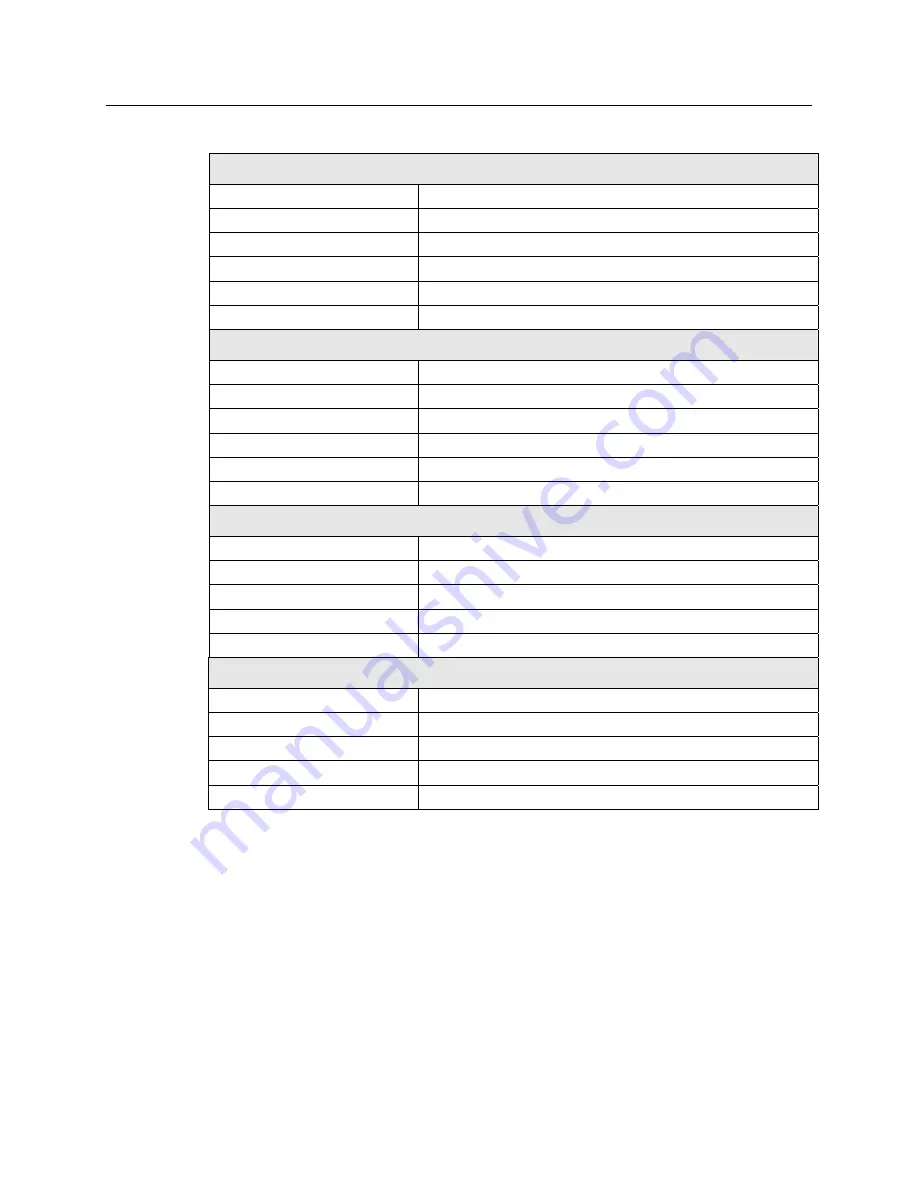
32
MicroTouch™ ClearTek™ II Integration Guide
Table 1. ClearTek II Compatible Controllers
EX II 1700SC series
Communications protocol
Serial RS-232
Documentation
EX II Serial Controller Reference Guide (29087)
Form factor
Cased: 3.75 in (95 mm) by 2.5 in (64 mm) by 0.84 in (21 mm)
Uncased: 3.5 in (89 mm) by 2.25 in (57 mm) by 0.3 in (8 mm)
Touch screens supported
ClearTek II touch screens with NOVRAM cable adapters
Installation options
Internal (uncased) or external (cased)
EX II 5700UC series
Communications protocol
USB 1.1
Documentation
EX II USB Controller Reference Guide (29489)
Form factor
Cased: 3.75 in (95 mm) by 2.5 in (64 mm) by 0.84 in (21 mm)
Uncased: 3.5 in (89 mm) by 2.25 in (57 mm) by 0.3 in (8 mm)
Touch screens supported
ClearTek II touch screens with NOVRAM cable adapters
Installation options
Internal (uncased) or external (cased)
EX II 7700SC series
Communications protocol
Serial RS232
Documentation
EX II Serial Controller Reference Guide (29087)
Form factor
1.3 in (33 mm) by 2.44 in (62 mm) by 0.32 in (8.1 mm)
Touch Screens supported:
Standard ClearTek II touch screens
Installation options
Internal only
EX II 7700UC series
Communications protocol
USB 1.1
Documentation
EX II USB Controller Reference Guide (29489)
Form factor
1.3 in (33 mm) by 2.44 in (62 mm) by 0.32 in (8.1 mm)
Touch Screens supported
Standard ClearTek II touch screens
Installation options
Internal only
Disassembling the Chassis
1. Remove the screws securing the display control panel cover to the chassis. Be sure to
save and label these screws for reassembly.
2. Take a moment to inspect the display’s internal hardware before you disconnect any
wires.
a.
Note where each wire is attached and how each wire is routed.
b.
Label each wire. Labeling the wires makes reassembling easier.
c.
Most LCD display manufacturers connect the major components with detachable
cables that have keyed connectors and labels. In addition, cables are of such
lengths that they usually connect to only one place. However, not all displays
3M Touch Systems Proprietary Information
Summary of Contents for MicroTouch ClearTek II
Page 20: ......







































