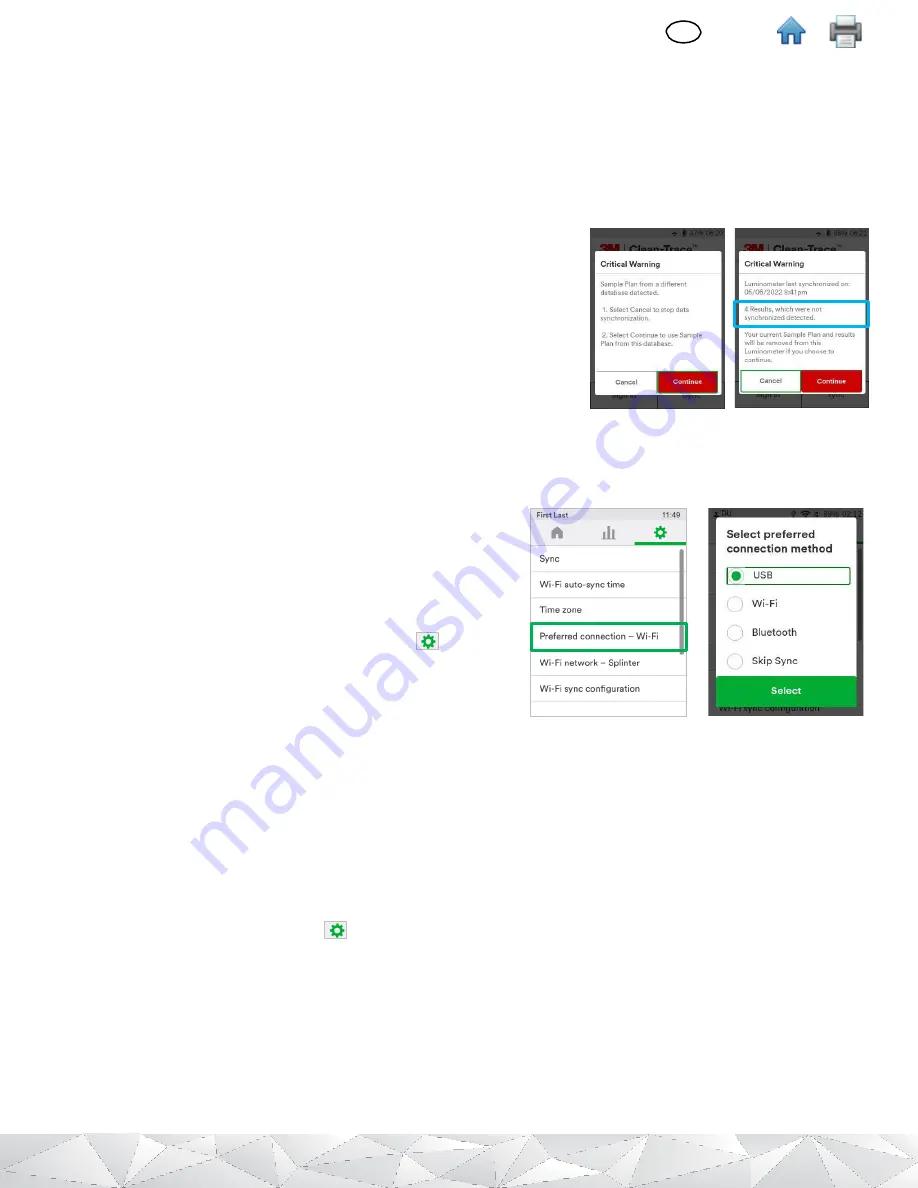
22
EN
(English)
5.
When synchronizing, if the 3M Clean-Trace LM1 Luminometer contains Sample plan(s) from a different Clean-
Trace installation,
“
Critical Warning
”
messages will appear.
Read the warning messages and proceed
appropriately
.
▪
Tap
[Cancel]
to abort the synchronization.
▪
Tap
[Continue]
to continue the synchronization.
In the secund critical warning screen, the total number of un-synchronized results will be presented with
another chance to abort or pursue the synchronization.
▪
Tap
[Cancel
] to abort the synchronization
▪
Tap
[Continue]
to pursue the synchronization.
This option will
remove all previous user data present in the 3M Clean-Trace
Luminometer (including Users’ list, Sample plans, Test points
and test results) and replaces with new configurations and
information from the computer with which you are currently
synchronizing.
b.
Setting up Synchronization with a USB Connection
Using the provided USB cable, Connect the
3M™
Clean-T
race™
Luminometer to a computer in your organization
that is running the Sync Manager program.
When the 3M Clean-Trace LM1 is physically connected to a
computer through USB cord, USB synchronization will
automatically be the preferred sync option independently to
set [
Preferred connection
].
To set USB as preferred connection:
▪
In the 3M Clean-Trace LM1 Home screen, tap
(Settings).
▪
Tap
[Preferred connection
–
(connection type)
]
.
▪
Tap
[USB]
.
▪
Tap
[Select]
to confirm and exit.
For first time USB synchronization user must be logged-in on the Sync Manager
. Subsequent USB synchronization
will only require the sync manager to be running - refers to the to the 3M Clean-Trace Hygiene Management
Software User Manual for additional details on the Sync manager.
c.
Setting up Synchronization with a Bluetooth Connection
If this is the first time using this Luminometer on this 3M Clean-Trace installation, the LM1 luminometer must first
synchronize over USB to ensure device registration to this Clean-Trace Desktop Software installation.
▪
On the 3M Clean-Trace LM1 Luminometer, set preferred connection to Bluetooth®:
o
In the 3M Clean-Trace LM1
Home screen, tap (Settings).
o
Tap
[Preferred Connection
–
(connection type)
]
.
o
Tap
[Bluetooth]
.
o
Tap
[Select]
to confirm and exit.
▪
Ensure the Sync Manager is running on the computer; ensure the computer is Bluetooth® capable and that
Bluetooth is enabled.
▪
For instructions on pairing a Bluetooth® connection, refer to the Setting Up a Bluetooth® Connection section of
the 3M Clean-Trace Hygiene Management Software User Manual.
























