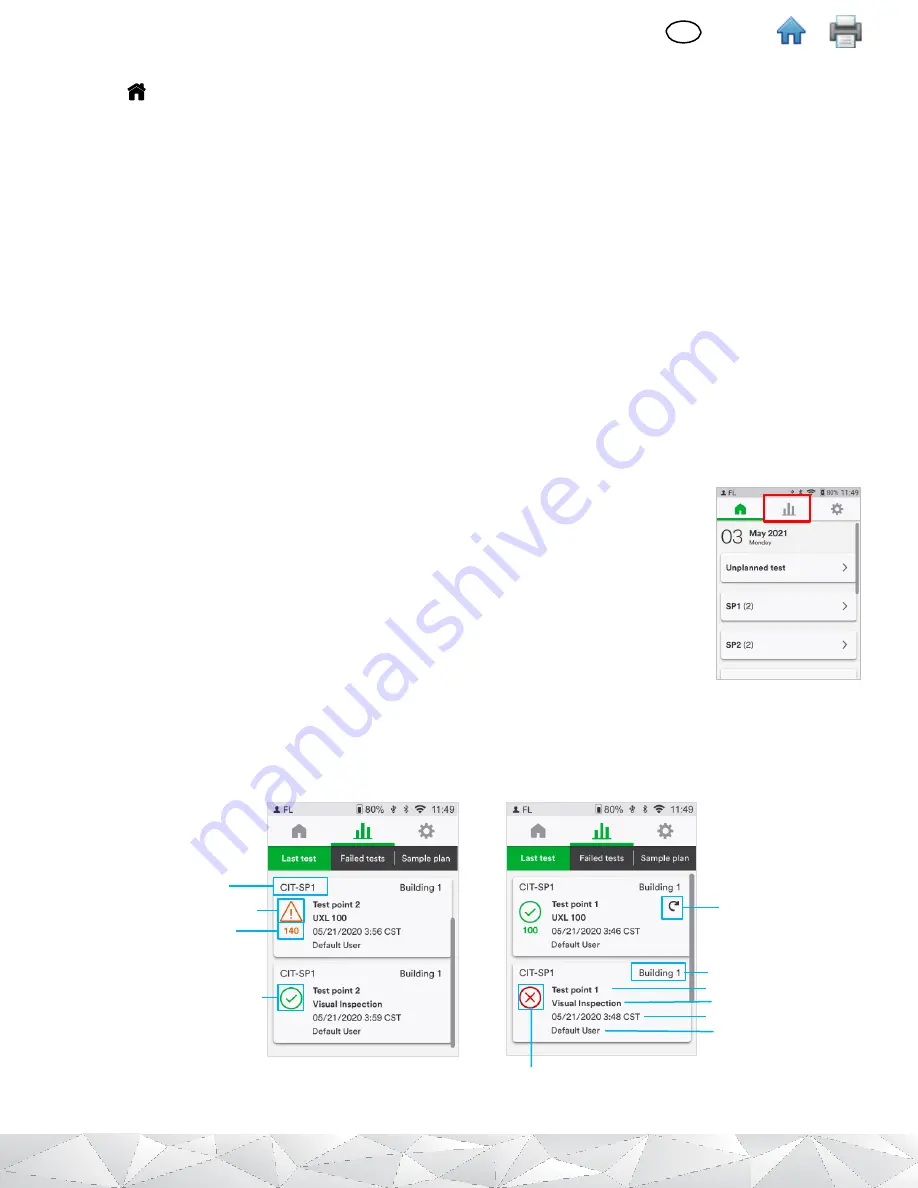
20
EN
(English)
j.
Moving to another Test point in a different Sample plan
▪
Tap
to get to your assigned Sample plan list.
▪
Scroll up or down as needed or use the UP/Down navigation keys to locate the Sample plan you wish to run.
▪
Tap the Sample plan you wish to run.
▪
The first Test point of the plan will be on the screen.
▪
To move to the next Test point in, tap
[>]
. The name of the next Test point in the Sample plan displays.
▪
To move to a previous Test point, tap
[<]
. The name of the previous Test point in the Sample plan displays.
▪
In the List view, scroll up or down to view all Test points in a Sample plan. Expand any Test point to view the
associated Test types.
k.
Viewing Test results
Test results are available and viewable on the
3M™ Clean
-
Trace™
LM1 Luminometer screen until the unit is
synchronized to the
3M™
Clean-T
race™
Desktop Software. Test results may be deleted from the 3M Clean-Trace LM1
luminometer after synchronization, following the set results retention configuration. Refer to the 3M Clean-Trace
Software User Manual for result retention configuration.
To view Test results, you must be logged in as the user who collected the results.
▪
Tap the chart icon, recent result will be listed chronologically. Most recent results are at
the top and older results at the bottom. Scroll down or up, or use the navigation keys to
view additional results.
.
▪
To display results with a Fail test status, tap
[Failed tests]
.
▪
To display the most recent results, tap [
Last Test
].
▪
To display results by Sample plan, tap [
Sample Plan
].
Test results are displayed using color coding:
o
Red for
Fail
test results,
o
Yellow for
Caution
test results
o
Green for
Pass
test results.
The display also includes the Sample plan name, the Test point name, the date and time of the test, as well
as the User
’s
name who performed the testing.
Sample plan name
Result Category:
Caution
Result Value
Result Category:
Pass
Result Category:
Fail
Result retest
Location
Test type
Result Date Time
User name
Test point name


























