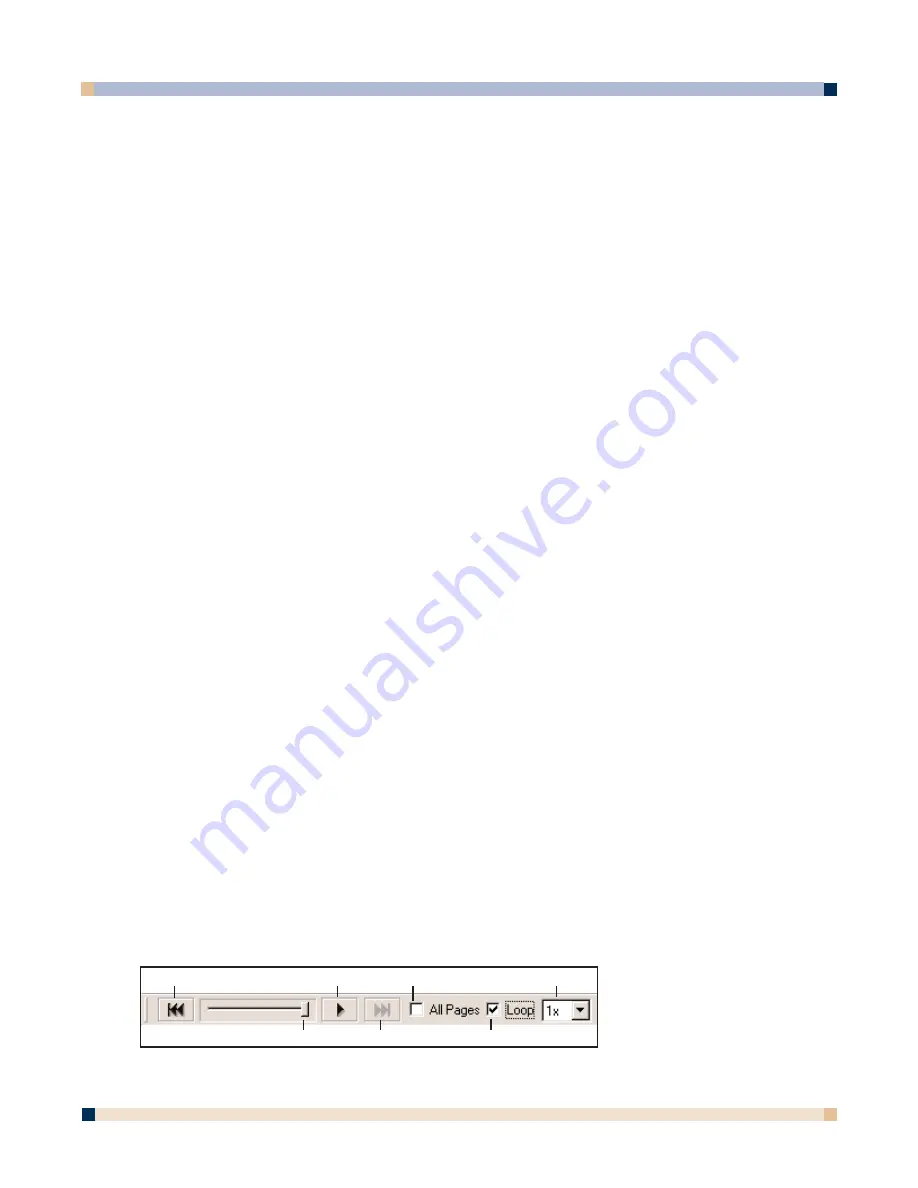
49
Text
The Text tool allows you to add text annotations to a meeting
in any size, font, and color available on your computer. The
size, font, and color may be selected from the palette that
appears when the Text tool is selected.
Pointer
The Pointer tool allows each participant in a meeting to
point to data anywhere within the meeting window. Each
participant’s pointer is displayed in a different color.
The Pointer tool is only enabled during a shared meeting.
The pointer direction (right, left, up, down) can be selected
from the palette that appears when the Pointer tool is
selected. You can also hide the pointer by clicking the Hide
Pointer button from the palette that appears when the
Pointer tool is selected.
Selector
The Selector tool allows you to draw a selection rectangle
and copy the selection. The selected rectangle can then be
pasted into another application.
Using Annotation Tools During a Shared Meeting
During an online meeting (see Shared Meetings), connected participants can create annotations
to the meeting which are visible to all other participants in the meeting.
If the meeting is not synchronized by the meeting host, and the participant has not been set to
View-Only, the participant may annotate on any page in the meeting. See What Can the
Meeting Coordinator/Host Do? and What Can a Meeting Participant Do?
If the meeting is synchronized by the meeting host, the participant is restricted to annotating
only on the displayed page.
If the participant has been set to View-Only by the meeting host, the participant cannot annotate
the meeting. The Zoom tool is always available, but zooming in/out of a page is not visible to
other participants.
PLAY CONTROLS
The Play Controls toolbar allows you to replay the meeting like a movie. The meeting can then
be played forward, line by line, at varying speeds. Playback can be restricted to either the cur-
rent page, or set to play all pages.
Some uses for the Play Controls:
• Viewing the meeting chain of events.
• Branching, which returns the meeting to a specific point and then duplicates the page.
The duplicated page will create a new page with meeting data to the selected endpoint,
allowing you to explore a different idea without manually duplicating previous work, and
keeping the original page intact.
Jump to Beginning
Jumps to the very beginning of the meeting, which is always
the original blank page.
O P E R A T O R ’ S G U I D E
3 M™ D I G I T A L W A L L D I S P L A Y
Jump to Beginning
Drag Control Slider
Jump to End
Loop
Play
All Pages
Play Speed






























