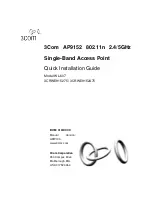ii
LED
Color
State
Description
POWER
Green
Steady on
The power supply is normal.
Off
The power supply is poorly connected or is
working abnormally.
10/100M
(Ethernet
interface
LED)
Green
Steady on
The Ethernet interface is in the link-up state.
Off
The Ethernet interface is in the link-down
state.
Blinking
Data is being transmitted or received at
10/100 Mbps.
1000M
(Ethernet
interface
LED)
Green
Steady on
The Ethernet interface is in the link-up state.
Off:
The Ethernet interface is in the link-down
state.
Blinking
Data is being transmitted or received at
1000 Mbps.
2.4G
(Wireless
link LED)
Green
Off
The wireless link is not initialized or the link
is faulty.
Blinking
slowly
The wireless link is working normally
Blinking
rapidly
Data is being transmitted or received.
5G
(Wireless
link LED)
Green
Off
The wireless link is not initialized or the link
is faulty
Blinking
slowly
The wireless link is working normally
Blinking
rapidly
Data is being transmitted or received.
Interfaces
The AP9152 provides a console interface and an Ethernet interface.