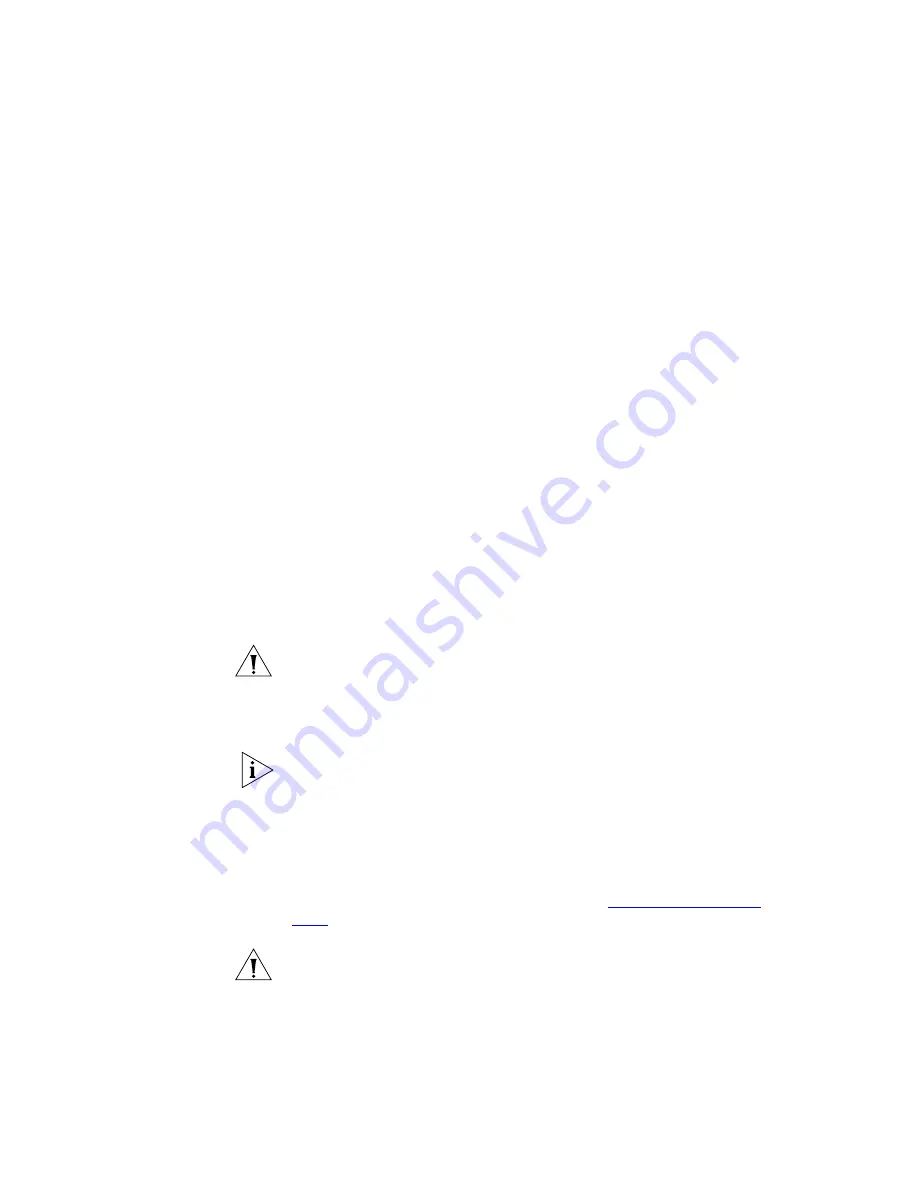
422
A
PPENDIX
C: R
EPLACING
A
F
AILED
D
ISK
ON
A
VCX S
ERVER
You can obtain more or less information by using one of these
commands:
vcx-raid-status --verbose
vcx-raid-status --short
Disk Drive Location
On an IBM x306m server, Disk drive 0 is located in the left slot as you face
the front of the server. Disk drive 1 is located in the right slot.
On an IBM x345 or x346 server, Disk drive 0 is located in the upper slot as
you face the front of the server. Disk drive 1 is located in the lower slot.
On a 3Com V6000 server, Disk drive0 is located in the left slot as you face
the back of the server. Disk drive 1 is located in the right slot.
Replacing a RAID Disk
To replace a failed RAID disk:
1
Shut down the server on which the disk failure has occurred.
2
Remove and discard the failed disk drive.
3
If the failed disk was drive 0, you must move the disk that is in the drive 1
slot to the drive 0 slot. Otherwise, skip this step.
CAUTION:
The working disk drive must be located in the drive 0 slot
prior to starting the server. If you leave the working disk in the drive 1 slot
and insert the replacement disk in the drive 0 slot, the server cannot be
properly started.
4
Insert a replacement disk into the drive 1 slot.
The replacement disk can be larger than the failed disk. Any additional
storage space on the replacement disk will not be used, however.
5
Restart the server.
6
After the system is running, log in as root and enter this command:
vcx-raid-recover
To view the status of the recovery process, you can enter one of the
vcx-raid-status
commands that are listed in
earlier in this appendix.
CAUTION:
Do not
shut down or restart the server until the RAID recovery
process has been completed. Wait until the
vcx-raid-status
command
returns the message
All RAID disks are operational.
Summary of Contents for VCX V7000
Page 14: ...14 ABOUT THIS GUIDE ...
Page 58: ...58 CHAPTER 1 PRE INSTALLATION GUIDELINES ...
Page 118: ...118 CHAPTER 2 INSTALLING AN IP TELEPHONY AND MESSAGING SERVER ...
Page 164: ...164 CHAPTER 3 INSTALLING AN IP TELEPHONY SERVER ...
Page 218: ...218 CHAPTER 4 INSTALLING AN IP MESSAGING SERVER ...
Page 242: ...242 CHAPTER 5 INSTALLING A CALL PROCESSING SERVER ...
Page 252: ...252 CHAPTER 6 INSTALLING A CALL RECORDS SERVER ...
Page 284: ...284 CHAPTER 8 INSTALLING LANGUAGE PROMPTS ...
Page 326: ...324 CHAPTER 10 INSTALLING THE ENTERPRISE MANAGEMENT SUITE ...
Page 421: ...Automated Branch Office Startup 419 ...
Page 422: ...420 APPENDIX B AUTOMATED BRANCH OFFICE INSTALLATION ...
Page 482: ...480 APPENDIX E OBTAINING SUPPORT FOR YOUR 3COM PRODUCTS ...
Page 488: ...486 INDEX ...






























