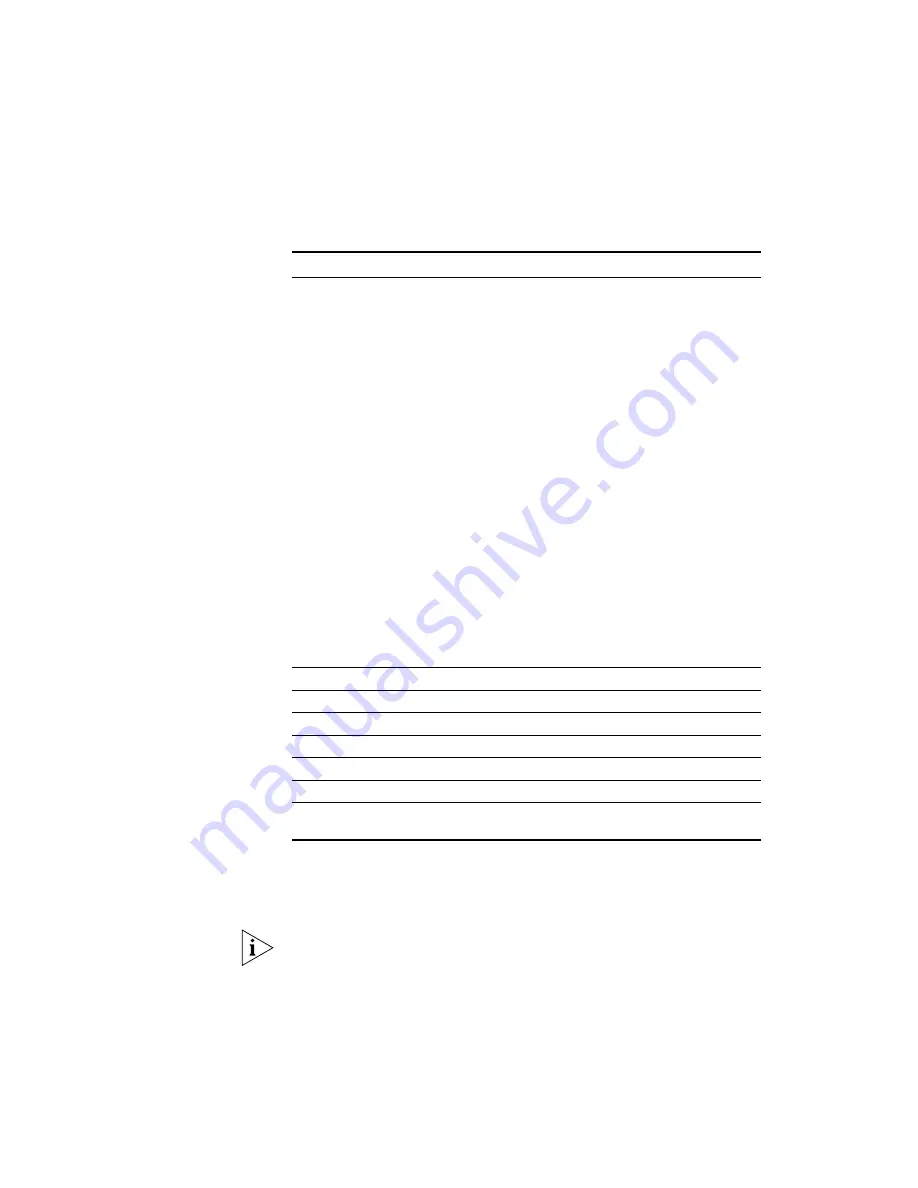
330
A
PPENDIX
A: C
ONFIGURING
O
PTION
184
ON
A
W
INDOWS
2000 DHCP S
ERVER
Completing the
Configuration
After you have entered all elements in the new value, click
OK
. You return
to the
Predefined Options and Values
dialog box. The values that you
entered appear in the
Value
area of the dialog box under
Byte
.
The values appear in hexadecimal format although you entered them in
decimal format.
To accept the values, click
OK
. You return to the
DHCP Microsoft
Management Console
dialog box.
10
The length of the argument that applies to suboption 4 is
determined by two elements:
IP Address:
The IP address of the device that is to be
contacted if the VCX server cannot be reached. This requires
4 bytes, one for each octet in the IP address.
Dial String:
The number pattern that determines which calls
can be connected to the fail-over device.
Limit:
254
characters
The format in which you enter the digits of the dial string is:
■
0 through 9:
– Enter 00 through 09
■
Wildcard:
– Enter 0xAA which is the hexadecimal value
for the asterisk (*) character.
Note:
The asterisk character must be the last character in
the dial string.
Note:
You can configure only one dial string in suboption 4.
Example:
The IP address is 192.168.15.254 and the fail-over
dial string is 91*. This allows calls to be made to any number
that begins with the digits 91.
In this example, you enter 10 as the length of the argument
(4 bytes for the IP address and 2 bytes for each of the three
dial string digits).
192
The first octet in the IP address
168
The second octet in the IP address
15
The third octet in the IP address
254
The fourth octet in the IP address
09
The first digit in the fail-over dial string (9)
01
The second digit in the fail-over dial string (1)
0xAA
The wildcard (asterisk) character, entered in hexadecimal
format.
Table 17
Configuring the Fail-Over Call Route Point (continued)
What You Type
Description
Summary of Contents for VCX V7000
Page 14: ...14 ABOUT THIS GUIDE ...
Page 58: ...58 CHAPTER 1 PRE INSTALLATION GUIDELINES ...
Page 118: ...118 CHAPTER 2 INSTALLING AN IP TELEPHONY AND MESSAGING SERVER ...
Page 164: ...164 CHAPTER 3 INSTALLING AN IP TELEPHONY SERVER ...
Page 218: ...218 CHAPTER 4 INSTALLING AN IP MESSAGING SERVER ...
Page 242: ...242 CHAPTER 5 INSTALLING A CALL PROCESSING SERVER ...
Page 252: ...252 CHAPTER 6 INSTALLING A CALL RECORDS SERVER ...
Page 284: ...284 CHAPTER 8 INSTALLING LANGUAGE PROMPTS ...
Page 326: ...324 CHAPTER 10 INSTALLING THE ENTERPRISE MANAGEMENT SUITE ...
Page 421: ...Automated Branch Office Startup 419 ...
Page 422: ...420 APPENDIX B AUTOMATED BRANCH OFFICE INSTALLATION ...
Page 482: ...480 APPENDIX E OBTAINING SUPPORT FOR YOUR 3COM PRODUCTS ...
Page 488: ...486 INDEX ...






























