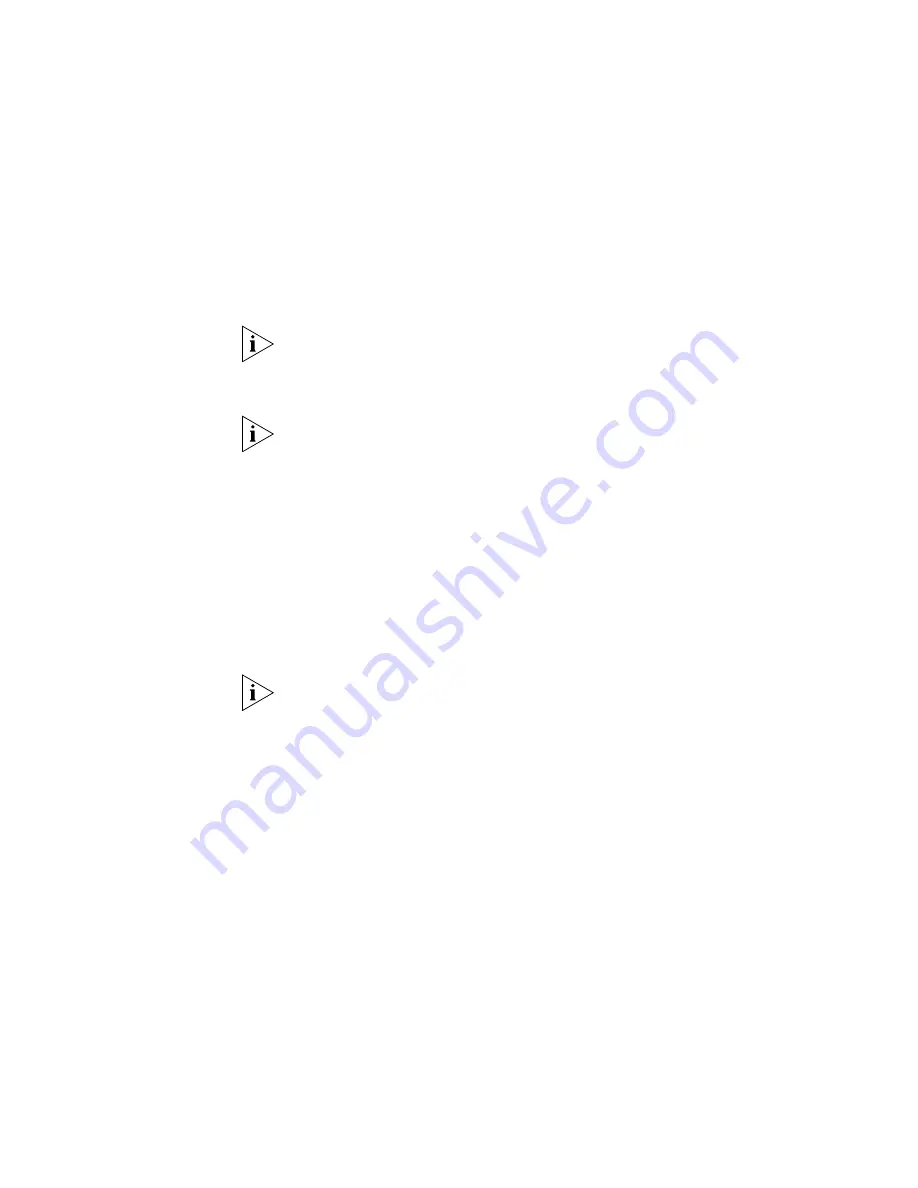
316
C
HAPTER
9: I
NSTALLING
D
EVICES
a
Open a browser on your PC and enter the IP address of the Media
Gateway portion of the V6000.
b
In the page that appears, enter the user name and password. The
defaults are Admin, Admin. If you changed the default values when
you first configured the Media Gateway, enter the new values.
Both user name and password are case sensitive.
c
Click
Quick Setup
and change the
Gateway Name
to the host part
of the SIP URI for any FXS endpoint. For example, if the SIP URI is
sip:[email protected], enter 1.1.1.1 as the Gateway Name.
VCX systems use the dialing domain as the host part of the SIP URI. 3Com
recommends that customers use 1.1.1.1 as the dialing domain for all VCX
servers.
d
Click
Reset.
e
Click
OK.
The Media Gateway restarts. After the restart has been completed,
the newly configured value takes effect.
5
Configure
Use Gateway Name for OPTIONS
to
Yes.
a
Open a browser on your PC and enter the IP address of the Media
Gateway portion of the V6000.
b
Enter the user name and password (the defaults are Admin, Admin).
Both user name and password are case sensitive.
c
Click
Protocol Management > Protocol Definition > Proxy &
Registration.
d
Scroll down and locate
Use Gateway Name for OPTIONS.
e
From the dropdown list, select
Yes.
f
Click
Submit.
Configuring VCX Processor
To connect the VCX Processor to your network:
1
Connect an Ethernet cable (RJ-45 connector) to the Ethernet port on the
back panel of the unit.
2
Connect the other end of the Ethernet cable to your network.
3
Connect the serial cable (supplied with the unit) to the serial port that is
located in the lower left corner of the Connection Module on the back
panel.
Summary of Contents for VCX V7000
Page 14: ...14 ABOUT THIS GUIDE ...
Page 58: ...58 CHAPTER 1 PRE INSTALLATION GUIDELINES ...
Page 118: ...118 CHAPTER 2 INSTALLING AN IP TELEPHONY AND MESSAGING SERVER ...
Page 164: ...164 CHAPTER 3 INSTALLING AN IP TELEPHONY SERVER ...
Page 218: ...218 CHAPTER 4 INSTALLING AN IP MESSAGING SERVER ...
Page 242: ...242 CHAPTER 5 INSTALLING A CALL PROCESSING SERVER ...
Page 252: ...252 CHAPTER 6 INSTALLING A CALL RECORDS SERVER ...
Page 284: ...284 CHAPTER 8 INSTALLING LANGUAGE PROMPTS ...
Page 326: ...324 CHAPTER 10 INSTALLING THE ENTERPRISE MANAGEMENT SUITE ...
Page 421: ...Automated Branch Office Startup 419 ...
Page 422: ...420 APPENDIX B AUTOMATED BRANCH OFFICE INSTALLATION ...
Page 482: ...480 APPENDIX E OBTAINING SUPPORT FOR YOUR 3COM PRODUCTS ...
Page 488: ...486 INDEX ...






























