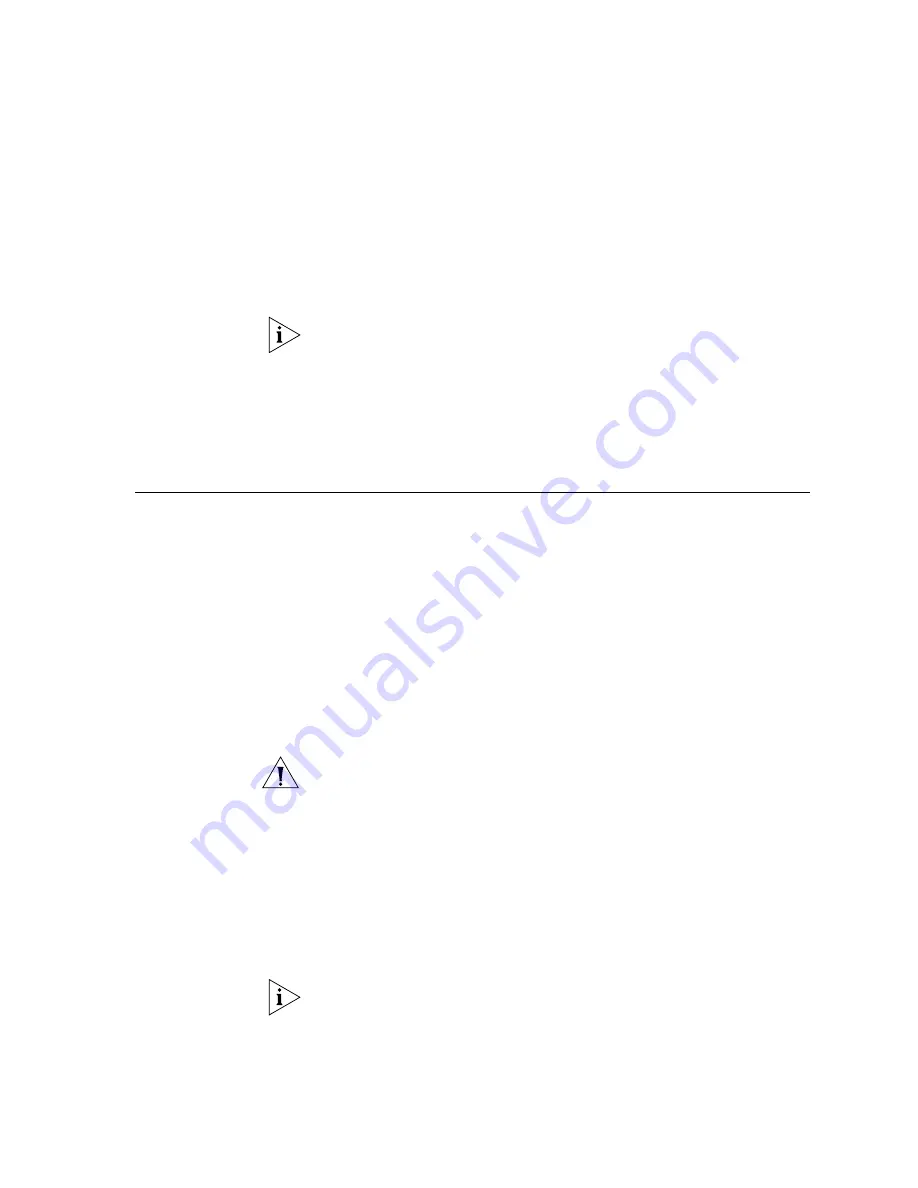
Software Application Installation
299
5
Disconnect and reconnect the telephone power cord.
The telephone contacts the Primary Call Processing Server and begins to
download the appropriate software.
During the downloading process, several progress messages appear in
the telephone display panel. After the software has been downloaded to
the telephone, the message “Local Phone Number:” appears.
To log in on the telephone, a user enters:
■
An extension number, followed by #
■
A numeric password, followed by #
Software
Application
Installation
3Com Complement
Attendant Software
The VistaPoint Console Companion software application has replaced the
previous Complement Attendant Software application. For details on
how to purchase and install the VistaPoint Console Companion software,
go to: http://www.iqnsi.com/html/3com_vcx.html
3Com Call Detail
Reporting
To create call reports from the database, install the Call Detail Reporting
software on a PC that is running Windows 98, Windows 2000, or
Windows XP software.
CAUTION:
Microsoft .NET Framework version 1.1 or later must be
installed on the PC
before
the Call Detail Reporting software is installed.
The .NET Framework software is available from the Microsoft Download
Center.
To install the Call Detail Reporting software on a PC:
1
Download the appropriate file from the 3Com Partner Access web site
and save it in a directory that you choose.
2
Double click the VCXCDR.exe file to start the installation wizard.
3
Follow the prompts to install the software.
To configure the Call Detail Reporting software after you have installed it,
see the
VCX Administration Guide
and the CDR Help.
Summary of Contents for VCX V7000
Page 14: ...14 ABOUT THIS GUIDE ...
Page 58: ...58 CHAPTER 1 PRE INSTALLATION GUIDELINES ...
Page 118: ...118 CHAPTER 2 INSTALLING AN IP TELEPHONY AND MESSAGING SERVER ...
Page 164: ...164 CHAPTER 3 INSTALLING AN IP TELEPHONY SERVER ...
Page 218: ...218 CHAPTER 4 INSTALLING AN IP MESSAGING SERVER ...
Page 242: ...242 CHAPTER 5 INSTALLING A CALL PROCESSING SERVER ...
Page 252: ...252 CHAPTER 6 INSTALLING A CALL RECORDS SERVER ...
Page 284: ...284 CHAPTER 8 INSTALLING LANGUAGE PROMPTS ...
Page 326: ...324 CHAPTER 10 INSTALLING THE ENTERPRISE MANAGEMENT SUITE ...
Page 421: ...Automated Branch Office Startup 419 ...
Page 422: ...420 APPENDIX B AUTOMATED BRANCH OFFICE INSTALLATION ...
Page 482: ...480 APPENDIX E OBTAINING SUPPORT FOR YOUR 3COM PRODUCTS ...
Page 488: ...486 INDEX ...
















































