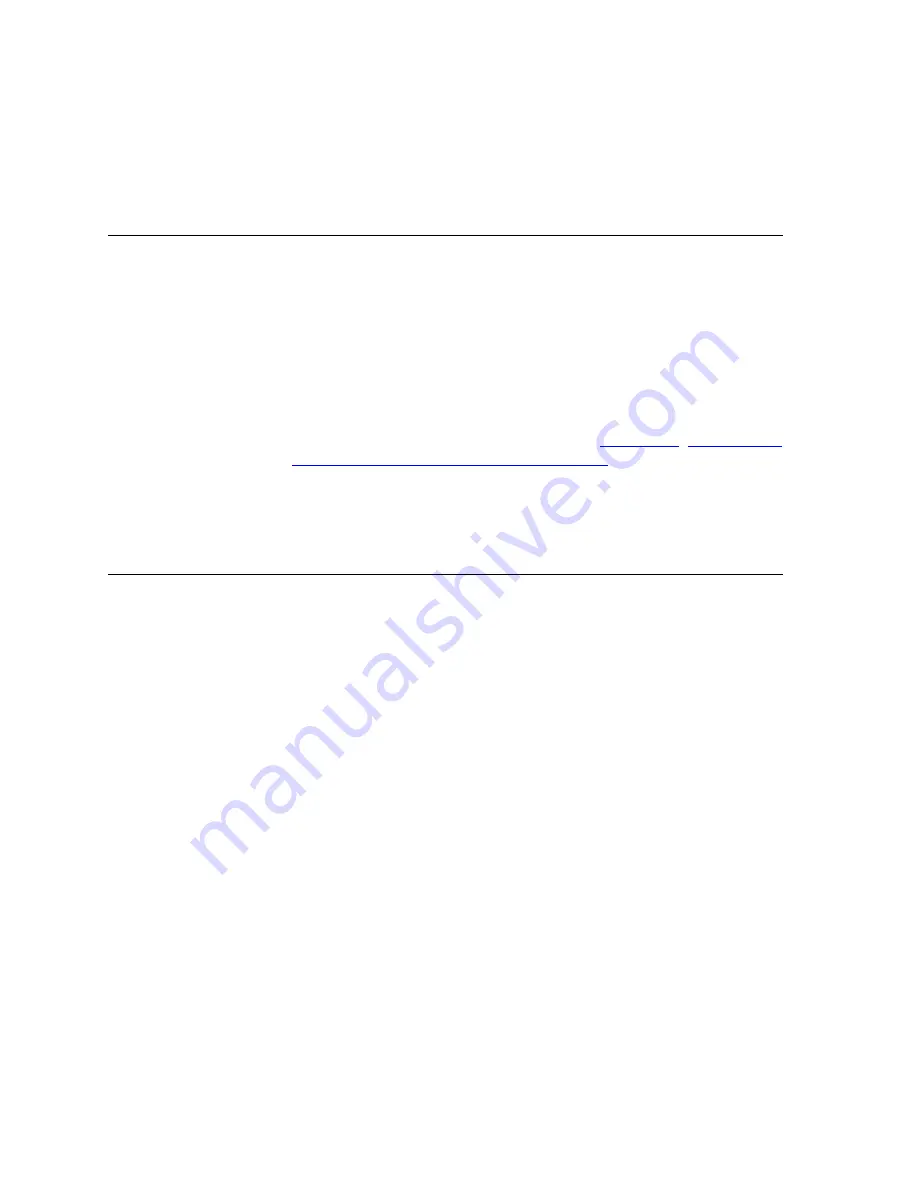
286
C
HAPTER
9: I
NSTALLING
D
EVICES
Overview
To install a device such as a 3Com Telephone or Attendant Console on a
VCX system, you configure the device with these items:
■
The IP Address of the Primary VCX Call Processing Server
■
The IP Address of the Alternate VCX Call Processing Server
■
(Optionally) the VLAN ID of the Virtual LAN on which you want the
device to operate
You can provide this configuration information through Option 184 on
your DHCP server or you can manually configure each device. For
configuration instructions for option 184, see
Option 184 on a Windows 2000 DHCP Server”
. The examples in this
chapter assume that option 184 has not been configured.
You can also edit certain configuration files on the VCX system to include
all device configuration information.
Telephone
Installation
To install a 3Com Basic Telephone or a 3Com Business Telephone, use the
Local User Interface (LUI) on the telephone. The LUI allows you to enter
configuration information by pressing buttons. You can use the
telephone display panel to:
■
View existing settings
■
Verify changes you have made
3Com 3101
Basic Telephone
The easiest way to install any 3Com telephone assumes that the
telephone obtains an IP address from a DHCP server. If your network does
not provide IP addresses through a DHCP server, you must manually
configure the IP address of the telephone.
Configuring the 3Com 3101 Telephone with a DHCP Server
To configure the 3Com 3101 Basic Telephone:
1
Plug one end of a Category 5 Ethernet cable into the connector on the
3101 Basic Telephone.
2
Plug the other end of the Ethernet cable into the appropriate data jack on
your network.
3
Plug the power cord into an AC power receptacle.
Summary of Contents for VCX V7000
Page 14: ...14 ABOUT THIS GUIDE ...
Page 58: ...58 CHAPTER 1 PRE INSTALLATION GUIDELINES ...
Page 118: ...118 CHAPTER 2 INSTALLING AN IP TELEPHONY AND MESSAGING SERVER ...
Page 164: ...164 CHAPTER 3 INSTALLING AN IP TELEPHONY SERVER ...
Page 218: ...218 CHAPTER 4 INSTALLING AN IP MESSAGING SERVER ...
Page 242: ...242 CHAPTER 5 INSTALLING A CALL PROCESSING SERVER ...
Page 252: ...252 CHAPTER 6 INSTALLING A CALL RECORDS SERVER ...
Page 284: ...284 CHAPTER 8 INSTALLING LANGUAGE PROMPTS ...
Page 326: ...324 CHAPTER 10 INSTALLING THE ENTERPRISE MANAGEMENT SUITE ...
Page 421: ...Automated Branch Office Startup 419 ...
Page 422: ...420 APPENDIX B AUTOMATED BRANCH OFFICE INSTALLATION ...
Page 482: ...480 APPENDIX E OBTAINING SUPPORT FOR YOUR 3COM PRODUCTS ...
Page 488: ...486 INDEX ...






























