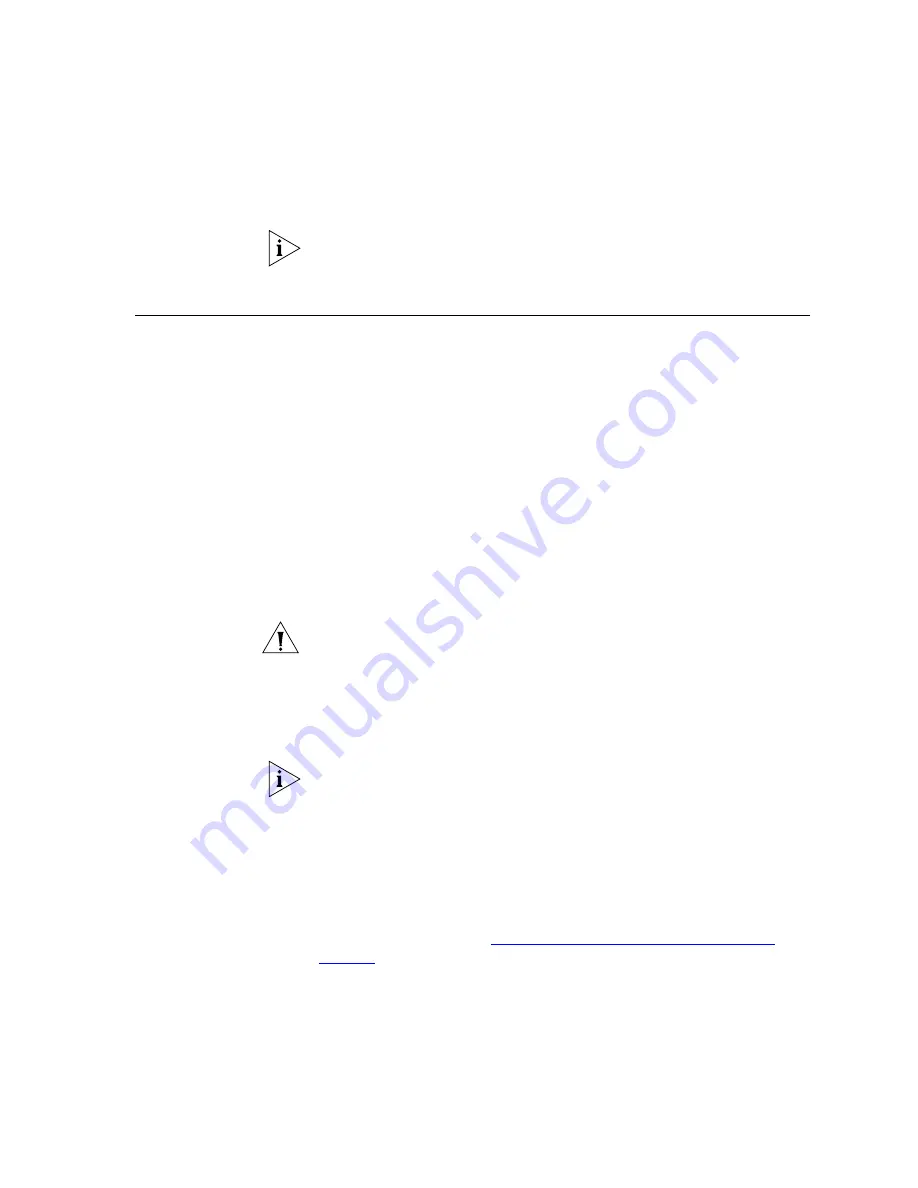
Downloading Language Prompts
281
To assign a set of language prompts to any IPMSG mailbox, use your
browser to log in to the VCX Administrator Interface and follow the
instructions in the
VCX Administration Guide.
Downloading
Language Prompts
To install a set of language prompts if the prompts package is
not
on your
system, follow the steps in this section.
Downloading to the
Primary IP Messaging
Server
The Primary IP Messaging Server may be any of these:
■
A regional office server that runs IP Messaging services only
■
A regional office server that runs IP Messaging and IP Telephony
services
■
A server at a single site that runs IP Messaging and IP Telephony
services
■
A branch office server that runs IP Messaging and IP Telephony
services
1
Log in as
root
on the Primary IP Messaging Server. The default password is
pvadmin.
CAUTION:
3Com
strongly
recommends that customers change this
password on all VCX servers. Guidelines about other passwords and other
security-related issues can be found in the “VCX Security Guide.”
2
Log in to the 3Com Partner Access web site and locate the prompt file.
3
Download the language RPM file and place it in this directory:
/opt/installtemp
Example: The file that contains the UK English prompts and is compatible
with a G711 codec is IPMSG-UK-EN-G711u-SPEAK-1-1.i386.rpm. This file
name is used in the remaining steps of this procedure. Select the file
name that applies to the language and codec that you want. The version
numbers within the file (-1-1 in this example) will change over time.
4
Enter these commands:
cd /opt/installtemp
vcx-install IPMSG-UK-EN-G711u-SPEAK-1-1.i386.rpm
5
Follow the instructions in
“Language Prompts Already on Your VCX
earlier in this chapter to install the prompts.
Summary of Contents for VCX V7000
Page 14: ...14 ABOUT THIS GUIDE ...
Page 58: ...58 CHAPTER 1 PRE INSTALLATION GUIDELINES ...
Page 118: ...118 CHAPTER 2 INSTALLING AN IP TELEPHONY AND MESSAGING SERVER ...
Page 164: ...164 CHAPTER 3 INSTALLING AN IP TELEPHONY SERVER ...
Page 218: ...218 CHAPTER 4 INSTALLING AN IP MESSAGING SERVER ...
Page 242: ...242 CHAPTER 5 INSTALLING A CALL PROCESSING SERVER ...
Page 252: ...252 CHAPTER 6 INSTALLING A CALL RECORDS SERVER ...
Page 284: ...284 CHAPTER 8 INSTALLING LANGUAGE PROMPTS ...
Page 326: ...324 CHAPTER 10 INSTALLING THE ENTERPRISE MANAGEMENT SUITE ...
Page 421: ...Automated Branch Office Startup 419 ...
Page 422: ...420 APPENDIX B AUTOMATED BRANCH OFFICE INSTALLATION ...
Page 482: ...480 APPENDIX E OBTAINING SUPPORT FOR YOUR 3COM PRODUCTS ...
Page 488: ...486 INDEX ...






























