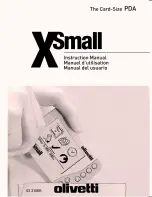Page 54
Using Your Basic Applications
Entering text
For information on how to enter text using Graffiti writing, the
onscreen keyboard, or the keyboard attached to your computer, see
Chapter 2.
Edit menu
The Edit menu is available with any screen where you enter or edit
text. In general, commands available in the Edit menu apply to text
that you
select
in an application.
To select text in an application:
1. Tap the beginning of the text that you want to select.
2. Drag the stylus over the text to highlight it (in black).
Note:
You can drag
across
the text to select additional words, or
drag
down
to select a group of lines.
The following commands may appear in an Edit menu:
Undo
Reverses the action of the
last edit
command. For
example, if you used Cut to remove text, Undo
restores the text you removed. Undo also
reverses deletions done by using backspace.
Cut
Removes the selected text and stores it
temporarily in the memory of your organizer.
You can paste the text you cut into another area
of the current application or into a different
application.
Copy
Copies the selected text and stores it
temporarily in the memory of your organizer.
You can paste the text that you copy into
another area of the current application or into a
different application.
Paste
Inserts the text that you cut or copied at the
selected point in a record. The text you paste
replaces any selected text. If you did not
previously cut or copy text, Paste does nothing.
Select All
Selects all of the text in the current record or
screen. This enables you to cut or copy all of the
text and paste it elsewhere.
Summary of Contents for Palm V
Page 1: ...Handbook for the Palm V Organizer ...
Page 8: ...Page viii Handbook for the Palm V Organizer ...
Page 10: ...Page 2 About This Book ...
Page 118: ...Page 110 Using Your Basic Applications ...
Page 146: ...Page 138 Communicating Using Your Organizer ...
Page 168: ...Page 160 Advanced HotSync Operations ...
Page 196: ...Page 188 Setting Preferences for Your Organizer ...