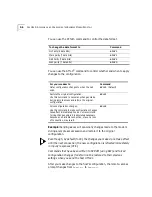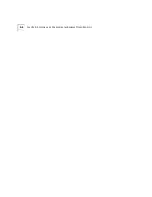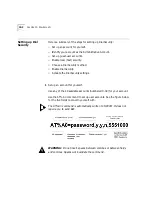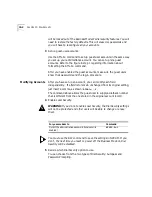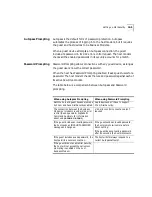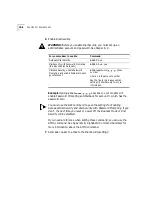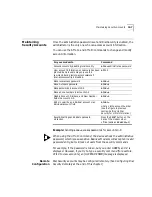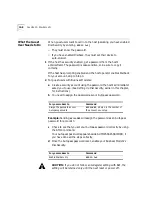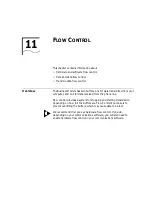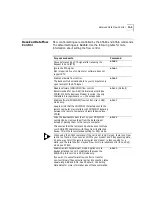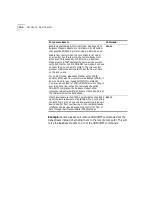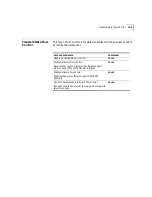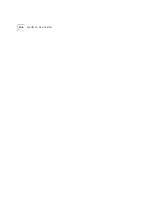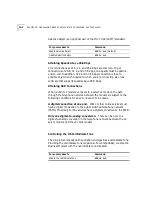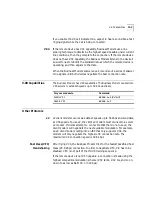10-4
C
HAPTER
10: D
IAL
S
ECURITY
will be locked out of the Business Modem’s dial security features. You will
need to restore the factory defaults. This will erase ALL passwords and
you will have to reconfigure all your accounts.
3
Set up guest-user accounts.
Use the AT%A
n
command to set up guest-user accounts in the same way
you set up your administrative account. You can set up nine guest
accounts. Refer to the figure in step 1 regarding information about
formatting the AT%A
n
command.
After you have enabled the guest accounts, make sure the guest users
know their passwords and the log-in procedure.
Modifying Accounts
After you have set up an account, you can modify each field
independently. If a field is to remain unchanged from its original setting,
just insert a comma, as shown:
AT%A1=,,,Y,
The command above allows the guest user to supply a dialback number
that is different from the one stored in the original account record.
4
Enable Local Security.
WARNING:
If you do not enable Local Security, the Dial Security settings
will not be protected and other users will be able to change or erase
them.
You must use the &W command to save the settings in NVRAM. If you
don’t, the next time you reset or power off the Business Modem, Dial
Security will be disabled.
5
Decide which Dial Security option to use.
You can choose from the two types of Dial Security: Autopass and
Password Prompting.
For your modem to
Command
Protect the administrative password (local security
enabled)
ATS53.2=1
Summary of Contents for OfficeConnect 56K Business
Page 14: ...4 ABOUT THIS GUIDE ...
Page 32: ...1 18 CHAPTER 1 CONNECTING TO YOUR ISP ...
Page 42: ...3 6 CHAPTER 3 MODES OF OPERATION ...
Page 64: ...7 4 CHAPTER 7 CONTROLLING EIA 232 SIGNALING ...
Page 72: ...8 8 CHAPTER 8 CONTROLLING DATA RATES ...
Page 80: ...9 8 CHAPTER 9 ACCESSING AND CONFIGURING THE BUSINESS MODEM REMOTELY ...
Page 96: ...11 6 CHAPTER 11 FLOW CONTROL ...
Page 108: ...12 12 CHAPTER 12 HANDSHAKING ERROR CONTROL DATA COMPRESSION AND THROUGHPUT ...
Page 112: ...13 4 CHAPTER 13 DISPLAYING QUERYING AND HELP SCREENS ...
Page 124: ...14 12 CHAPTER 14 TESTING THE CONNECTION ...
Page 132: ...15 8 CHAPTER 15 TROUBLESHOOTING ...
Page 162: ...B 14 APPENDIX B ALPHABETIC COMMAND SUMMARY ...
Page 168: ...C 6 APPENDIX C FLOW CONTROL TEMPLATE ...
Page 210: ...14 GLOSSARY ...