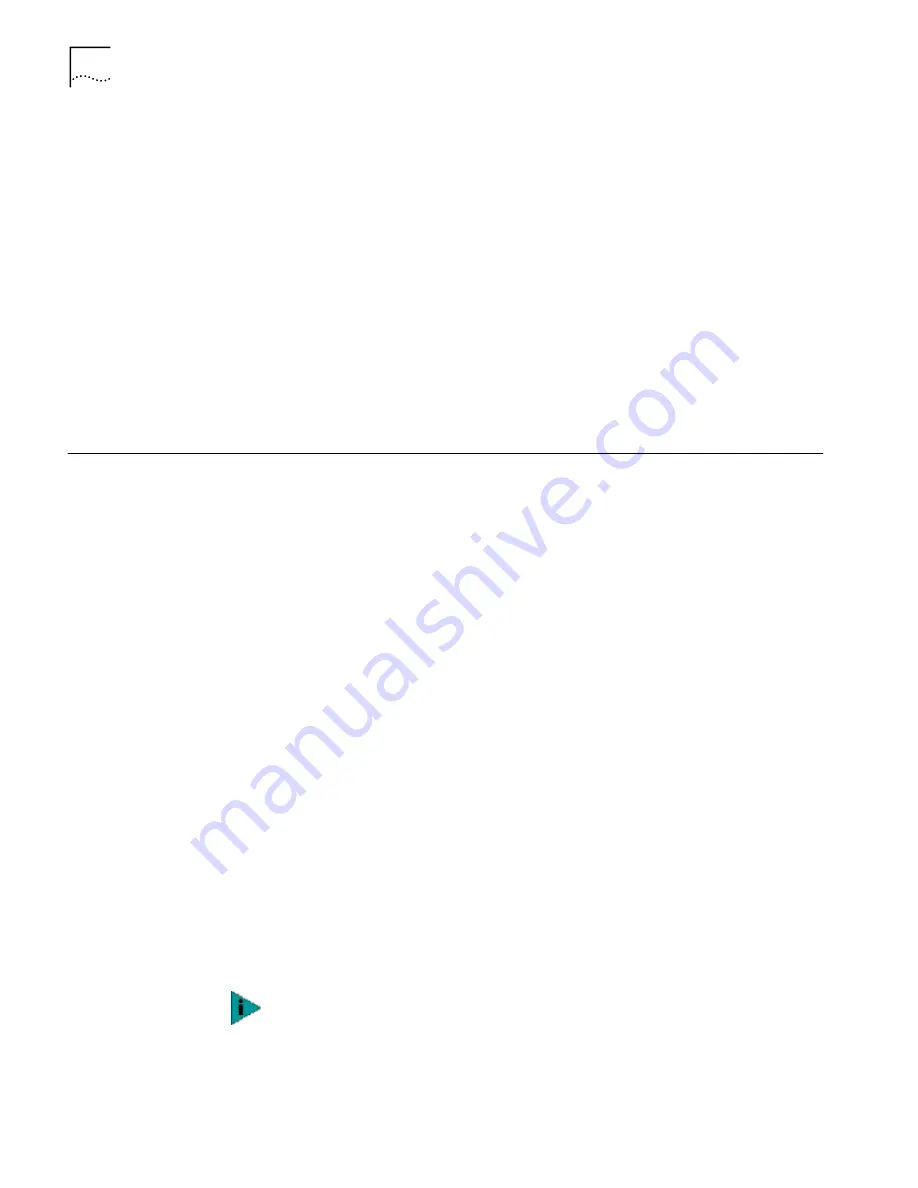
28
C
HAPTER
4: I
NSTALLING
AND
C
ONFIGURING
IN
N
ET
W
ARE
Follow this procedure to obtain slot numbers for a multi-NIC installation:
1
Install only one 3Com EtherLink Server NIC.
2
Follow the installation instructions in this chapter to load the 3Com EtherLink
Server CD, copy the driver, and load the driver.
You need not specify a slot number when only one NIC is installed.
3
In the Netware Console, issue a CONFIG command.
4
Write down the slot number that is listed for the installed 3Com EtherLink Server
NIC.
5
Install the second 3Com EtherLink Server NIC.
6
Follow the installation instructions in this chapter to install the driver on the
second NIC.
Each time you load the driver, the CONFIG command displays the slot numbers for
all the 3Com Server NICs in the system.
Installation and
Configuration
Instructions
With NetWare installed and the server up and running, complete the following
steps to install and configure the driver and Dynamic
Access
technology server
features on a NetWare file server.
In NetWare screens, use the arrow keys to select an item and then press Enter.
Load the 3Com
EtherLink Server CD
Copy the Driver
1
Enter this command at the prompt:
NetWare 4.2:
load install
NetWare 5.x:
load nwconfig
2
In the Configuration Options screen, select
Driver options
.
3
In the Driver Options screen, select
Configure network drivers.
4
In the Additional Driver Actions screen, select
Select a driver
.
The Select a Driver screen appears, listing all previously saved drivers in the system.
5
Press Insert.
A system message for selecting a disk drive appears.
6
Press F3.
NetWare 4.2
Insert the CD in the CD-ROM drive and enter these commands:
load cdrom
cd mount ecd210p980x
NetWare 5.x
Insert the CD in the CD-ROM drive and enter this command:
load cdrom
Wait for the message that states the CD is mounted successfully, and then
proceed to copy the driver.
If this is the first installation of the 3Com server NIC driver, it does not appear in
this list
















































