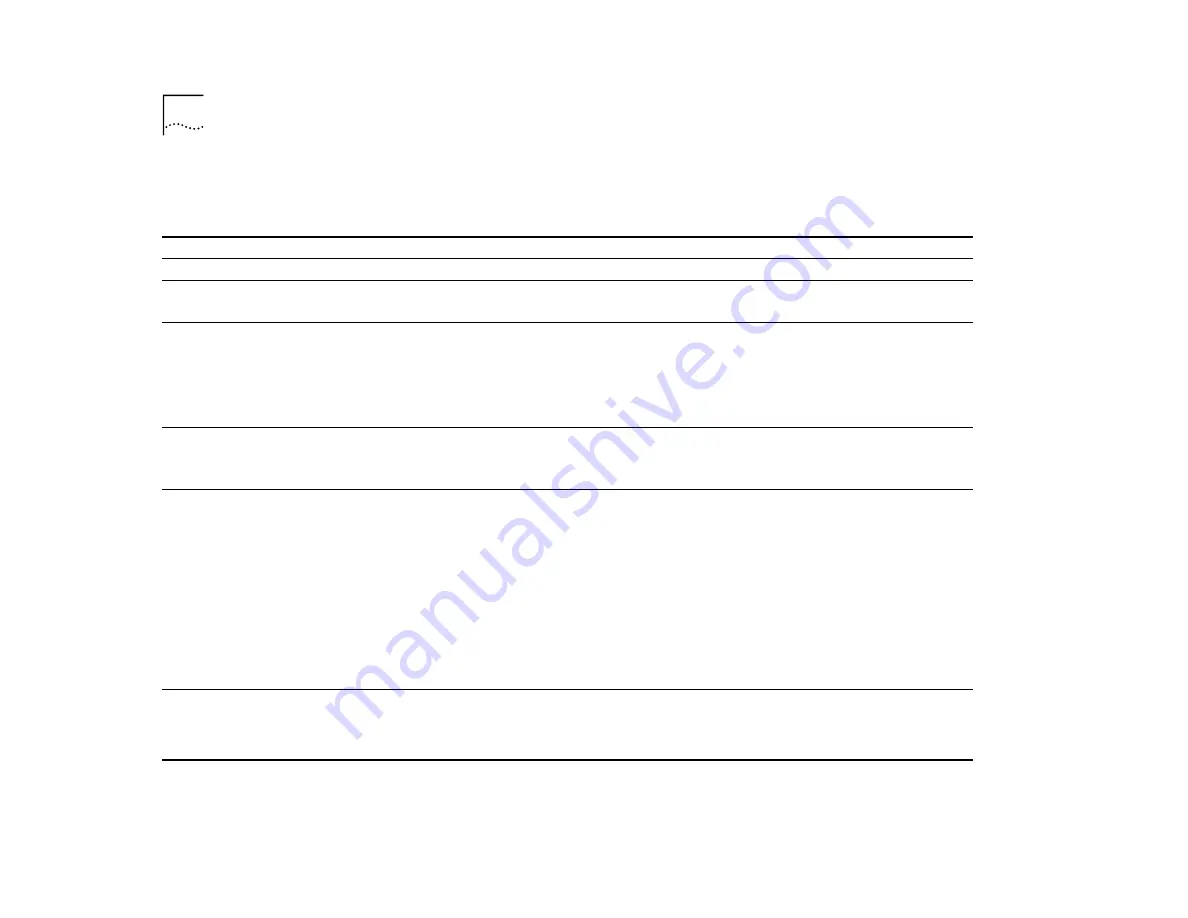
62
C
HAPTER
7: T
ROUBLESHOOTING
THE
S
YSTEM
Table 15
Troubleshooting Abnormal Status Activity on the System Processor LEDs
LED Status
Possible Sources of the Problem
Steps to Take
RUN
LED does not light.
Diagnostic software is not running.
Contact your network supplier or 3Com Technical Support.
SYS
LED lights yellow.
System processor has failed.
1
Disconnect the power cord.
2
Contact your network supplier or 3Com Technical Support.
SYS
LED blinks yellow.
Hardware/software mismatch
1
If you have added a new module, remove it.
2
If you have just updated software, reload the old version of
software.
3
If the LED continues to blink, contact your network supplier or
3Com Technical Support for hardware/software incompatibility
information.
PS1
or
PS2
LED lights yellow.
■
Power supply is not plugged in.
■
Power supply is out of specification.
■
Power supply has failed.
1
Insert the indicated power supply into a power source.
2
If the LED still lights, call your network supplier or 3Com Technical
Support.
TEMP
LED lights yellow.
■
System temperature is too high.
■
Wiring closet is too hot.
■
System vents are blocked.
■
System fans are not operating.
■
System processor has failed.
■
Thermal sensor is faulty.
■
Backplane is faulty.
1
Power down the system.
2
Verify that the room temperature meets the system’s
specifications. See Appendix A.
3
If the temperature is too high, lower the room’s thermostat and
wait until the room temperature meets the specifications.
4
Verify that nothing blocks the airflow from the system’s vents.
5
Restart the system.
If the
TEMP
LED still lights, the room temperature is still too high
or the system processor is faulty.
6
Shut down the system, disconnect the power cord, and contact
your network supplier or 3Com Technical Support.
FAN
LED lights yellow.
Fan has slowed or shut down.
1
If the system is not over temperature (that is, if the
TEMP
LED is
not lit), you can continue to run the system until service is
scheduled. However, the system should be serviced.
2
Contact your network supplier or 3Com Technical Support.
Summary of Contents for CoreBuilder 3500
Page 4: ......
Page 8: ...8...
Page 14: ...14 ABOUT THIS GUIDE...
Page 26: ...26 CHAPTER 1 SYSTEM AND SETUP OVERVIEW...
Page 46: ...46 CHAPTER 4 CABLING...
Page 58: ...58 CHAPTER 6 QUICK SETUP FOR MANAGEMENT ACCESS...
Page 64: ...64 CHAPTER 7 TROUBLESHOOTING THE SYSTEM...
Page 70: ...70 APPENDIX A SYSTEM SPECIFICATIONS...
Page 78: ...78 APPENDIX B FIELD REPLACEABLE COMPONENTS...
Page 84: ...84 APPENDIX C SITE REQUIREMENTS AND SAFETY CODES...
Page 90: ...90 APPENDIX D TECHNICAL SUPPORT...
Page 94: ...94 INDEX...
















































