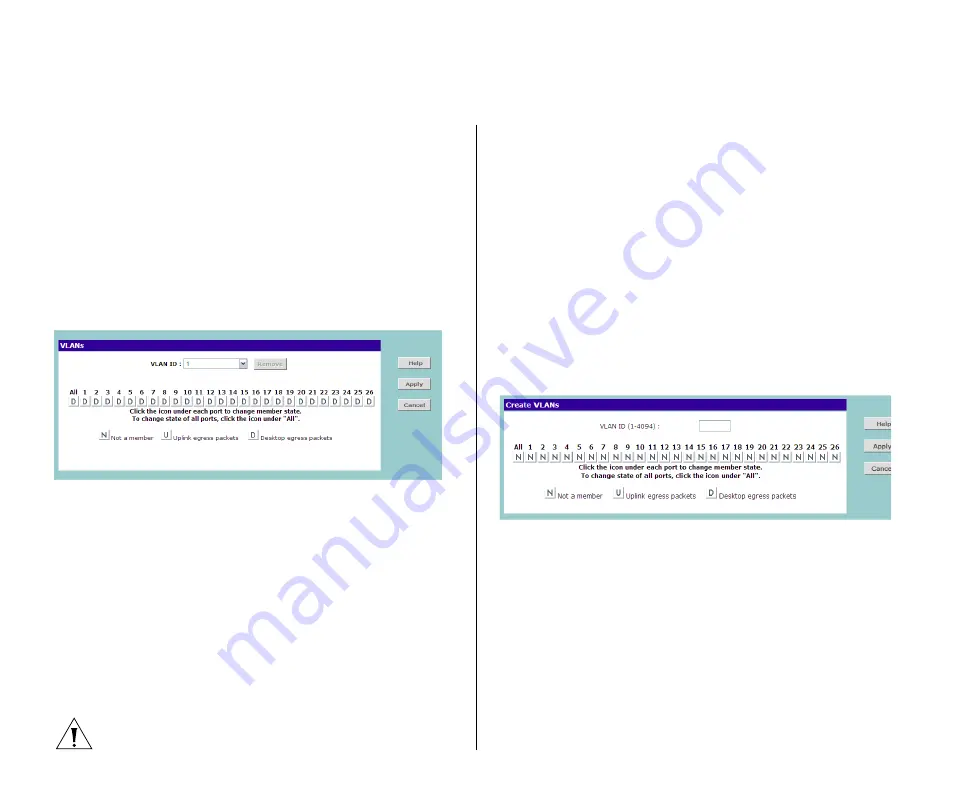
36
C
HAPTER
4: C
ONFIGURING
THE
S
WITCH
Communication between different VLANs can only
take place if they are all connected to a router or layer
3 switch.
Creating a VLAN
Use the VLANs page to create VLANs on the Switch.
To propagate information about VLAN groups used
on this Switch to external devices, you must specify a
VLAN ID for each VLAN.
Figure 14
VLANs Screen
Ports belonging to a VLAN must be set to either U
(uplink) or D (desktop). Desktop VLAN ports can only
be members of one VLAN at any time. Setting a port
as an uplink (tagged) VLAN port forwards all VLAN
traffic from the other ports on the Switch to this port.
Use the uplink port function to connect the Switch to
the backbone of the network. Traffic from all the
VLANs on the switch is automatically forwarded to
the uplink port or ports.
By default, all ports belong to VLAN 1.
CAUTION:
At least one port must always be a
member of VLAN 1 (the management VLAN). If you
choose to connect all ports to VLANs other than
VLAN 1, you will no longer be able to access the Web
interface. If this happens, you will need to reset the
Switch to factory settings.
To create a VLAN:
1
On the menu, click
VLANs
. The VLANs screen
appears.
2
In
VLAN ID
, click
Create New VLAN
.
3
In
VLAN ID (1-4904)
, type an unused ID number for
the VLAN that you are creating. VLAN IDs range from
1 to 4904.
Figure 15
Create VLANs Screen
4
Define the VLAN membership by setting the state of
each port. To change states, click the icon under the
port number repeatedly to cycle through the different
states. Available states include:
■
N – Not a member
■
U – Uplink egress packets
■
D – Desktop egress packets
5
Click
Apply
to create the VLAN.
Summary of Contents for Baseline 2226-PWR Plus
Page 14: ...14 CHAPTER 1 INTRODUCING THE BASELINE SWITCH...
Page 22: ...22 CHAPTER 2 INSTALLING THE SWITCH...
Page 28: ...28 CHAPTER 3 CONNECTING TO THE WEB INTERFACE...
Page 66: ...66 APPENDIX B SAFETY INFORMATION...
Page 68: ...68 APPENDIX C TECHNICAL INFORMATION...
Page 74: ...74 GLOSSARY...






























