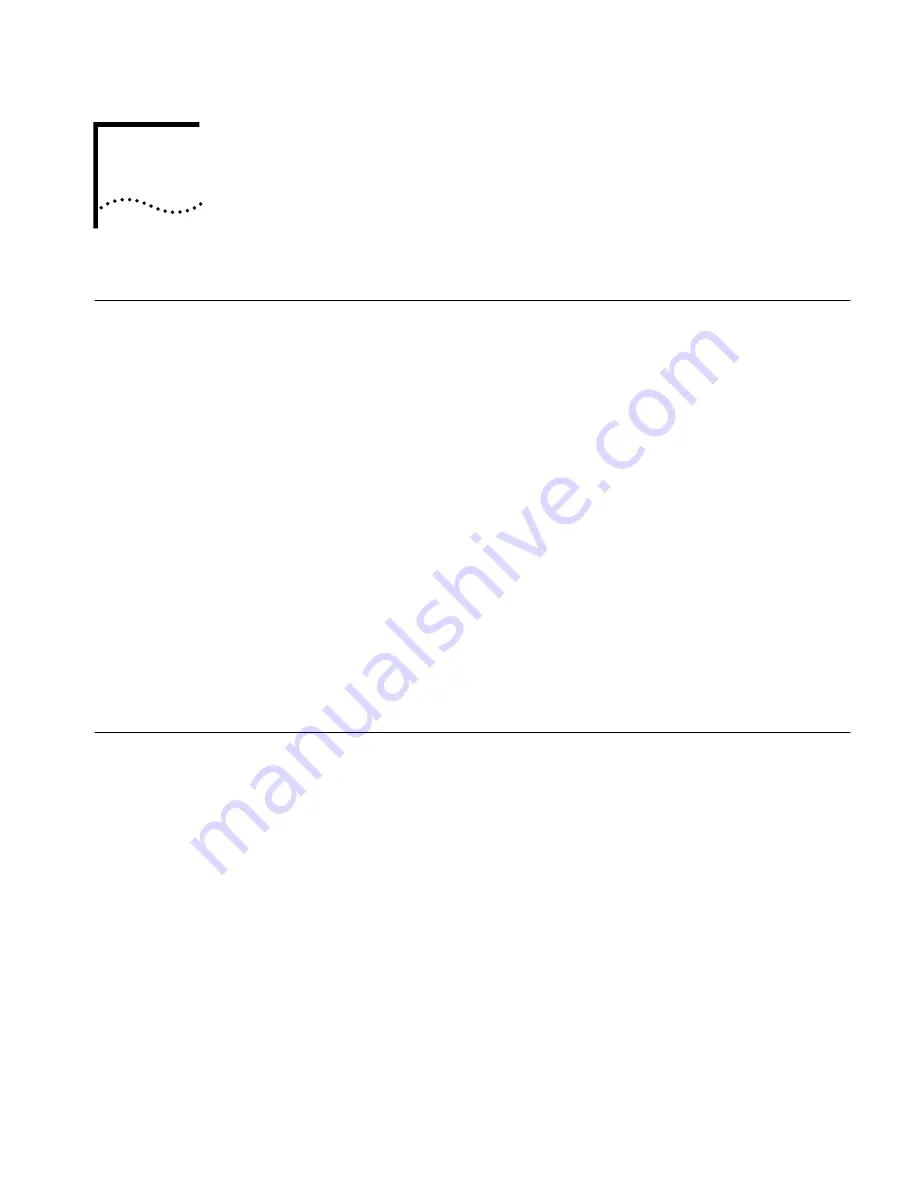
4444
M
M
M
M
ANAGING
THE
W
W
W
W
IRELESS
LLLLA
A
A
AN
N
N
N
Overview
If your 3Com wireless lan has only one access point, a few clients, and no special
security requirements, you can use the 3Com 11 Mbps Wireless LAN Access Point
8000 just as it was shipped from the factory. If your network is more complex, you
will want to organize access points so that you can maintain a secure network and
manage the wireless LAN easily.
These tools help you manage the wireless LAN:
■
3Com Wireless Infrastructure Device ManagerThe Device Manager starts
up with a display of the 3Com infrastructure devices on the same network
segment as your workstation. You can use this map to locate 3Com wireless
LAN devices on the network, select a device, view its properties, and launch the
configuration management system.
The Wireless Infrastructure Device Manager can also be installed on a third
party wireless client or on a desktop computer connected to the network. See
Installing the Management Device on a Computer on p a g e22.
■
3Com 11 Mbps Wireless LAN Access Point 8000 Configuration
Management SystemThe Configuration Management System resides on
the access point and lets you configure that access point through your Web
browser. For instructions on accessing this tool, see Selecting a Device
below.
Starting the Device
Manager
Make sure that the 3Com Wireless Infrastructure Device Manager is installed. The
device to be configured must be either connected directly to the computer or
associating with the wireless network, and it must be connected to power. If you
have more than one device connected, make a note of the MAC address of the
device you want to select so that you can identify it in the device manager.
To launch the devicema n a g e r, selectStart / Programs / 3Com Wireless
Infrastructure Device Manager / 3Com Wireless Infrastructure Device Manager .
If you have more than one network adapter installed on your computer, you may
be prompted to choose a network adapter. Choose the appropriate adapter and
click OK.
Selecting a Device
The Wireless Network Tree appears in the 3Com Wireless Infrastructure Device
Manager window. The tree lists all WLAN service areas on the network and
expands to show the 3Com wireless LAN devices that are associated to each
service area. Devices in a different subnet than your computer are identified with






























