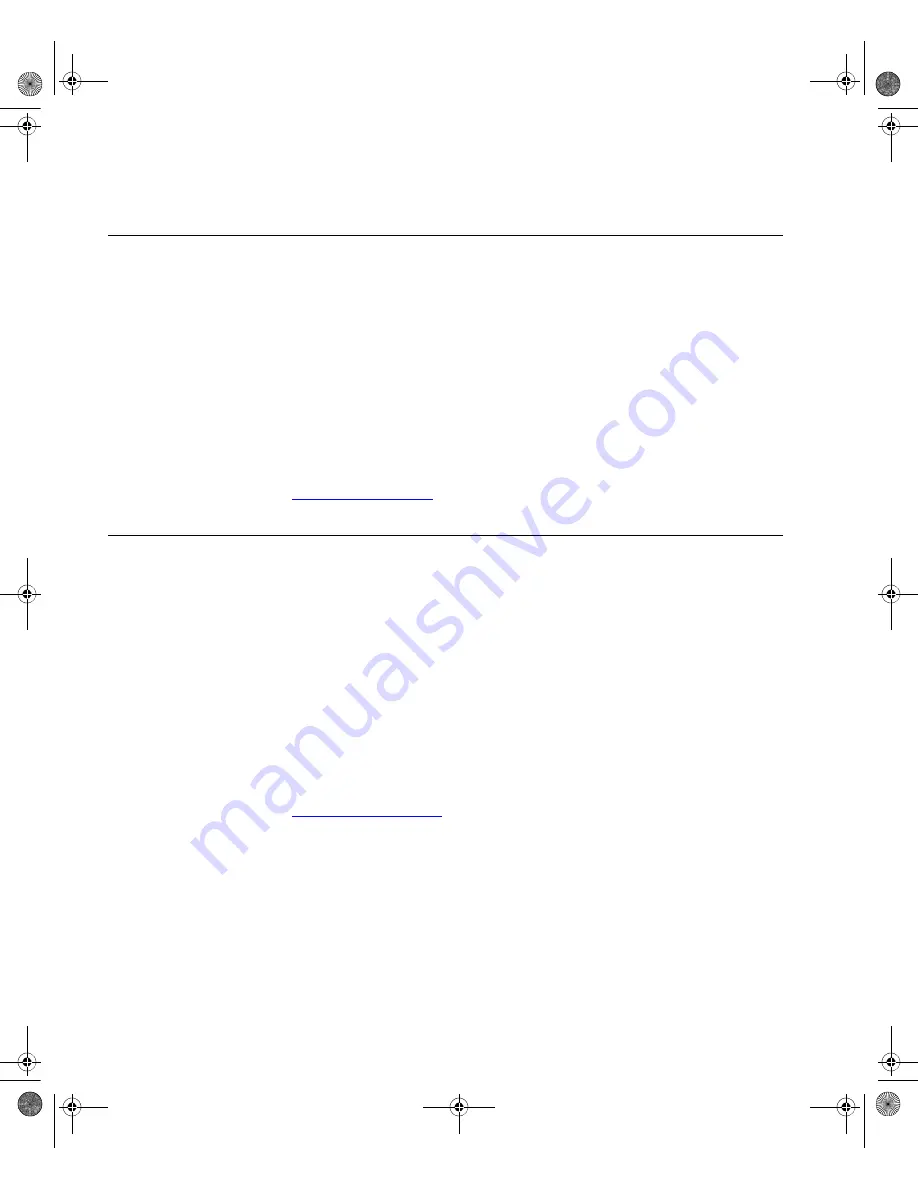
76
A
PPENDIX
D: 3C
OM
N
ETWORK
M
ANAGEMENT
3Com Network
Director
3Com Network Director (3ND) is a standalone application that allows you
to carry out key management and administrative tasks on midsized
networks. By using 3ND you can discover, map, and monitor all your
3Com devices on the network. It simplifies tasks such as backup and
restore for 3Com device configurations as well as firmware and agent
upgrades. 3ND makes it easy to roll out network-wide configuration
changes with its intelligent VLAN configuration tools and the powerful
template based configuration tools. Detailed statistical
monitoring and
historical reporting give you visibility into how your network is
performing.
To find out more about how 3Com Network Director can help you
manage your 3Com network and to download a trial version, go to:
www.3com.com/3nd
3Com Network
Access Manager
3Com Network Access Manager is installed seamlessly into Microsoft
Active Directory and Internet Authentication Service (IAS). It simplifies the
task of securing the network perimeter by allowing the administrator to
easily control network access directly from the “Users and Computers”
console in Microsoft Active Directory. With a single click, a user (or even
an entire department) can be moved to a different VLAN, or a computer
can be blocked from connecting to the network.
3Com Network Access Manager leverages the advanced desktop security
capabilities of 3Com switches and wireless access points (using IEEE
802.1X or RADA desktop authentication) to control both user and
computer access to the network.
To find out more about 3Com Network Access Manager, go to:
www.3com.com/NAM
10014914_AB_Switch 4200G.book Page 76 Tuesday, October 2, 2007 12:13 PM
Summary of Contents for 4200G Series
Page 4: ...10014914_AB_Switch 4200G book Page 4 Tuesday October 2 2007 12 13 PM ...
Page 8: ...8 CONTENTS 10014914_AB_Switch 4200G book Page 8 Tuesday October 2 2007 12 13 PM ...
Page 12: ...12 ABOUT THIS GUIDE 10014914_AB_Switch 4200G book Page 12 Tuesday October 2 2007 12 13 PM ...
Page 66: ...66 APPENDIX A PIN OUTS 10014914_AB_Switch 4200G book Page 66 Tuesday October 2 2007 12 13 PM ...





























