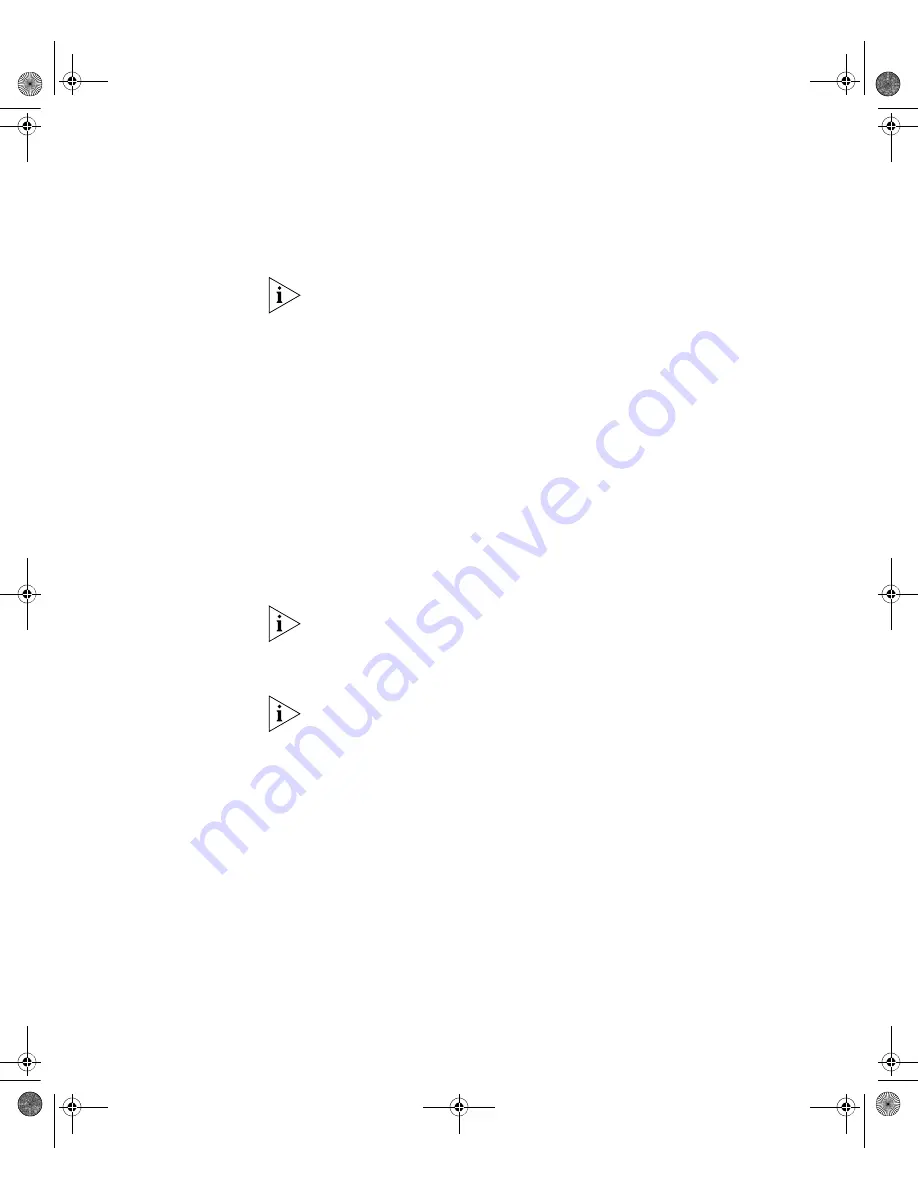
Viewing Automatically Configured IP Information
49
documentation that accompanies your DHCP or BootP serverfor more
informaiton.
If your network does not have a DHCP or BootP server, the workstation
running 3Com Network Director must be on the same subnet as the
switch because Auto-IP addresses are non-routable.
Connecting to the
Console Port
You can also view the automatically configured IP information using the
command line interface (CLI) through a connection to the console port.
(This example describes a local connection to the console port rather than
a remote one using a modem.) For further information on connecting
using the console port see “Connecting the Workstation to the
Switch”on page 43.
To view the automatically allocated IP information using the command
line interface:
1
Connect your switch to the network using an Ethernet cable. As soon as
a network connection is made the switch begins the automatic IP
configuration process.
The automatic IP configuration process usually completes within one
minute.
2
The CLI login sequence begins as soon as the Switch detects a connection
to its console port.
If the login prompt does not begin immediately, press Return a few times
until it starts.
3
At the login prompt, enter
admin
as your user name and press
Return
at
the password prompt. If you have logged on correctly,
<S4200G>
is
displayed as shown in the example in Figure 21.
10014914_AB_Switch 4200G.book Page 49 Tuesday, October 2, 2007 12:13 PM
Summary of Contents for 4200G Series
Page 4: ...10014914_AB_Switch 4200G book Page 4 Tuesday October 2 2007 12 13 PM ...
Page 8: ...8 CONTENTS 10014914_AB_Switch 4200G book Page 8 Tuesday October 2 2007 12 13 PM ...
Page 12: ...12 ABOUT THIS GUIDE 10014914_AB_Switch 4200G book Page 12 Tuesday October 2 2007 12 13 PM ...
Page 66: ...66 APPENDIX A PIN OUTS 10014914_AB_Switch 4200G book Page 66 Tuesday October 2 2007 12 13 PM ...






























