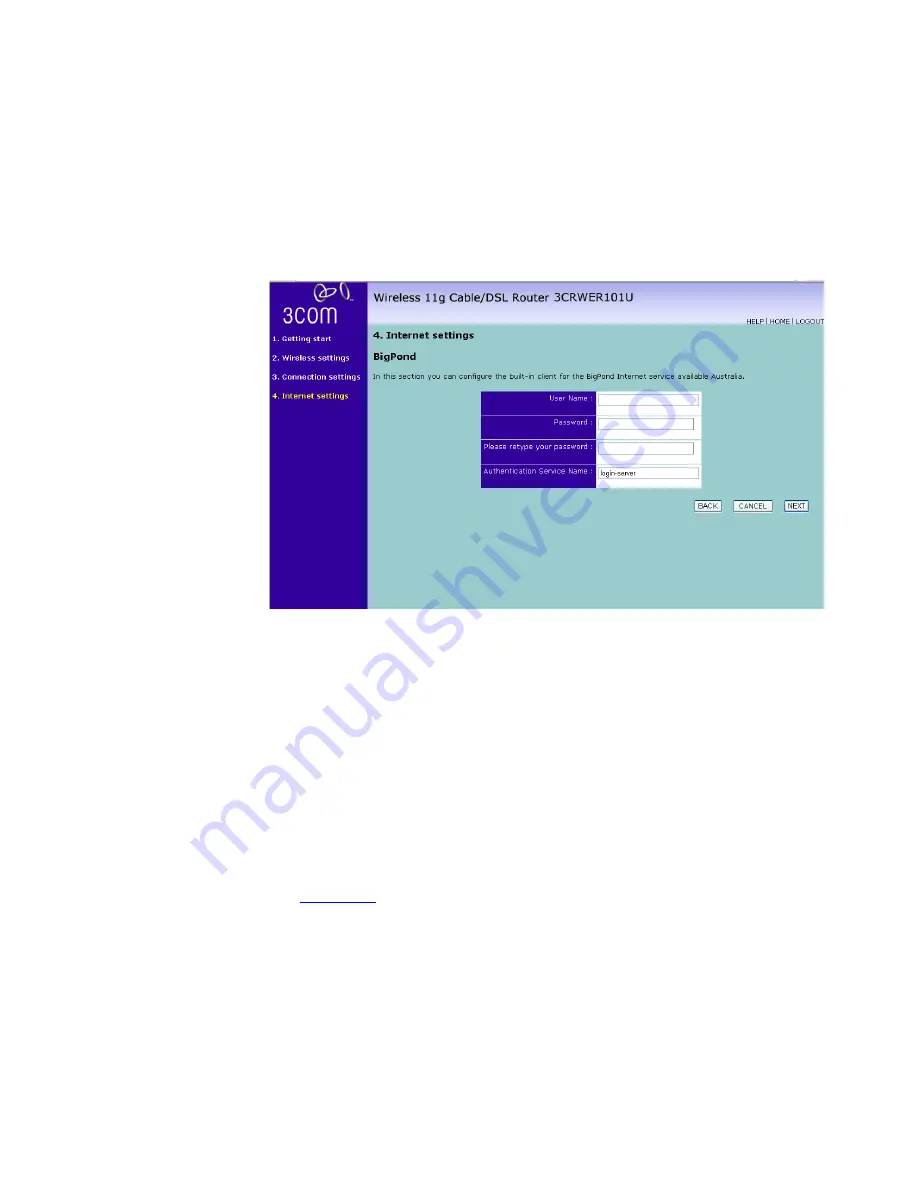
38
C
HAPTER
4: R
UNNING
THE
S
ETUP
W
IZARD
To set up the Router for use with BigPond connection, use the following
procedure:
Figure 24
BigPond Mode Screen
1
Enter your user name in the
User name
field.
2
Enter your password in the
Password
field.
3
Re-type your password in the
Please retype your password
field.
4
Enter the Service Name provided by your ISP in the
Authentication Service
Name
field.
5
Check all of your settings.
6
Click
NEXT
to proceed
o
r
BACK
to change your settings.
Your Router is now configured and ready for use.
See
Chapter 5
for a detailed description of the Router configuration.
Summary of Contents for 3CRWER101A-75
Page 10: ...8 ABOUT THIS GUIDE ...
Page 18: ...16 CHAPTER 1 INTRODUCING THE ROUTER ...
Page 23: ...Setting up your computers for networking with the Router 21 Figure 8 WLAN Connections ...
Page 24: ...22 CHAPTER 2 INSTALLING THE ROUTER ...
Page 90: ...88 CHAPTER 5 CONFIGURING THE ROUTER ...
Page 104: ...102 APPENDIX B TECHNICAL SPECIFICATIONS ...
Page 112: ...110 APPENDIX D OBTAINING SUPPORT FOR YOUR PRODUCT ...
Page 122: ...120 ...






























