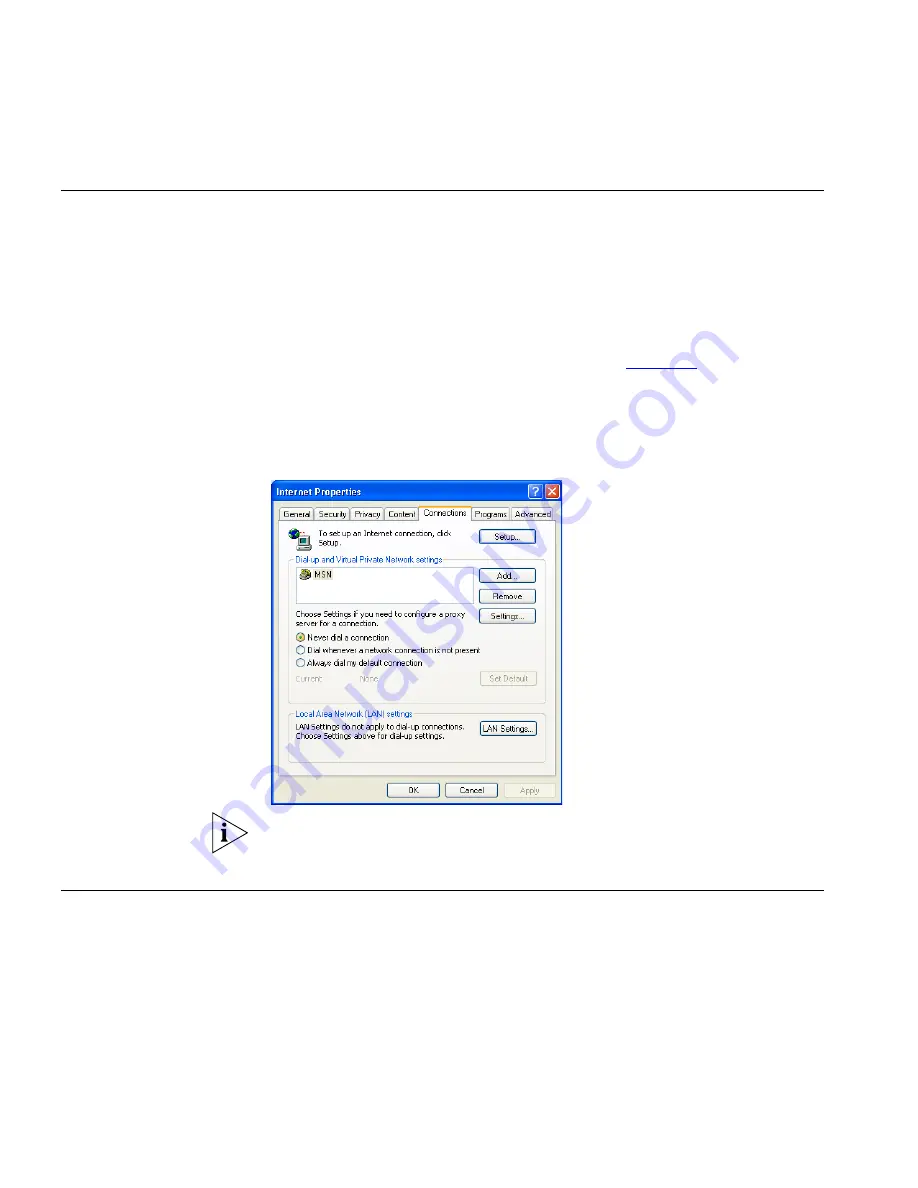
28
C
HAPTER
3: S
ETTING
U
P
Y
OUR
C
OMPUTERS
Disabling PPPoE
and PPTP Client
Software
If you have PPPoE client software installed on your computer, you will
need to disable it. To do this:
1
From the Windows
Start
Menu, select
Control Panel > Network and
Internet Connections
.
2
Double click on
Internet
Options.
3
Select the
Connections
Tab. A screen similar to
Figure 13
should be
displayed.
4
Select the
Never dial
a connection
option.
Figure 13
Internet Properties Screen
You may want to remove the PPPoE client software from your computer
to free resources, as it is not required for use with the Router.
Disabling Web
Proxy
Ensure that you do not have a web proxy enabled on your computer.
Go to the
Control Panel
and click on
Internet Options
. Select the
Connections
tab and click
LAN Settings
at the bottom. Make sure that
the
Use Proxy Server
option is unchecked.
Summary of Contents for 3CRWER101A-75
Page 10: ...8 ABOUT THIS GUIDE ...
Page 18: ...16 CHAPTER 1 INTRODUCING THE ROUTER ...
Page 23: ...Setting up your computers for networking with the Router 21 Figure 8 WLAN Connections ...
Page 24: ...22 CHAPTER 2 INSTALLING THE ROUTER ...
Page 90: ...88 CHAPTER 5 CONFIGURING THE ROUTER ...
Page 104: ...102 APPENDIX B TECHNICAL SPECIFICATIONS ...
Page 112: ...110 APPENDIX D OBTAINING SUPPORT FOR YOUR PRODUCT ...
Page 122: ...120 ...






























